Overview
The Attendees List extension for EventPrime allows you to publicly display the list of users who have registered for an Event. You can control the layout, visibility rules, and display format of attendee information as per your requirement.
Prerequisite
Make sure EventPrime and EventPrime Attendees List extension are installed and activated on your WordPress site.
If the extension is not installed, get it from here: Get Your Attendees List Extension
Steps to Use Attendees List Extension
1. Access the Attendees List Extension Settings from the EventPrime Settings
- Navigate to EventPrime menu, and select Settings submenu.
- Go to Extensions tab, and click Manage button for EventPrime Attendees List extension.
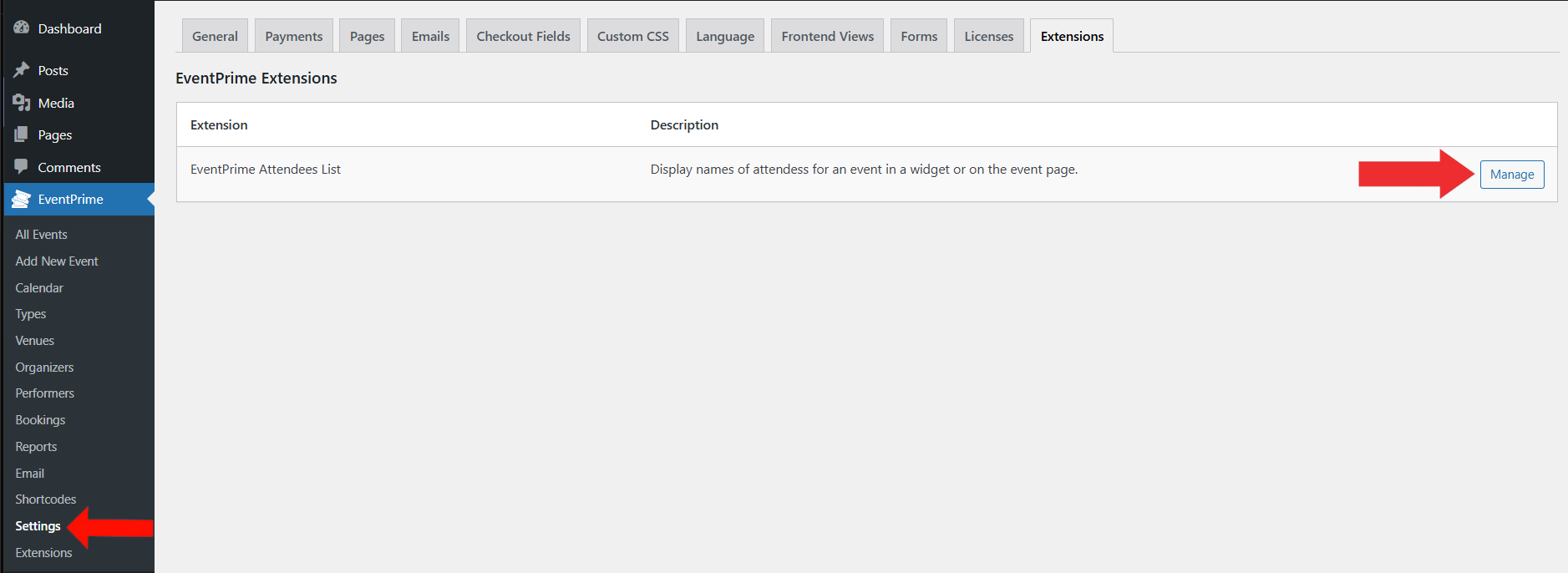
2. Enable and Customize the Frontend Display of the Attendees List
On the Attendees List Settings page, you can manage how the attendee list appears on Event pages. Use the following options to control its visibility, layout, and behavior:
- Enable Attendee List – Enable this to show the attendee list on all Event pages.
- Heading – Enter a title for the attendee list section that will appear on the frontend.
- Subheading – Add a subtitle below the heading to provide extra context.
- Subheading Prefix – Enable this if you want to show the number of attendees before the subheading text. This creates a dynamic subtitle such as“25 Participants joined.”
- Minimum Count to Show – Enter the number of attendees required before the list appears. The list will only be visible if this number is met or exceeded.
- Allow Search – Enable this to show a search bar above the list. This helps users quickly find names.
- Show Number Prefix – Enable this to show numbering such as (1, 2, 3…) next to attendee names.
- Show Last Name – Use this option to include attendees’ last names in the list. Disable it to show only first names.
- Maximum Height – Set the maximum height (in pixels) for the attendee list area. If the list exceeds this height, it will scroll instead of expanding the page.
- Names Per Row – Define how many names appear per row.
- Order Attendee List – Choose how attendee names are sorted. Options include:
- Chronological Order (Earliest to Latest)
- Reverse Chronological Order (Latest to Earliest)
- Click Save Changes button to save your settings.
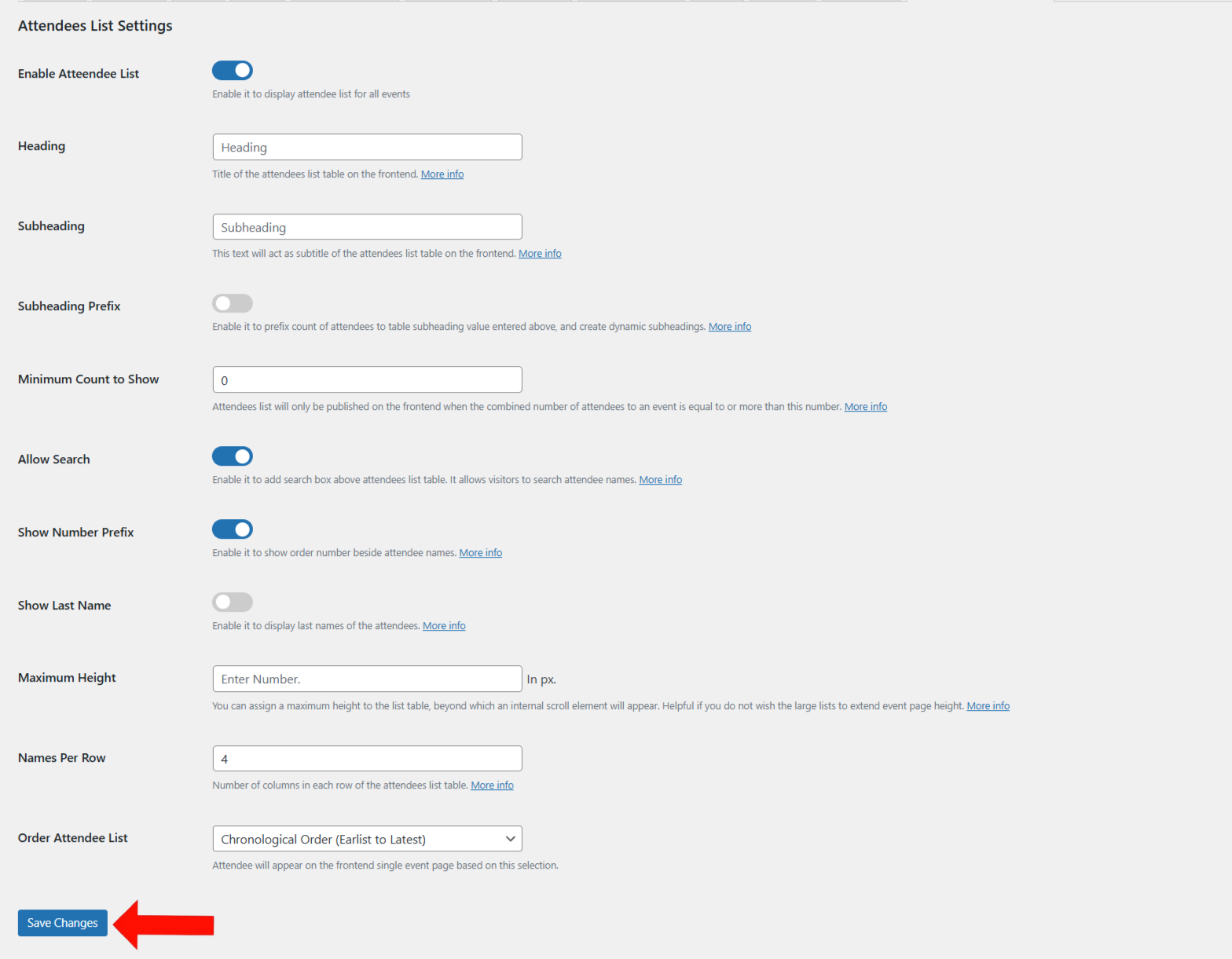
Frontend View
When the Attendee List option is enabled, attendee names are displayed on the Event Details page. A built-in search bar allows users to locate specific names quickly. If the list exceeds a certain number of entries, a Load More button will appear to reveal additional attendees. The layout and formatting are determined by the configurations set in the Attendees List Settings.
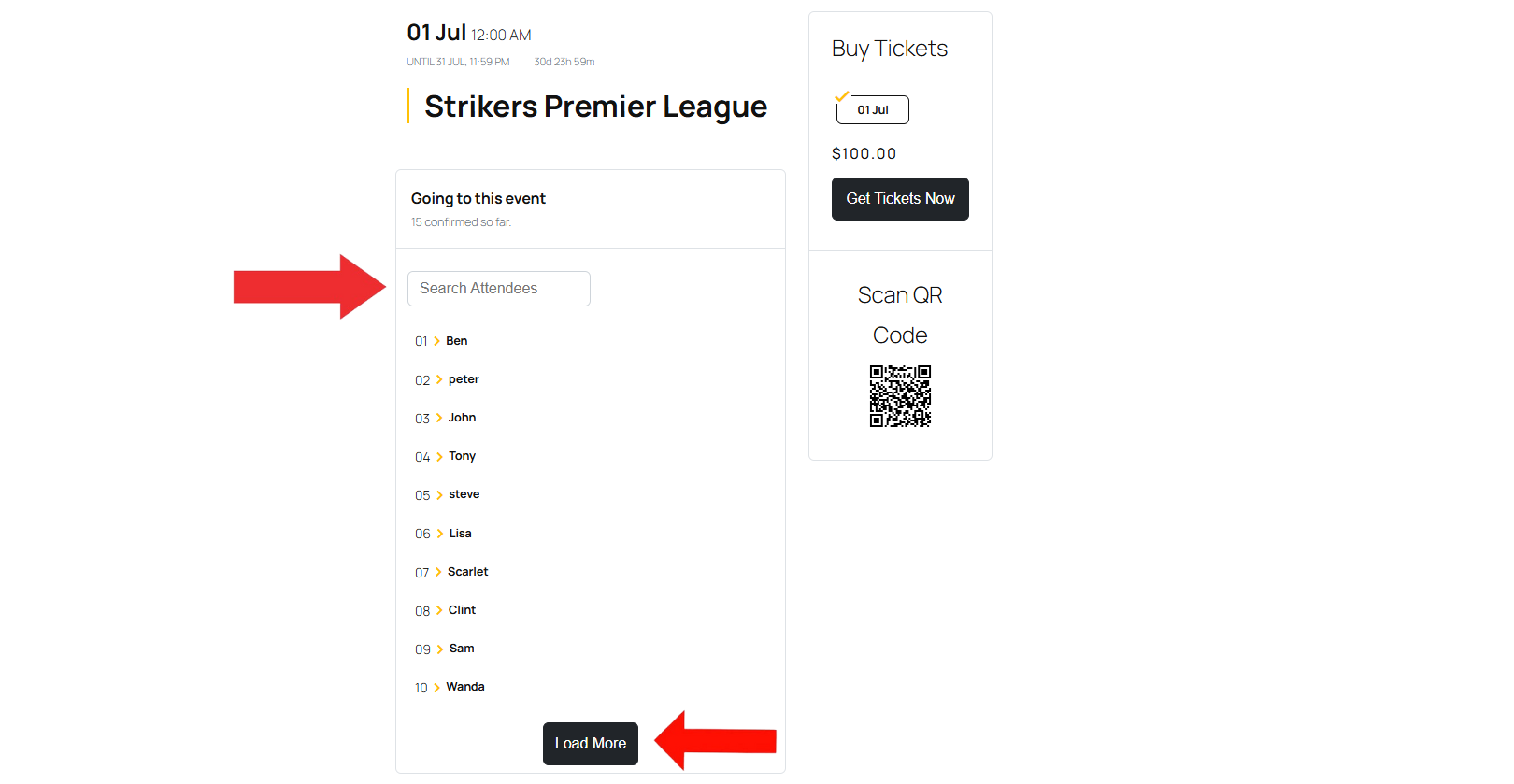
Conclusion
The Attendees List extension allows you to show attendee names on Event pages. You can control how the list appears, when it becomes visible, and what details it includes. Once set up, the list updates automatically based on Event registrations.
Questions, Support & Custom Solutions
- Need more details or can't find what you're looking for? Let us know how we can help! Contact our support team here.
- Looking for a tailor-made solution to meet your specific needs? Our dedicated customization team is here to help! Use this link to share your requirements with us, and we'll collaborate with you to bring your vision to life.
Do the attendee names link to their profile, or can this be done – so I could send a message to a chosen attendee through a link to their profile?
Hello,
Thank you for using EventPrime!
Currently, this feature is unavailable. However, we have taken note of your suggestion and have added it to our roadmap for consideration. While we can’t provide a specific timeline for implementation as feature development is prioritized based on user demand, rest assured that your input is valued.
We’ll make sure to include any updates regarding this feature in the change log on our plugin page at WordPress.org once it becomes available.
We appreciate your feedback and thank you for considering our plugin.
I also think this would be a great feature, to add line for a link to be inserted where by viewers can then be taken to see the attendee’s profile or in my case their Directory listing as I would like to be able to link businesses listed on my Directory with markets they are attending and allow viewers to then be able to see that business’s directory listing, know more about them, see more of their products etc. If I’m able to restrict this feature to certain users, that would be fantastic.
To help us guide you with the best possible solution, could you please clarify where you would like this feature to appear?
Are you looking to make the attendees’ names clickable on the frontend (the event page that your visitors see), so users can open the attendee’s directory listing directly?
Or would you prefer this functionality on the backend/admin area, for internal use only?
Once we have this clarification, we’ll be able to advise you on the most suitable approach.
I do not want to display the names of attendees to the public. How do I remove this function?
Thank you for reaching out to us.
To address this, you can deactivate the “Attendees List” extension from plugins on the wordpress dashboard.
If you have any further questions, please don’t hesitate to reach out to us.