Overview
Adding reviews to your Events allows you to collect valuable feedback from attendees. With the Ratings and Reviews extension in EventPrime, you can enable star ratings, written reviews, and voting features on Event pages. This helps you improve future Events based on attendee insights.
Prerequisite
Make sure you have EventPrime and the Ratings and Reviews extension installed and activated on your WordPress website.
If the extension is not installed, you can get it from here: Get Your Ratings and Reviews Extension
Steps to Enable and Use Ratings and Reviews in EventPrime
1. Open the Ratings and Reviews Settings from the Extensions Tab
- Navigate to the EventPrime menu, select the Settings submenu.
- Go to the Extensions tab and click the Manage button for the Ratings and Reviews extension.
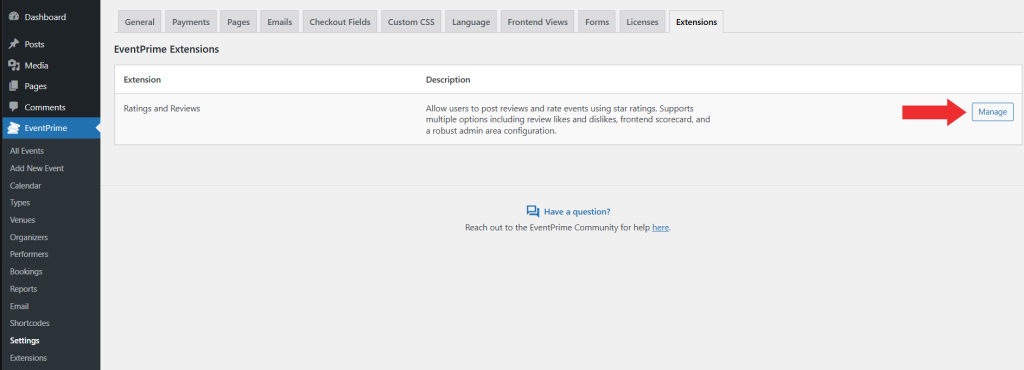
2. Enable and Configure the Review Options for Events
On the Event Review Settings page, toggle the Enable Reviews option to activate review settings for your Events.
Now, configure the following settings:
- Maximum length of the review – Set the maximum number of characters attendees can write in their reviews.
- Let users vote reviews up or down – If enabled, users will be allowed to vote on posted reviews using upvotes or downvotes.
- Toggle ratings for reviews – If enabled, star ratings will be shown along with the reviews posted on the single Event page.
- Who can rate or review an event – Choose who can submit reviews:
- Anyone
- Attendees
- Allow review moderation – If enabled, users will be allowed to edit or revise their reviews after submission.
- Show average ratings on the event page – If enabled, the average star rating of the Event will be displayed on the Event’s frontend page.
- Show ratings count – If enabled, each review will display how many stars were given out of the total possible rating.
- Show rating scorecard – If enabled, a rating scorecard section will display the Event’s average rating, number of reviews, and a graph showing the distribution of ratings by stars.
- Show reviews on the event page – If enabled, attendees will be able to submit reviews, and the review list will appear on the single Event page.
- Show ratings on event listings – If enabled, average star ratings for each Event will be shown in the Event listings view.
- Order reviews by – Choose how to sort the reviews:
- Most to Least Rated
- Most to Least Upvoted
After configuring these settings, click the Save Changes button to apply them.
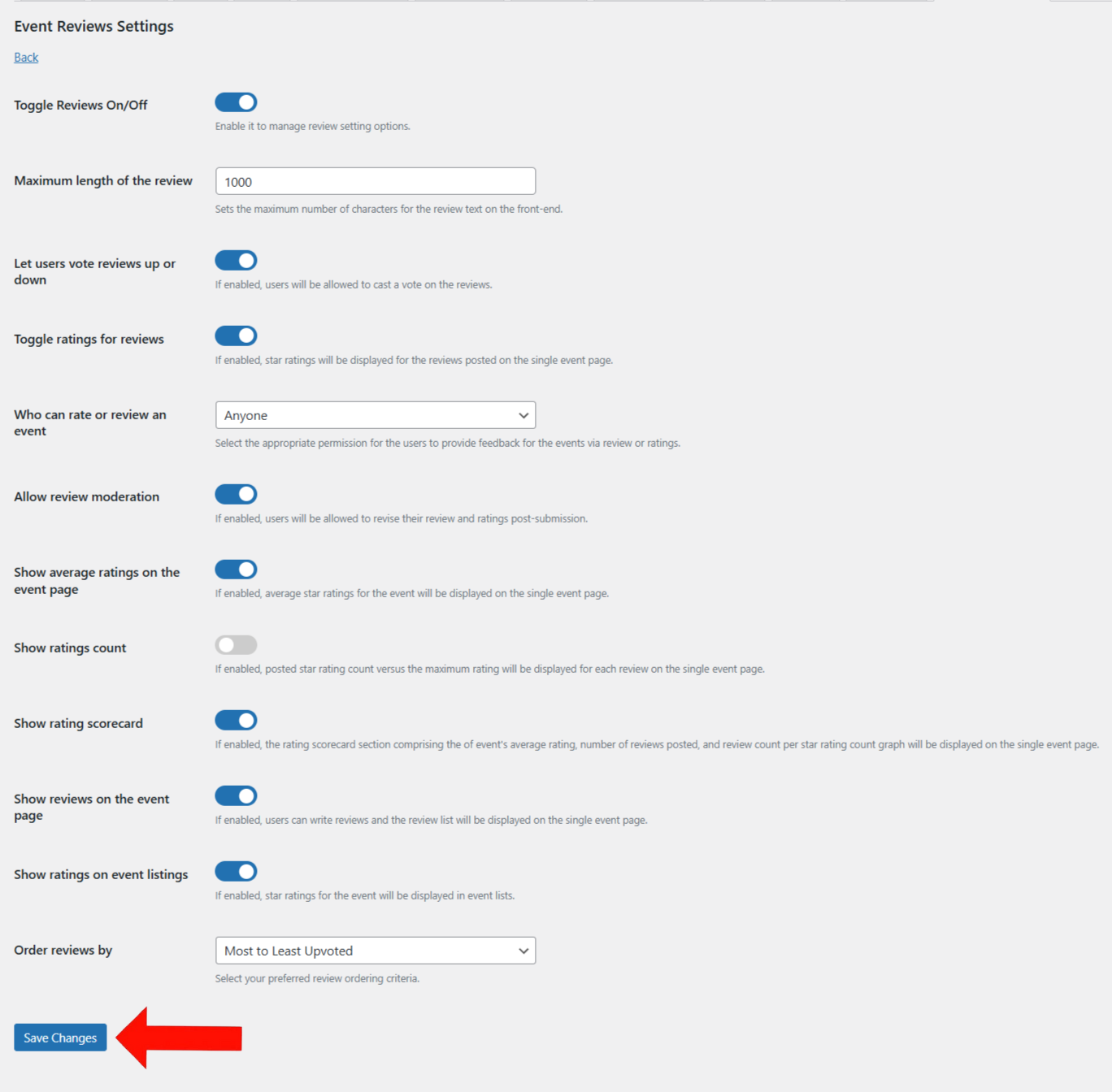
3. Open the Event to View its Review Performance
- Navigate to the EventPrime menu and select the All Events submenu.
- Click the Edit button for the Event where you want to review feedback.
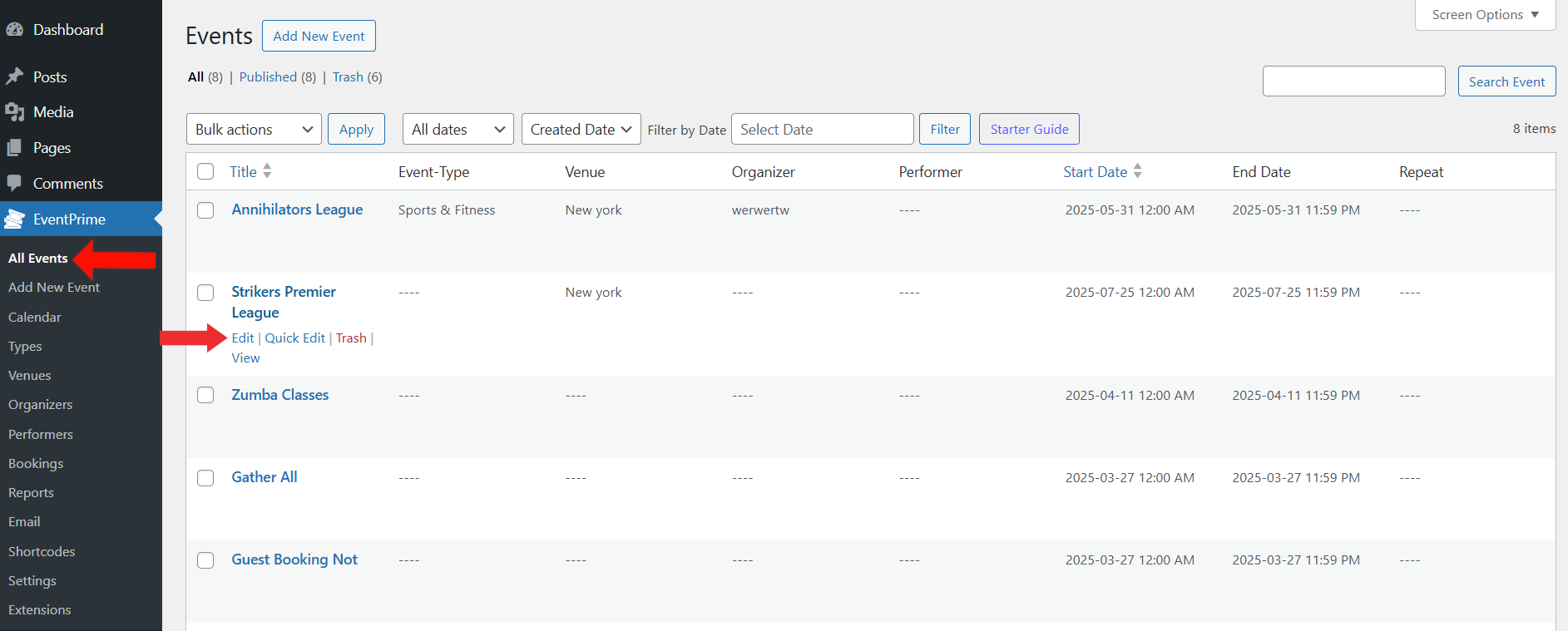
4. Check the Event Review Scorecard from the Edit Event Page
- On the Edit Event page, a new metabox titled Event Review Scorecard will appear on the right side.
- Here, you can view a breakdown of reviews by star rating—such as how many 5-star, 4-star, etc. ratings the Event has received.
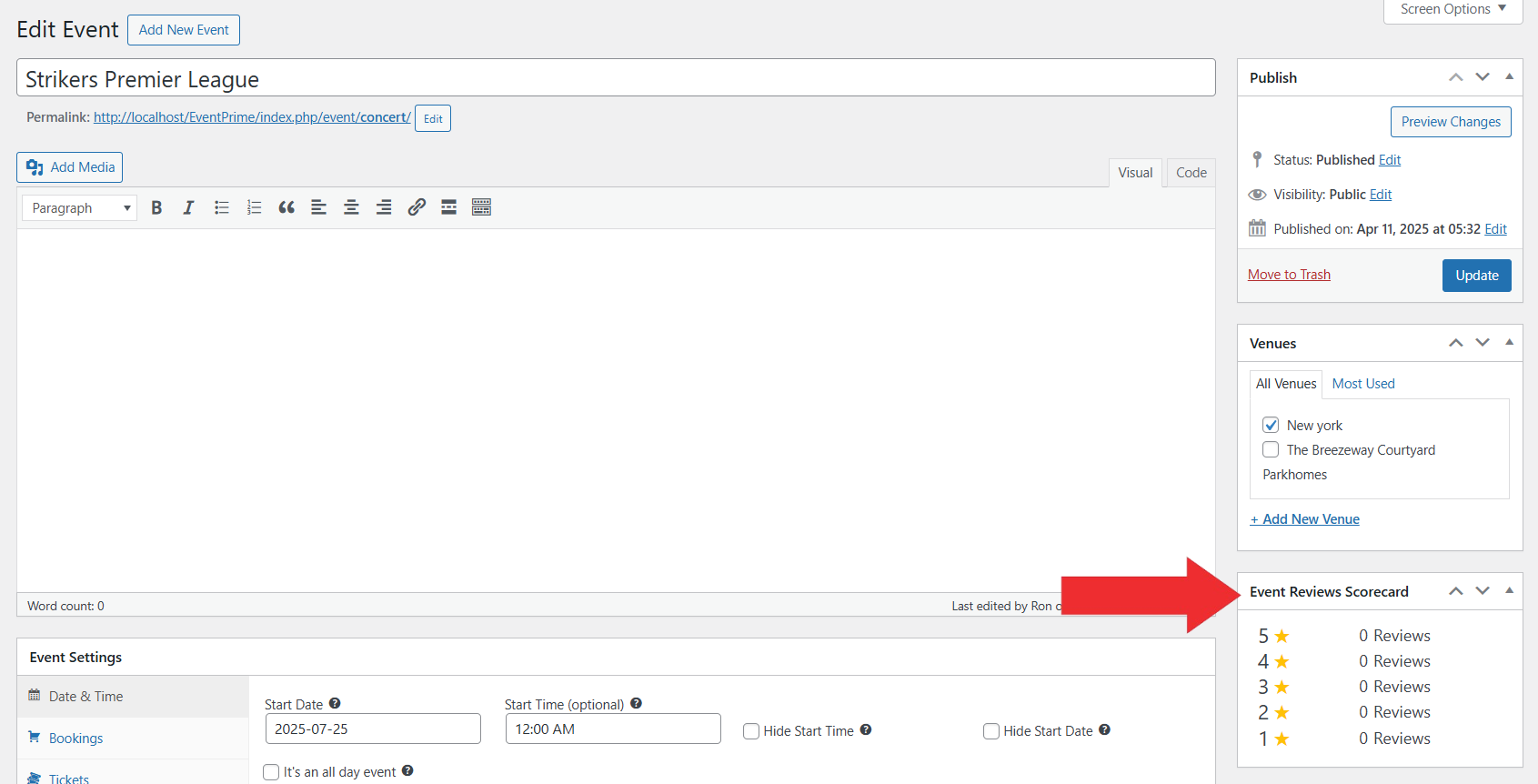
Frontend View
On the Event Booking page, visitors will be able to see the Event’s average star rating and post their own reviews after attending.
They can also upvote or downvote other reviews, helping highlight the most helpful feedback.
These reviews and ratings will also be visible on the Event listing page (if enabled).
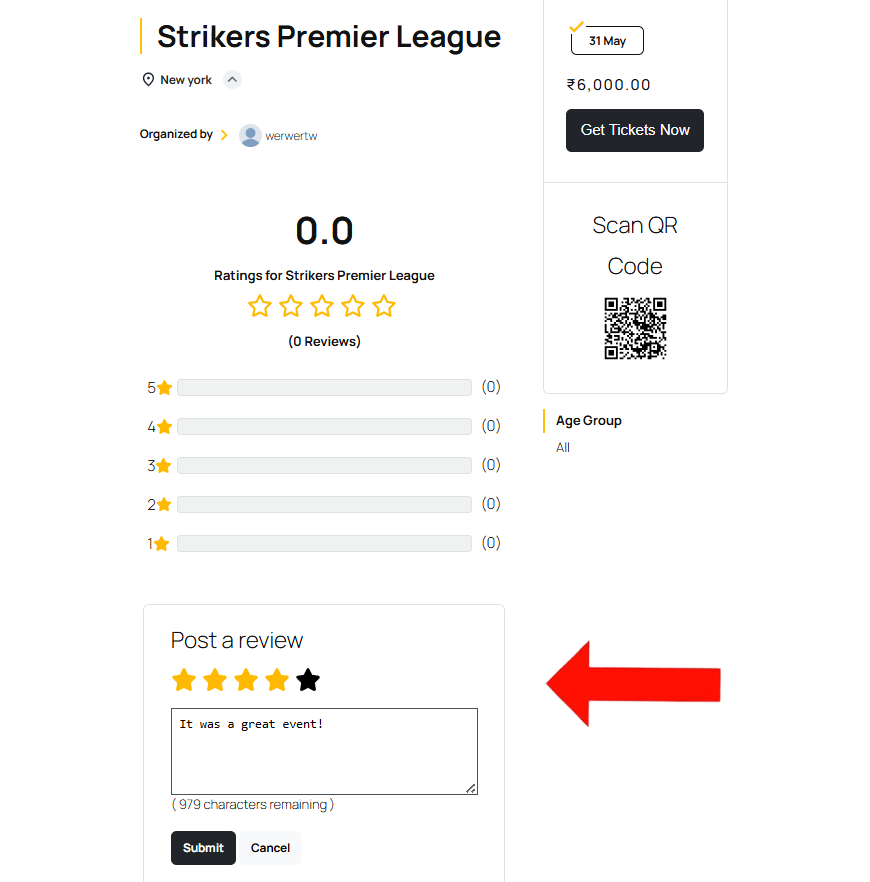
Conclusion
The Ratings and Reviews extension in EventPrime helps you gather feedback from attendees by allowing them to share their thoughts and rate your Events. Displaying reviews and ratings also helps new visitors trust your Events by seeing real experiences from past attendees.
Questions, Support & Custom Solutions
- Need more details or can't find what you're looking for? Let us know how we can help! Contact our support team here.
- Looking for a tailor-made solution to meet your specific needs? Our dedicated customization team is here to help! Use this link to share your requirements with us, and we'll collaborate with you to bring your vision to life.