Overview
The Ticket Availability feature in EventPrime lets you control when ticket sales begin and end for each ticket type. You can choose from Event Date, Custom Date, or Relative Date options to match your ticket visibility with the Event timeline or a custom schedule.
Steps to Set Ticket Sale Dates for a Ticket Type
1. Navigate to the EventPrime menu and select the All Events submenu.
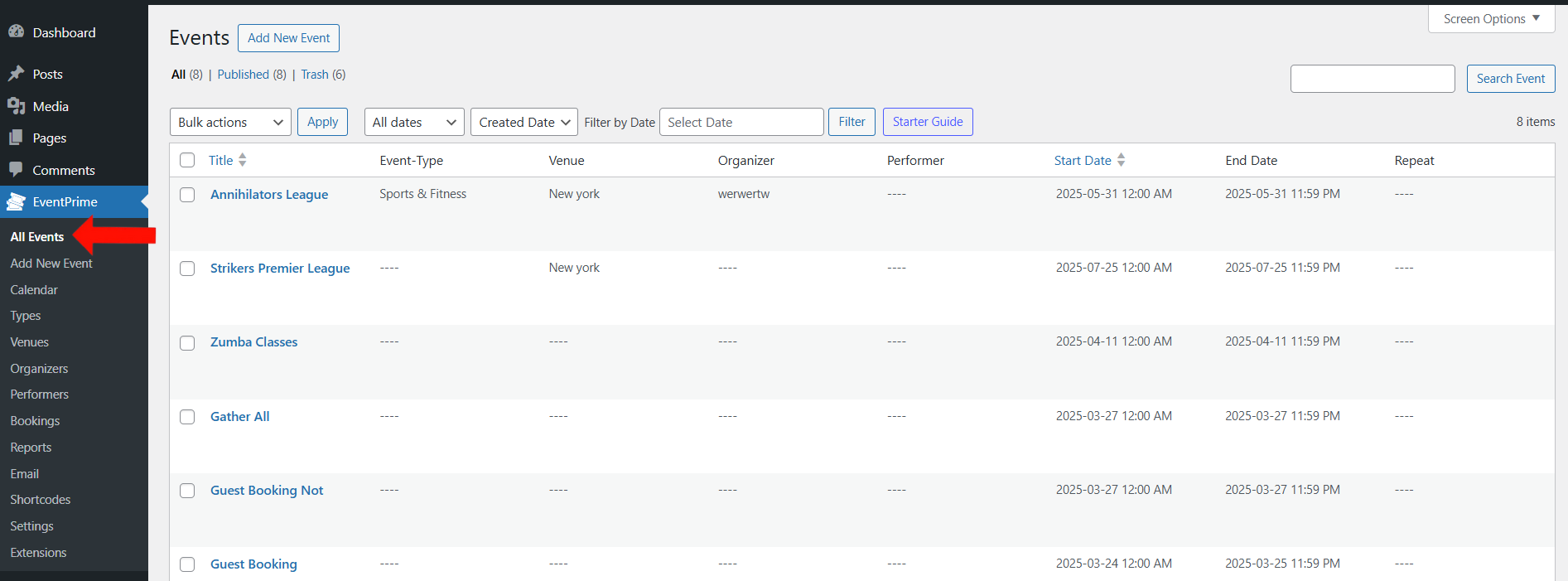
2. In the list of Events, click the Edit button for the Event where you want to add ticket sale dates.
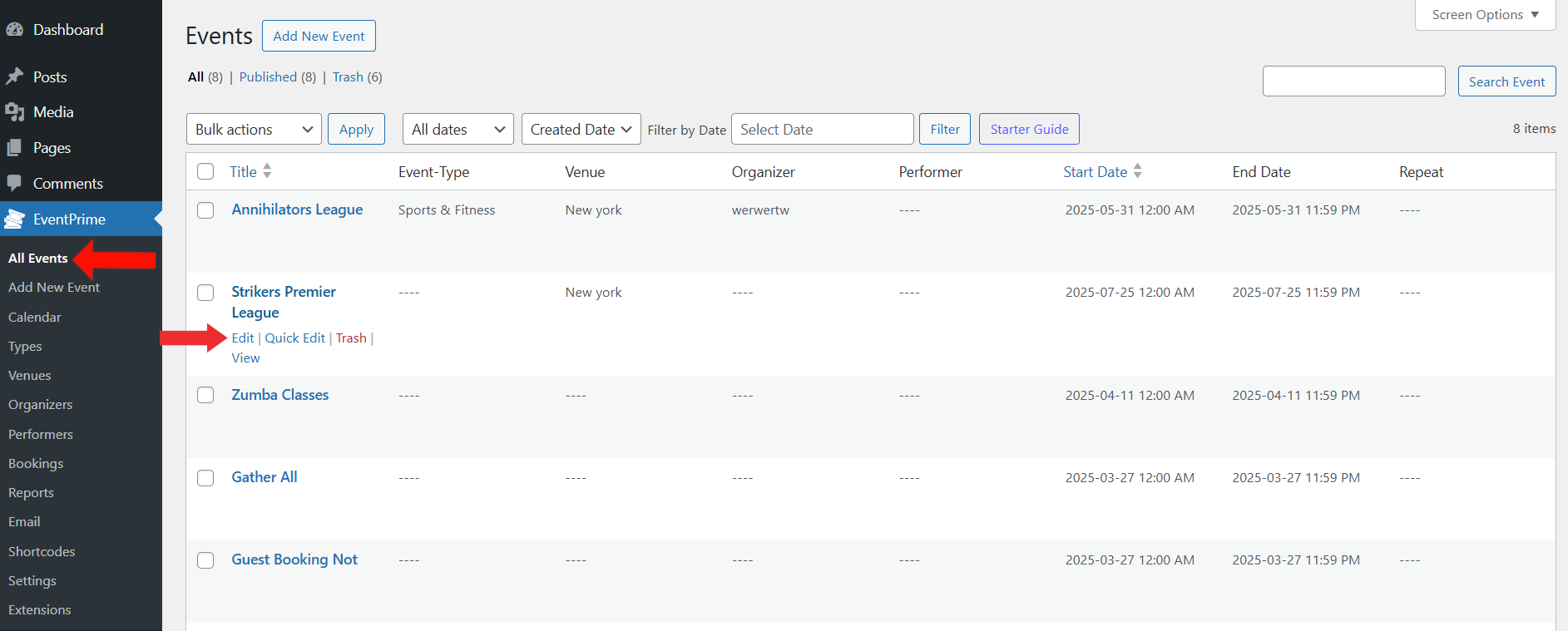
3. On the Edit Event page, go to Event Settings and open the Tickets tab.
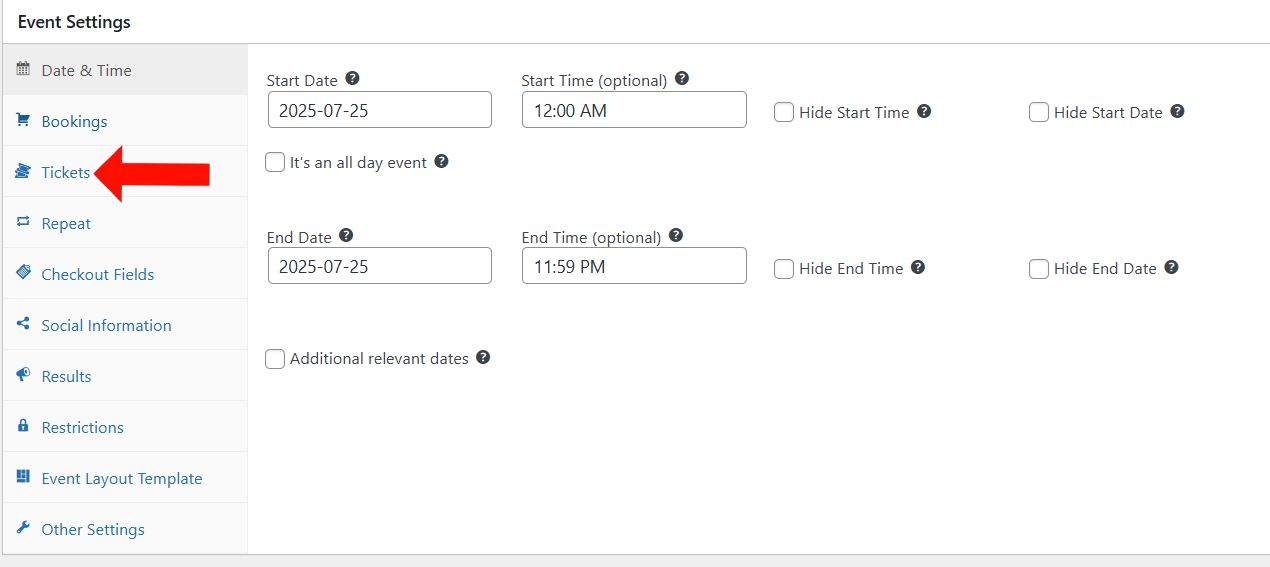
4. In the Tickets section, you can create a new ticket type and category by clicking the Add New Ticket Type and Add New Category buttons.
If you haven’t created a ticket category yet, create one before proceeding.
You can also edit an existing ticket type by clicking the Edit button next to it.
- Learn how to create a Ticket Type: How to Create Ticket Types for WordPress Events
- Learn how to create a Ticket Category: How to Create Ticket Categories for WordPress Events
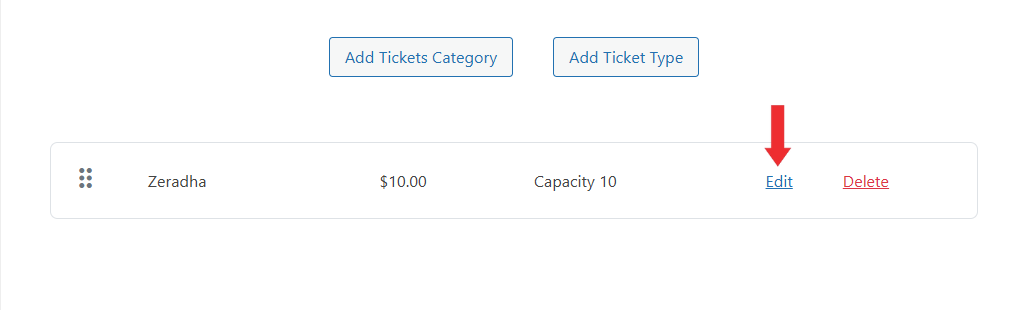
5. In the Edit Ticket form, locate the Ticket Available From section. Here, you can define when the ticket should become available for Booking.
You’ll find three dropdown options to define the Start and End Dates for ticket availability:
- Event Date – Use the Event Start and End Dates as the availability window.
- Custom Date – Select specific Start and End Dates of your choice.
- Relative Date – Set ticket availability to begin a number of days before or after the Event Start or End Dates.
You can also enable the Show ticket availability dates on the frontend option to display these dates on the Event page.
Click Save Changes to apply your settings.
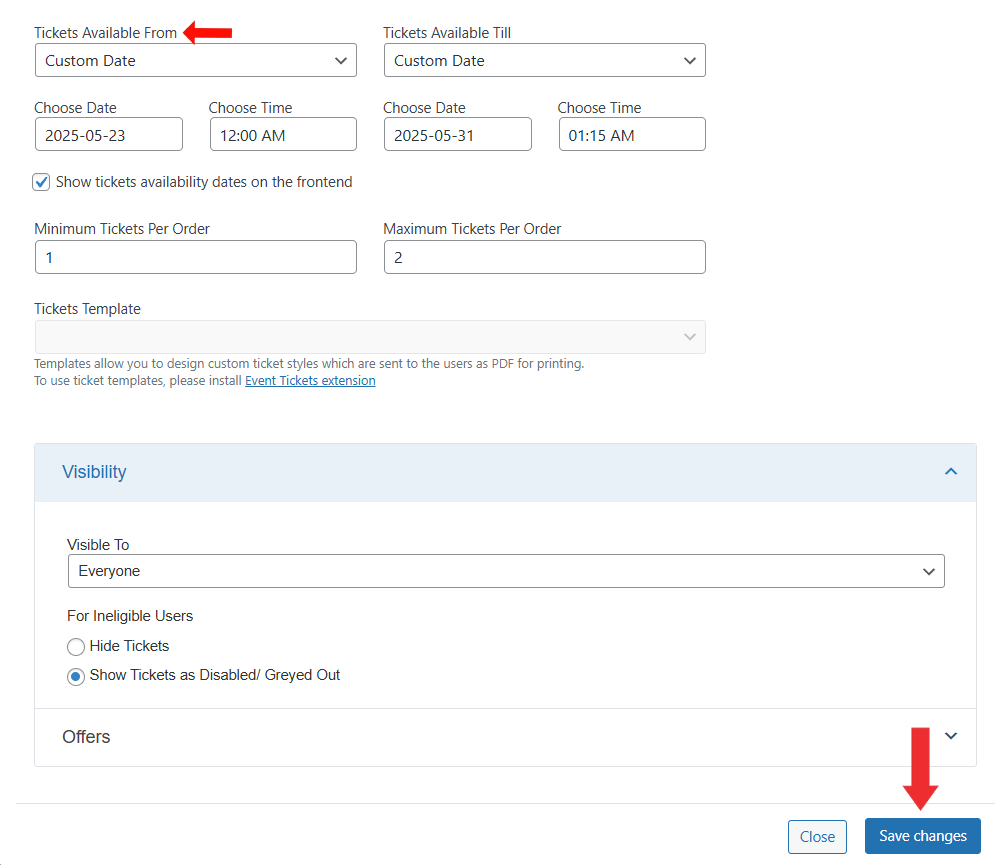
6. Update the Event to apply this setting.
Frontend View
When users visit the Event booking page, they will see a note above the ticket showing the ticket sale period. This helps users know exactly when the ticket will be available for purchase.
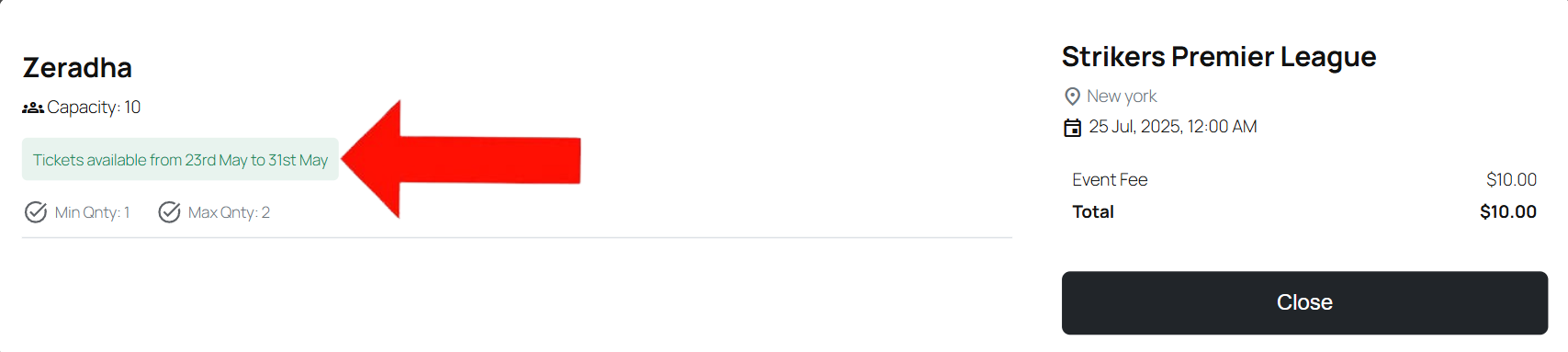
Conclusion
Setting ticket sale dates in EventPrime lets you control exactly when tickets become available for Booking. You can base availability on the Event schedule using options like Event Date, Custom Date, or Relative Date. This gives you greater flexibility in managing ticket visibility for your audience.
Questions, Support & Custom Solutions
- Need more details or can't find what you're looking for? Let us know how we can help! Contact our support team here.
- Looking for a tailor-made solution to meet your specific needs? Our dedicated customization team is here to help! Use this link to share your requirements with us, and we'll collaborate with you to bring your vision to life.
Repeat event:
I have created repeat events. When opening a spesific date of that event on the customer side and they change the selected date under buy tickets the system errors
Thank you for reaching out.
– To assist you further could you please share the screenshot of the error?
– Please temporarily deactivate all other plugin except EventPrime and check if the issue persists.
If the problem still occurs after these steps, please let us know.