Overview
EventPrime allows you to link an Event to an external ticketing platform by enabling Third-Party Booking. Instead of Booking directly on your site, attendees are redirected to a third-party URL you define. This is useful if ticket sales are managed on another platform but you still want to showcase the Event on your WordPress site.
How to Enable Third Party Booking
1. Navigate to the EventPrime menu and select the All Events submenu. From the list of Events, click the Edit button for the Event where you want to enable Third-Party Booking.
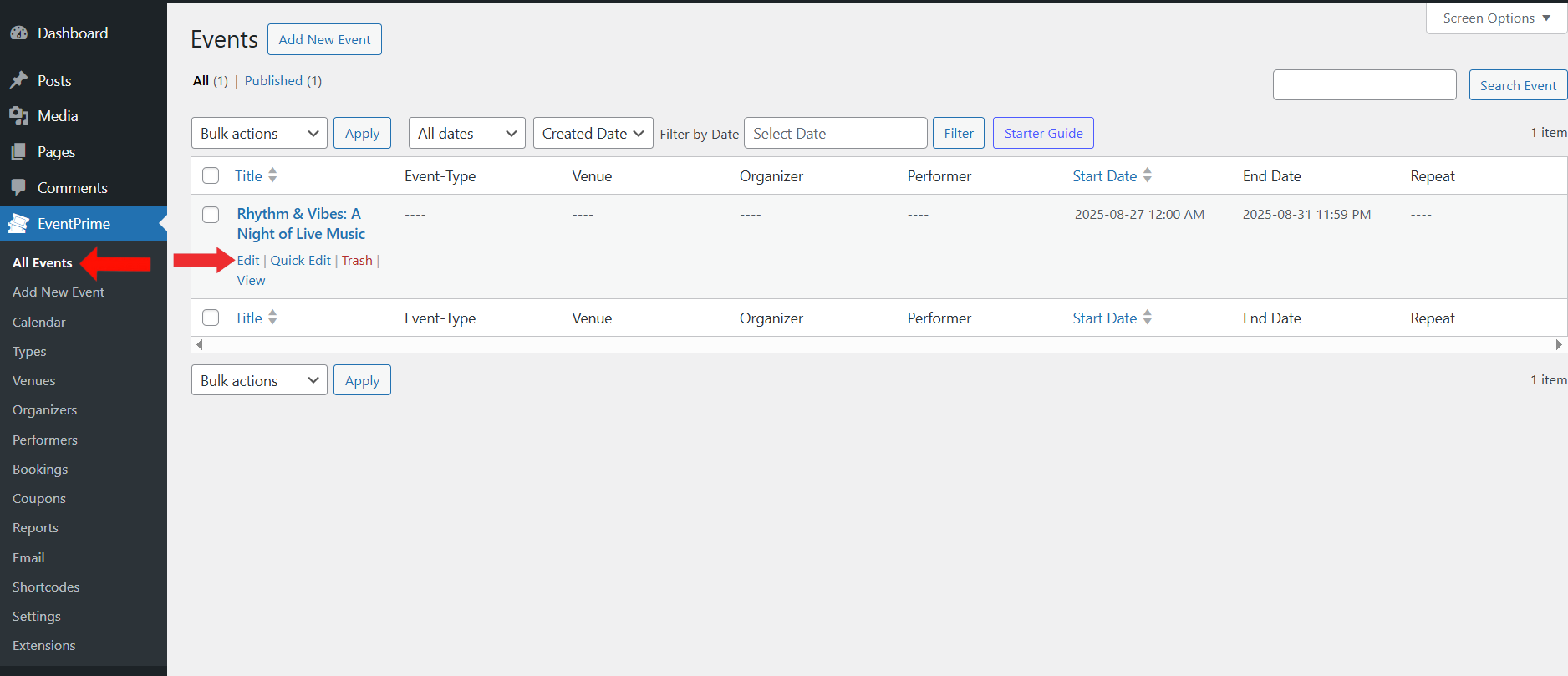
2. On the Edit Event page, scroll to the Event Settings section and open the Booking tab.
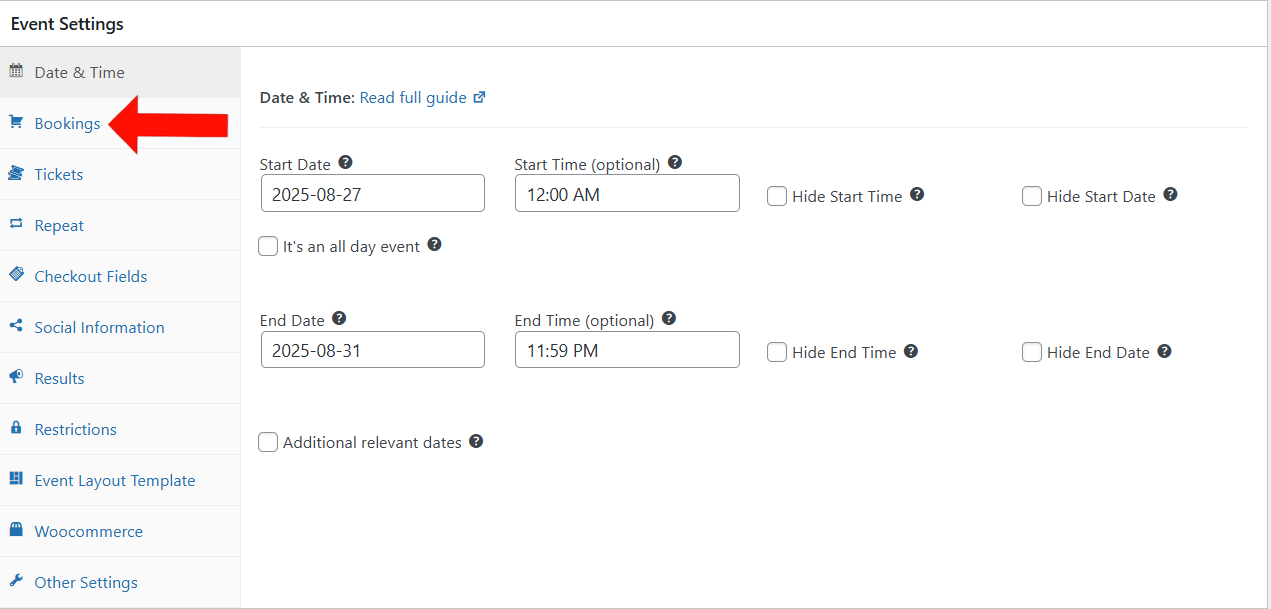
3. Enable the Third-Party Booking option.
- Enter the Third-Party URL where users can purchase tickets for this Event.
- Check the box Open in a New Browser Tab if you want the external URL to open in a separate tab.
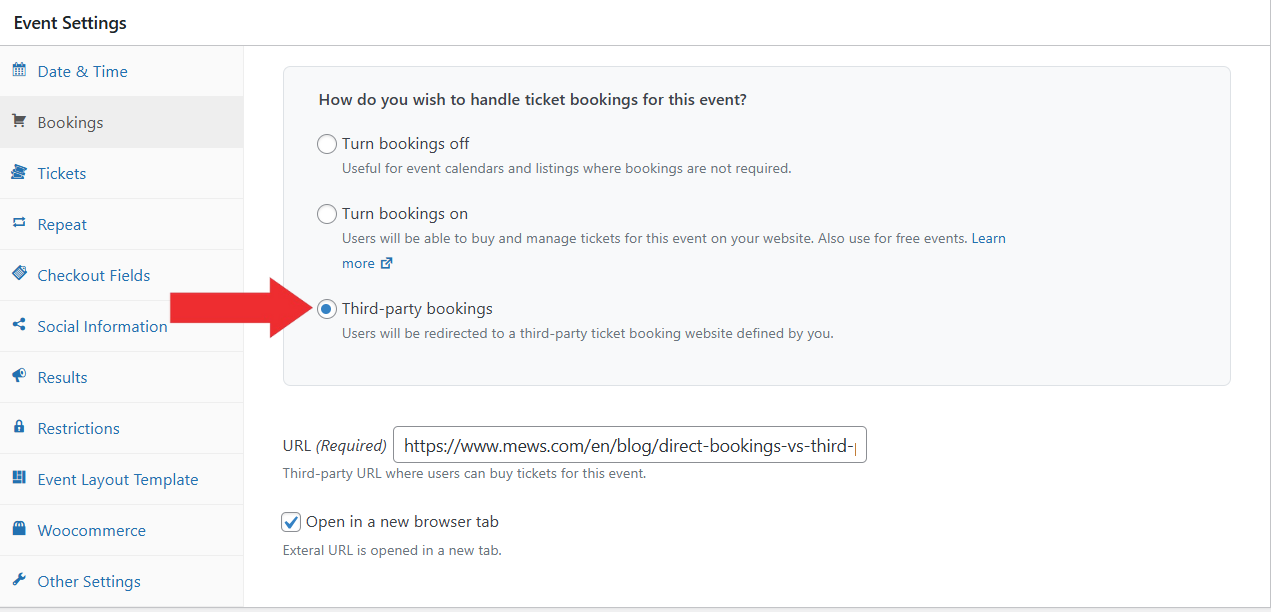
4. Update the Event to apply this setting.
Frontend View
When Third-Party Booking is enabled for an Event, attendees can click on the Get Tickets button on the frontend Event page. They will be redirected to the URL defined in the admin area, where they can complete their Booking.
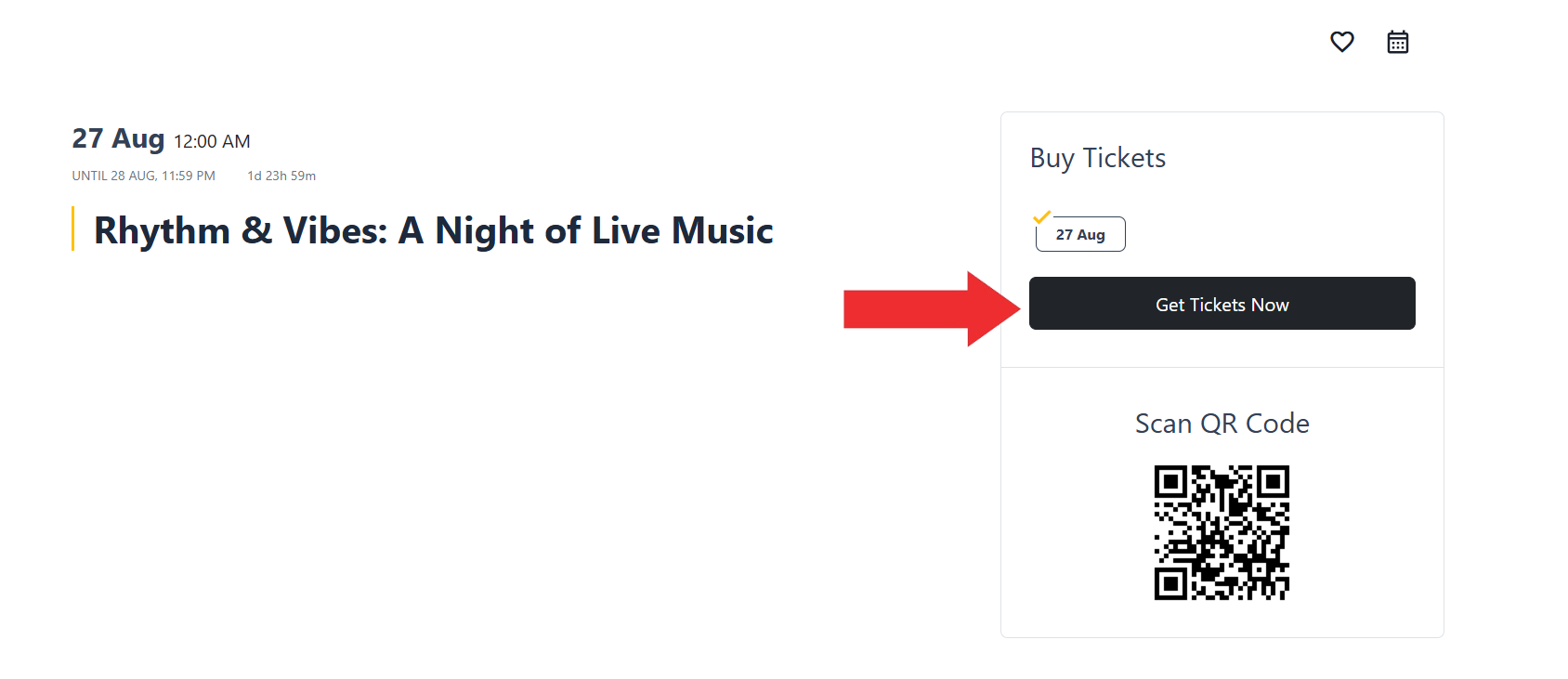
Conclusion
Enabling Third-Party Booking lets you connect external ticketing platforms with EventPrime. Events displayed on your site can redirect attendees to an external Booking system, providing a simple and seamless way to manage ticket sales outside of WordPress.
Questions, Support & Custom Solutions
- Need more details or can't find what you're looking for? Let us know how we can help! Contact our support team here.
- Looking for a tailor-made solution to meet your specific needs? Our dedicated customization team is here to help! Use this link to share your requirements with us, and we'll collaborate with you to bring your vision to life.