Overview
The Coupon Codes extension in EventPrime helps you offer discounts to users during Event Bookings. With this feature, you can create unique coupon codes, set discount types (flat or percentage), usage limits, expiration dates, and manage their availability across Events.
Prerequisite
Please make sure that EventPrime and the Coupon Codes extension are installed and activated on your WordPress site.
If you haven’t installed the extension yet, you can get it from here: Get Your Coupon Codes Extension
Steps to Create and Manage Coupon Codes Using the Coupon Code Extension
1. Open the Coupon Section from EventPrime Menu and Start Creating a New Coupon Code
- Navigate to the EventPrime menu and select the Coupons submenu. This will open the list of all previously created coupons(if there are any).
- Click the Add New Coupon button to create a new coupon.
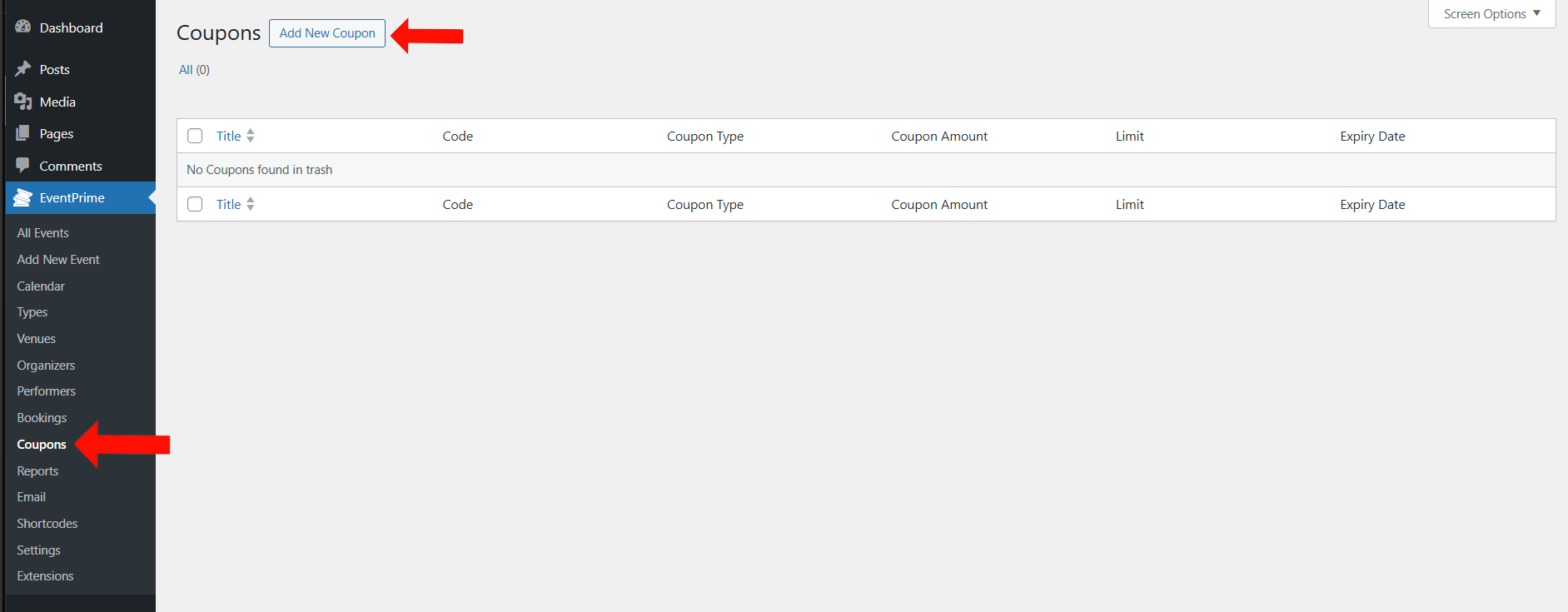
2. Fill in Coupon Details Including Code, Discount Settings, and Usage Limits
On the Add Coupon screen, you’ll need to define all the essential information that determines how the coupon works:
- Coupon Name – Enter a name for your reference. This will not be shown to attendees.
- Coupon Code – This is the actual code that users will enter during checkout to receive the discount. Make sure the coupon code is unique.
Note: If there’s a duplicate coupon code, the page will show an error.
Next, configure how the discount will work:
- Discount Type – Choose between Fixed Amount or Percentage.
- Discount Value – Enter the amount or percentage to be discounted from the total price.
- Expiry Date – Define the Start Date and End Date where coupons would be able to redeem.
- Status – check the Active checkbox for showing the coupon is available to redeem.
Then, set usage restrictions by clicking the Usage Limit tab:
- Uses Per Customer – Specify how many times each user can apply this coupon.
- Limit by Total Uses – Set the overall usage cap across all users. Once this number is reached, the coupon will be disabled automatically.
After entering all the details, click the Publish button to save the coupon.
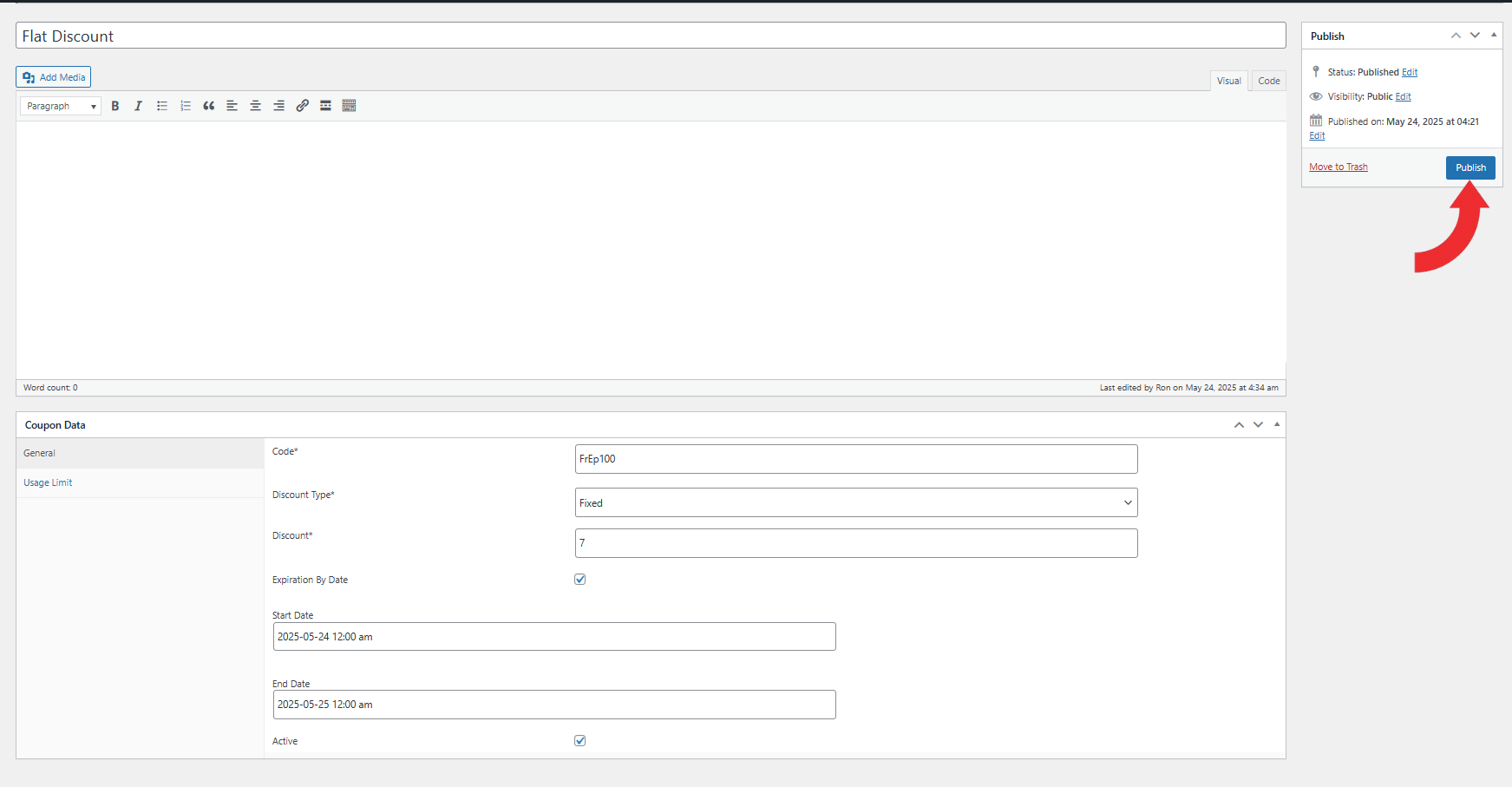
Frontend View
During the Event Booking process, users will see a Promo Code field at checkout. They can enter a coupon code and click the Redeem button to claim the discount. If a valid code is applied, the corresponding discount will be deducted from the ticket total before payment.
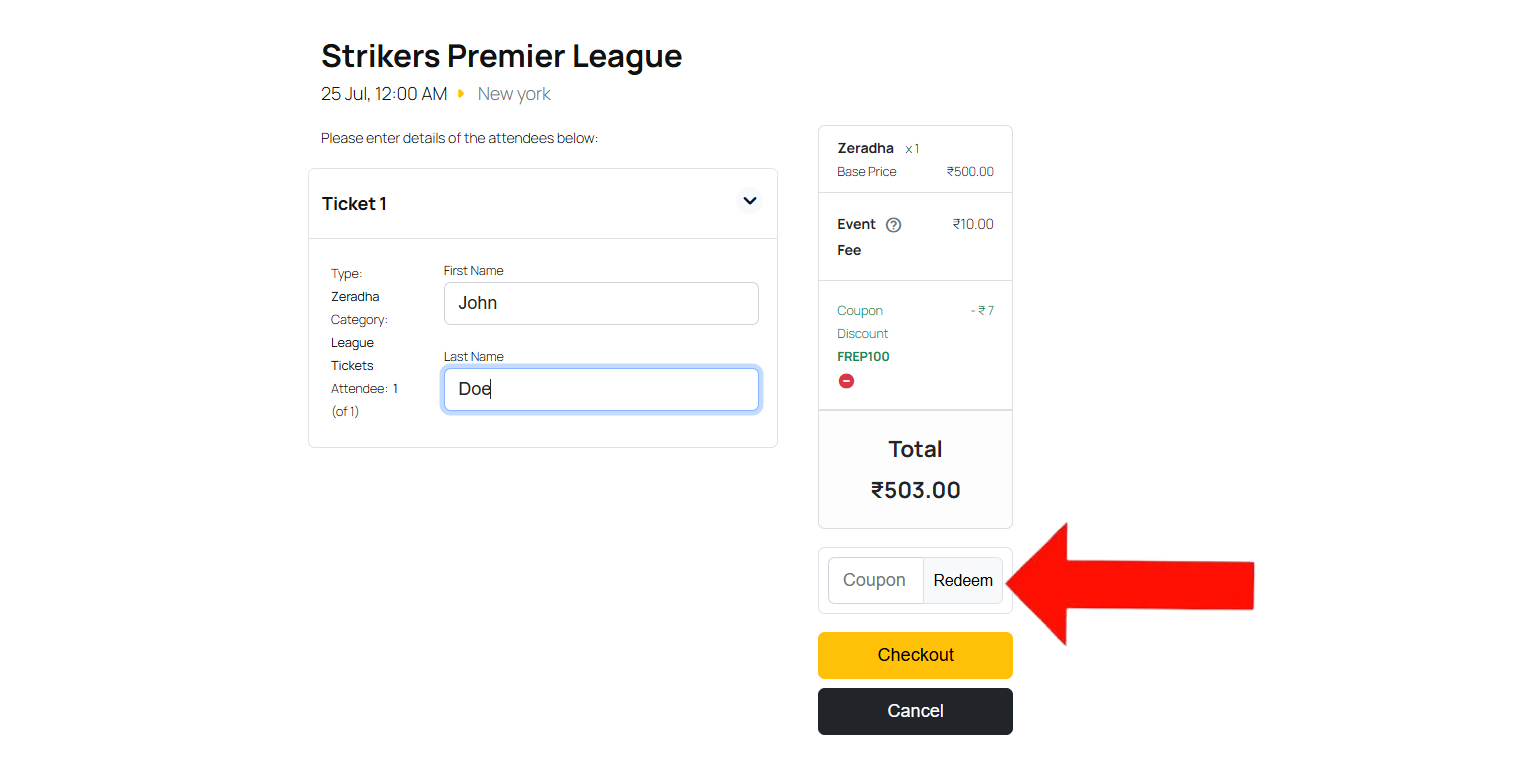
Conclusion
The Coupon Codes extension in EventPrime lets you create and manage discount codes for your Events. You can define the discount amount, set an expiry date, and limit how many times each code can be used. It’s a helpful way to offer deals and increase the Event Bookings.
Questions, Support & Custom Solutions
- Need more details or can't find what you're looking for? Let us know how we can help! Contact our support team here.
- Looking for a tailor-made solution to meet your specific needs? Our dedicated customization team is here to help! Use this link to share your requirements with us, and we'll collaborate with you to bring your vision to life.
Hello,
I am using the divi event calendar extension.
Is your extension compatible with it?
Thank you.
Regards.
Thank you for your inquiry.
I’d like to clarify that while our EventPrime plugin is compatible with the Divi theme, the Event Calendar extension is a separate plugin from EventPrime.
If you have any further questions, please don’t hesitate to reach out to us.
If i have two types ticket (ex Regular and Student), can it be applied only in one and not in the other?
Thanks for reaching out to us.
Yes, you can apply an offer to a specific ticket type. For example, if you have two ticket categories such as Regular and Student, the offer can be applied only to the ticket type you choose. Please refer to our step-by-step guide here for more details:https://theeventprime.com/how-to-add-offers-to-wordpress-events/
If you have any further questions, please don’t hesitate to reach out to us.
.