Overview
The EventPrime Guest Booking extension lets users register for Events without logging in or creating an account. It’s ideal for one-time visitors or those looking for a faster checkout—simplifying the process and increasing the chances of more Bookings.
Prerequisite
Make sure EventPrime and Guest Bookings extension are installed and activated on your WordPress site.
If the extension is not installed, get it from here: Get Your Guest Bookings Extension.
Steps to Use Guest Bookings Extension
1. Open the Guest Booking Extension Settings from the EventPrime
- Navigate to EventPrime menu, and select Settings submenu.
- Go to Extensions tab, and click Manage button for EventPrime Guest Bookings extension.
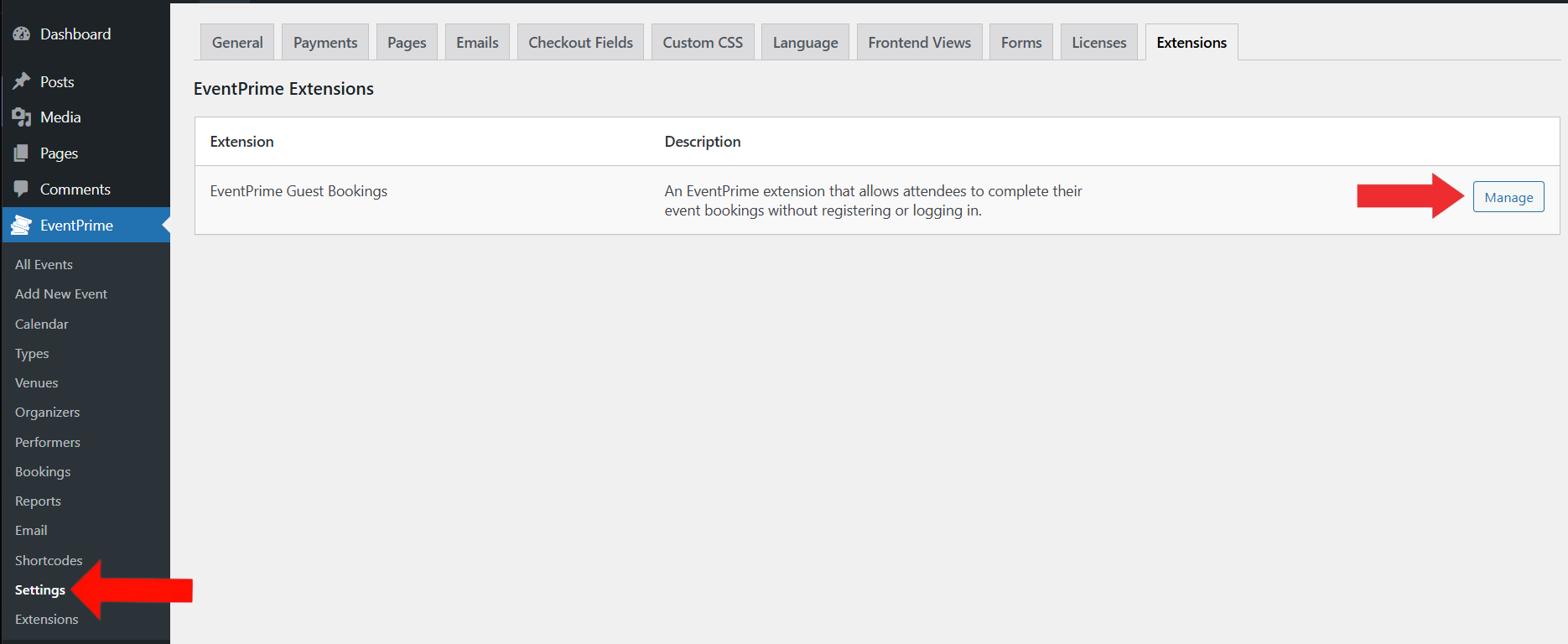
2. Enable Guest Bookings Settings and Configure Booking Form Behavior
Inside the Guest Booking Form Settings page:
- Enable the Allow Guest Bookings toggle to let users book Events without registering on the site.
- Enable the Auto Create Guest Account toggle to automatically generate a WordPress subscriber account for guest users after a successful Booking.
- From the Redirect Page dropdown, choose the page where users should be redirected after completing their Booking.
- Enable the Use Custom Checkout Fields option to collect details from guest users during Booking, like their name, phone number, email, or any other information based on your Event.
Below this setting, you can manage the default custom fields, including:
- First Name
- Middle Name
- Last Name
- Phone
- Click the Add New Checkout Field button to add additional custom fields to your checkout form.
Click the Save Changes button to save your settings.
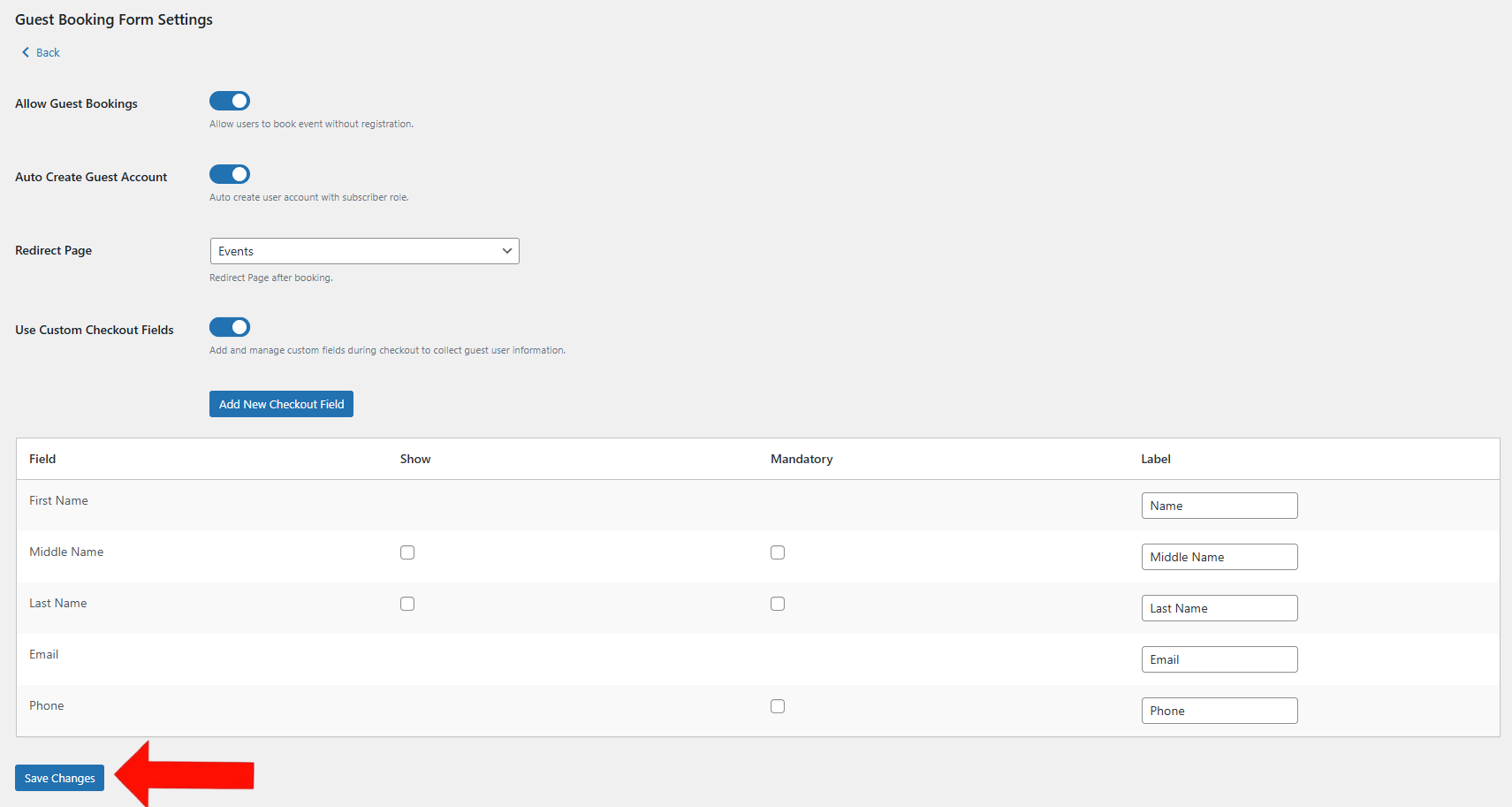
3. View and Manage Guest User Bookings from EventPrime Menu
Navigate to the EventPrime menu and select the Bookings submenu.
Here, you can view a list of all Event Bookings. Bookings made by guest users will be clearly identified with a Guest label, making them easy to distinguish from registered users.
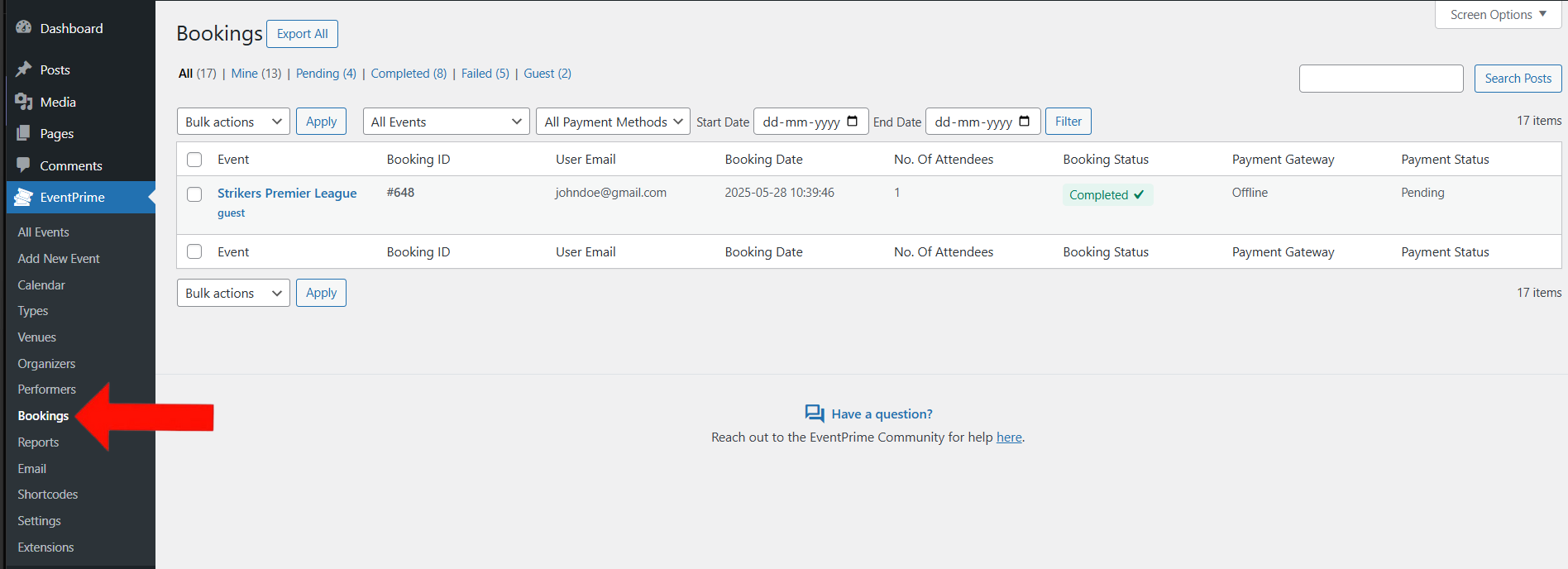
Frontend View
On the frontend, guest users can complete their Booking by filling in all the required checkout fields with their details. Once they provide this information, they can finish the Booking without needing to create an account.
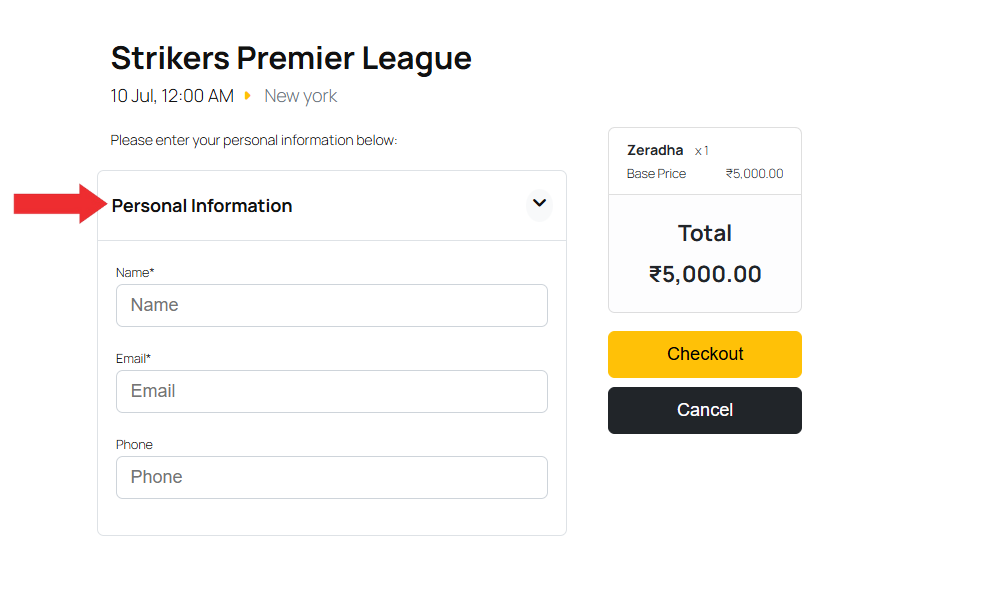
Conclusion
The EventPrime Guest Booking extension lets users book Events quickly without creating an account, making the process faster and easier. It allows admins to customize Booking fields and manage guest Bookings separately. This improves user experience and helps increase Event registrations efficiently.
Questions, Support & Custom Solutions
- Need more details or can't find what you're looking for? Let us know how we can help! Contact our support team here.
- Looking for a tailor-made solution to meet your specific needs? Our dedicated customization team is here to help! Use this link to share your requirements with us, and we'll collaborate with you to bring your vision to life.
Hi,
i install the guest booking,
my problem when a guest book, after pay ( offline )
i ask redirect to Redirect Page after booking ( BOOKING DETAILS )
and the page load with a message : No booking detail found!
SO the customer can not see his booking details
can you tell me how to fix ?
Thank you
Thank you for using EventPrime!
We appreciate your inquiry via our support forum and are pleased to inform you that our team is actively addressing the issue.
If you have any further questions, please feel free to contact us. We are always here to assist you.
Any way to force Guest Booking on all events?
Thanks for reaching out to us.
Yes, EventPrime has a built-in feature that enables guest booking automatically when the Guest Booking extension is activated. Once this extension is enabled, guest booking will be applied to all events by default.
If you have any further questions, please don’t hesitate to reach out to us.
Hi
I would like to combine the guest booking extension with the Woo checkout. So people don’t need to create an account on the fly, but they are forced to pay the tickets in the Woo checkout (with creditcards). Afterwards they can check their booking in their account (created by WP).
Is this possible?
Hi Kris,
Thank you for writing to us!
You may utilize the ‘EventPrime WooCommerce Checkout’ extension which allows you to handle event bookings through WooCommerce, providing access to its payment options. Please ensure the ‘Enable guest checkout’ option is activated under ‘WooCommerce → Settings → Accounts & Privacy’ tab.
hi , i have issue on guest account auto create. user will receive auto generate pass on email. so how can the user change their password
Thank you for reaching out.
Users can easily change their password by clicking the “Forgot Password” link on the login page.
If you have any further questions, please don’t hesitate to reach out to us.