Overview
The Event Fee feature in EventPrime lets you add a fixed, one-time fee to any Event. This fee is added to the total during checkout and can be used for handling extra costs like venue charges, service fees, or administrative expenses. Once enabled, the fee applies automatically to every Booking for that Event.
Steps to Add an Event Fee to a Specific Event in EventPrime
1. Navigate to the EventPrime menu and select the All Events submenu.
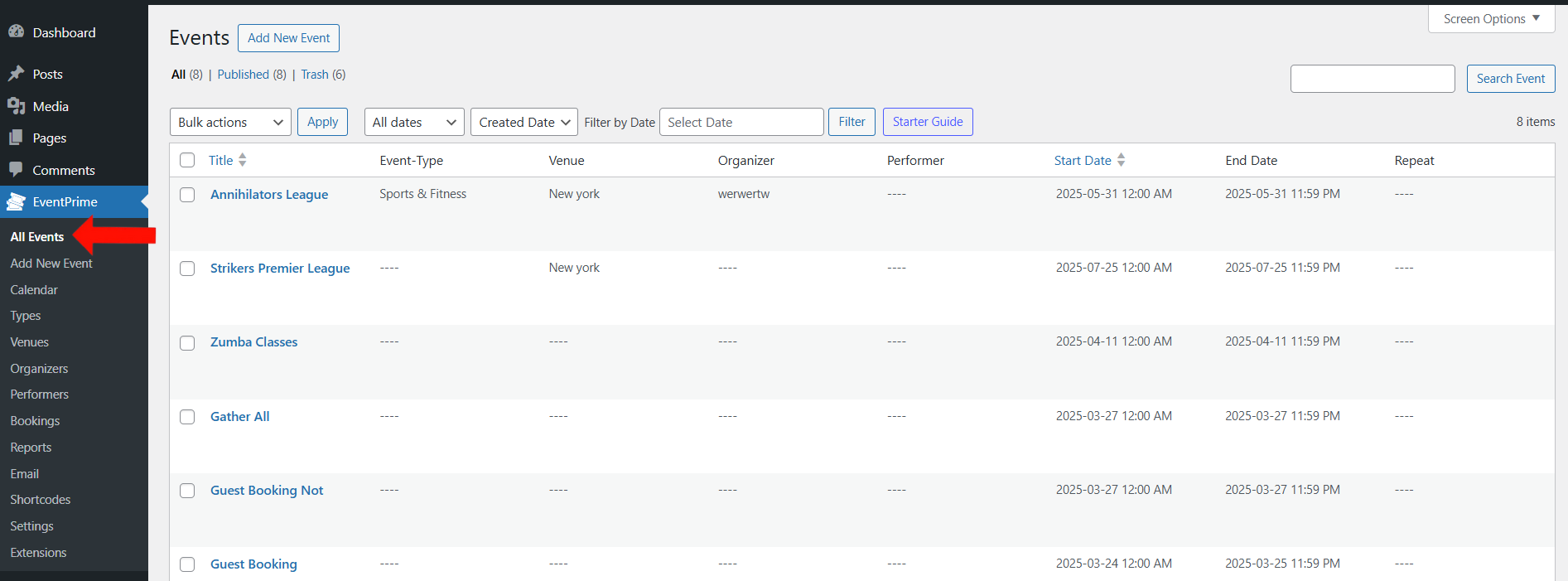
2. In the list of Events, click the Edit button for the Event to which you want to add the Event Fee.
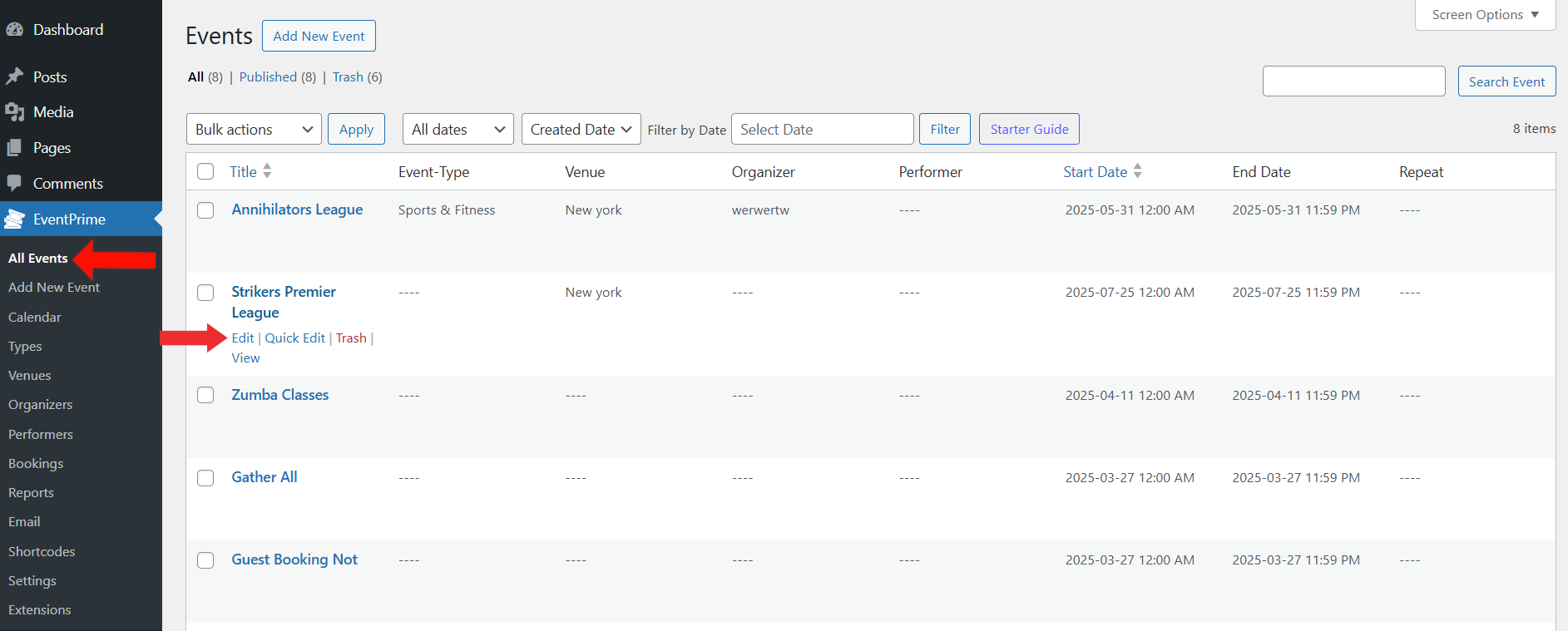
3. On the Edit Event page, go to the Event Settings section and click on the Bookings tab.
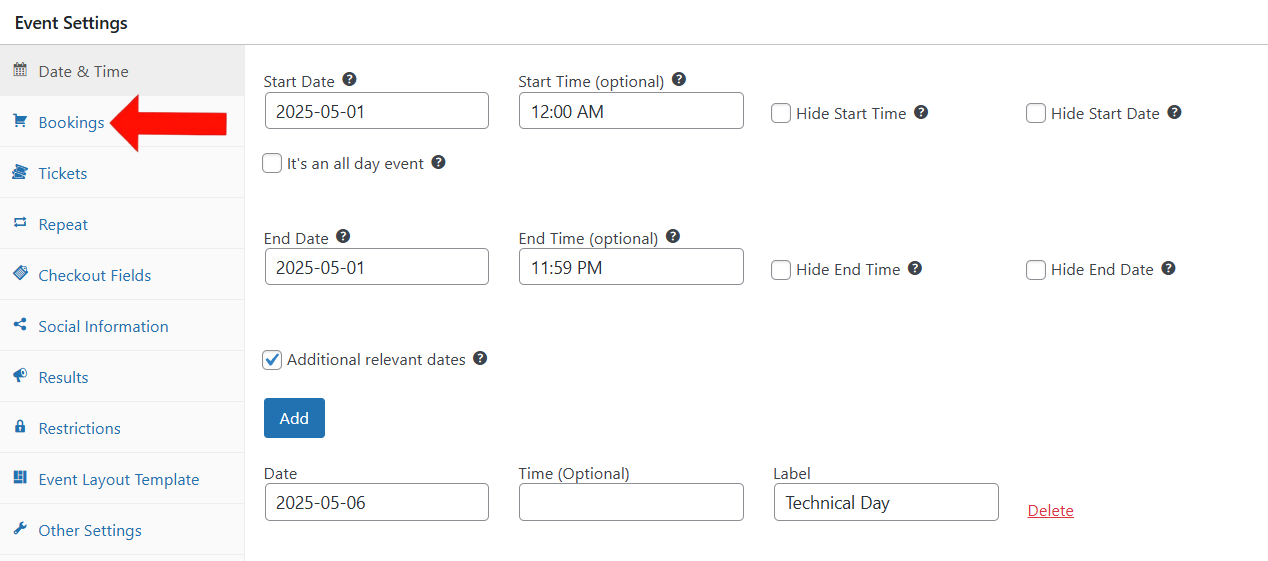
4. In the Bookings tab, make sure the Turn bookings on option is selected so that users can book tickets for this Event directly from your site.
Then, scroll down to the One-Time Event Fee field and enter the amount you want to charge.
This fee will be applied to each Booking and automatically added to the total ticket price during checkout.
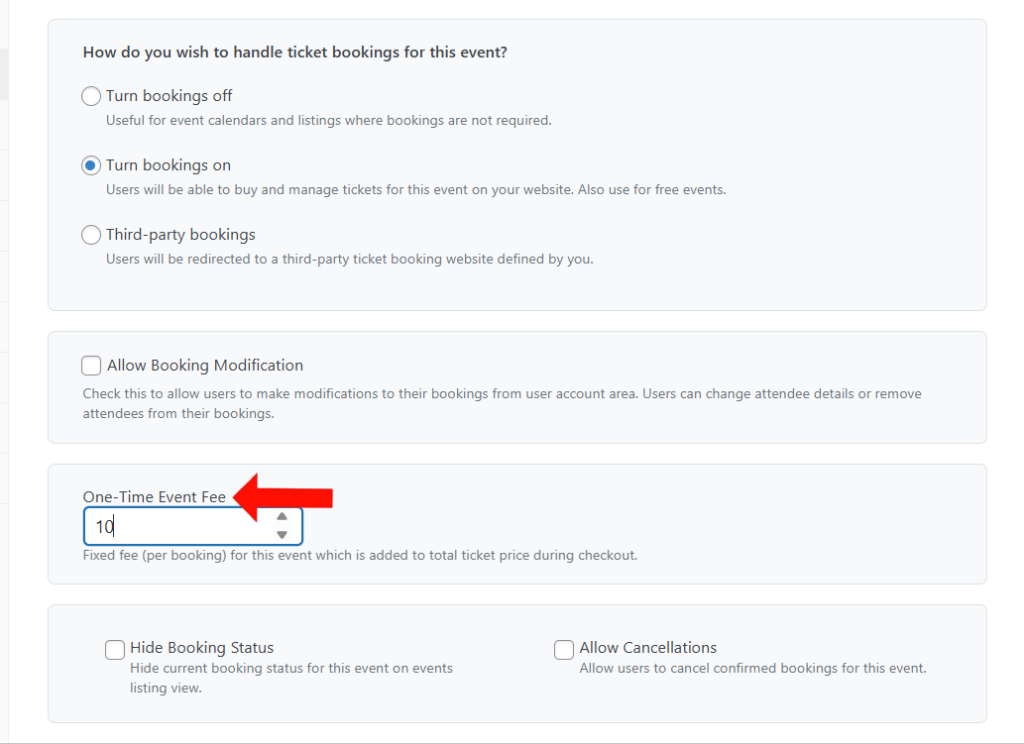
5. Update Event to apply the Event Fee to the selected Event.
Frontend View
On the Booking page, users will see the Event Fee added to the ticket price, giving them a clear view of the total amount before checkout.
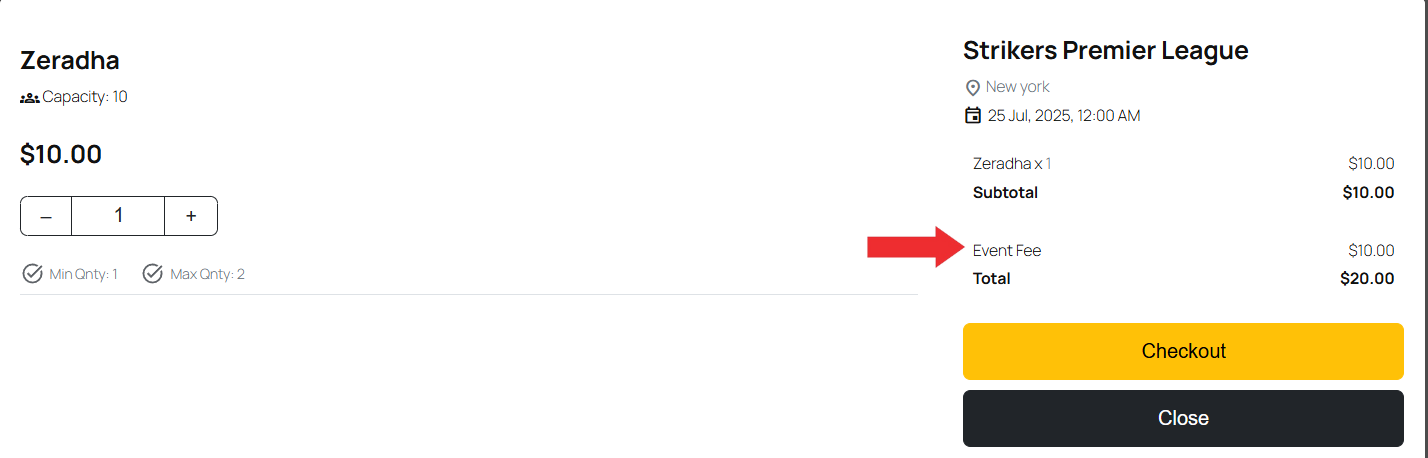
Conclusion
Adding an Event Fee in EventPrime allows you to apply a fixed charge to each Booking. It’s useful for covering additional costs such as Venue or service fees—ensuring transparent pricing while helping Organizers recover essential operational expenses.
Questions, Support & Custom Solutions
- Need more details or can't find what you're looking for? Let us know how we can help! Contact our support team here.
- Looking for a tailor-made solution to meet your specific needs? Our dedicated customization team is here to help! Use this link to share your requirements with us, and we'll collaborate with you to bring your vision to life.