Overview
EventPrime allows you to add a custom note to any individual Event. This note appears on the Event page and can be used to share reminders, important instructions, or any relevant information for attendees.
Steps to Add a Custom Note in EventPrime
1. Go to the EventPrime menu in your WordPress dashboard and click on All Events submenu.
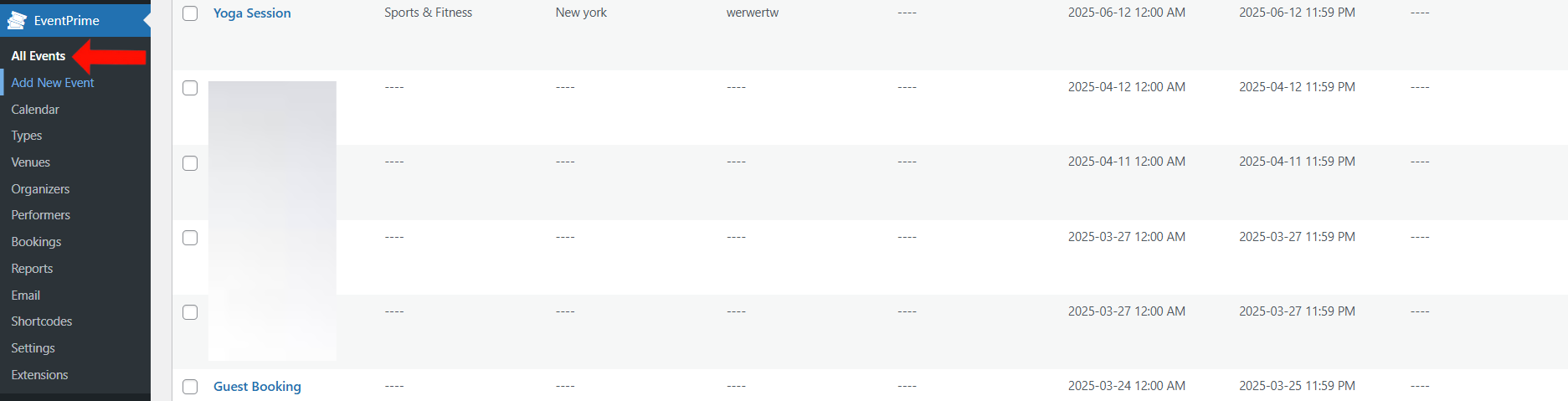
2. In the list of Events, click Edit for the Event where you’d like to add a custom note.
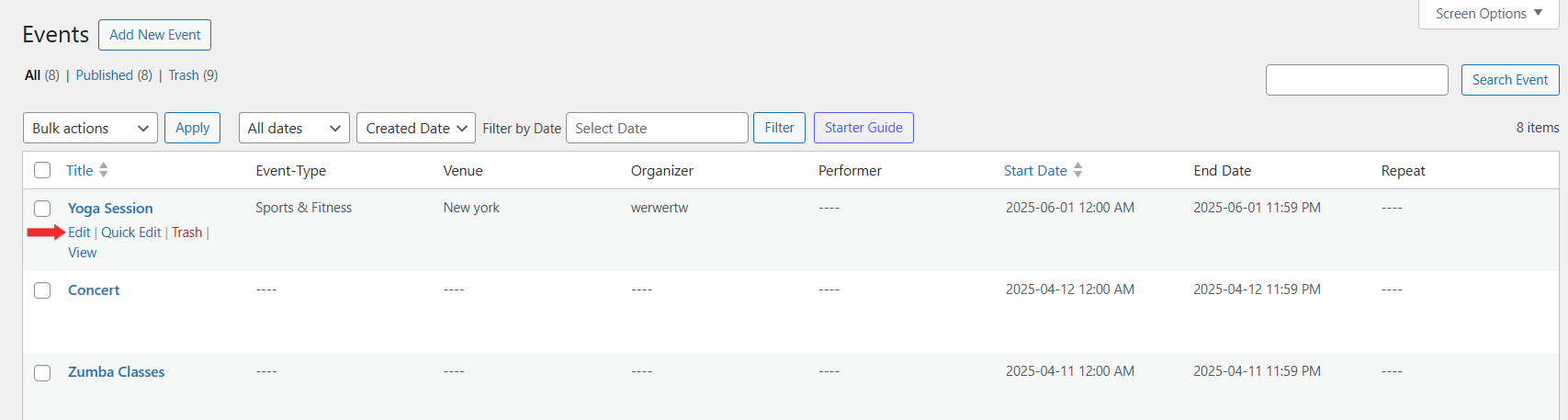
3. On the Edit Event page, go to Event Settings and open the Other Settings tab.
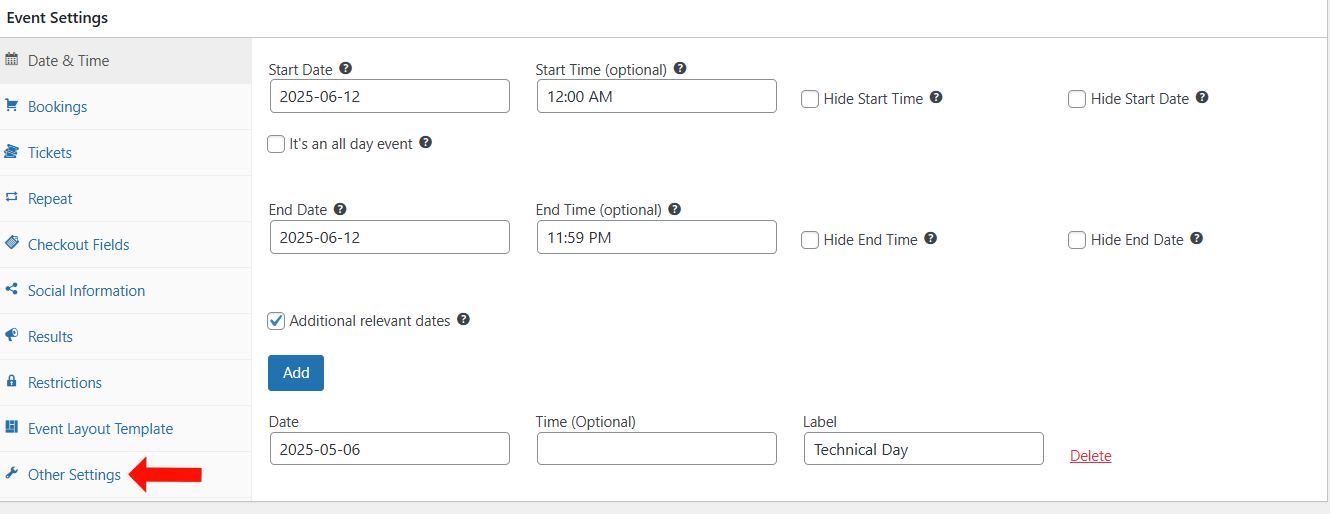
4. Locate the Attendee Note field and enter your message.

Frontend Display
The custom note will now be displayed on the Event page for attendees.
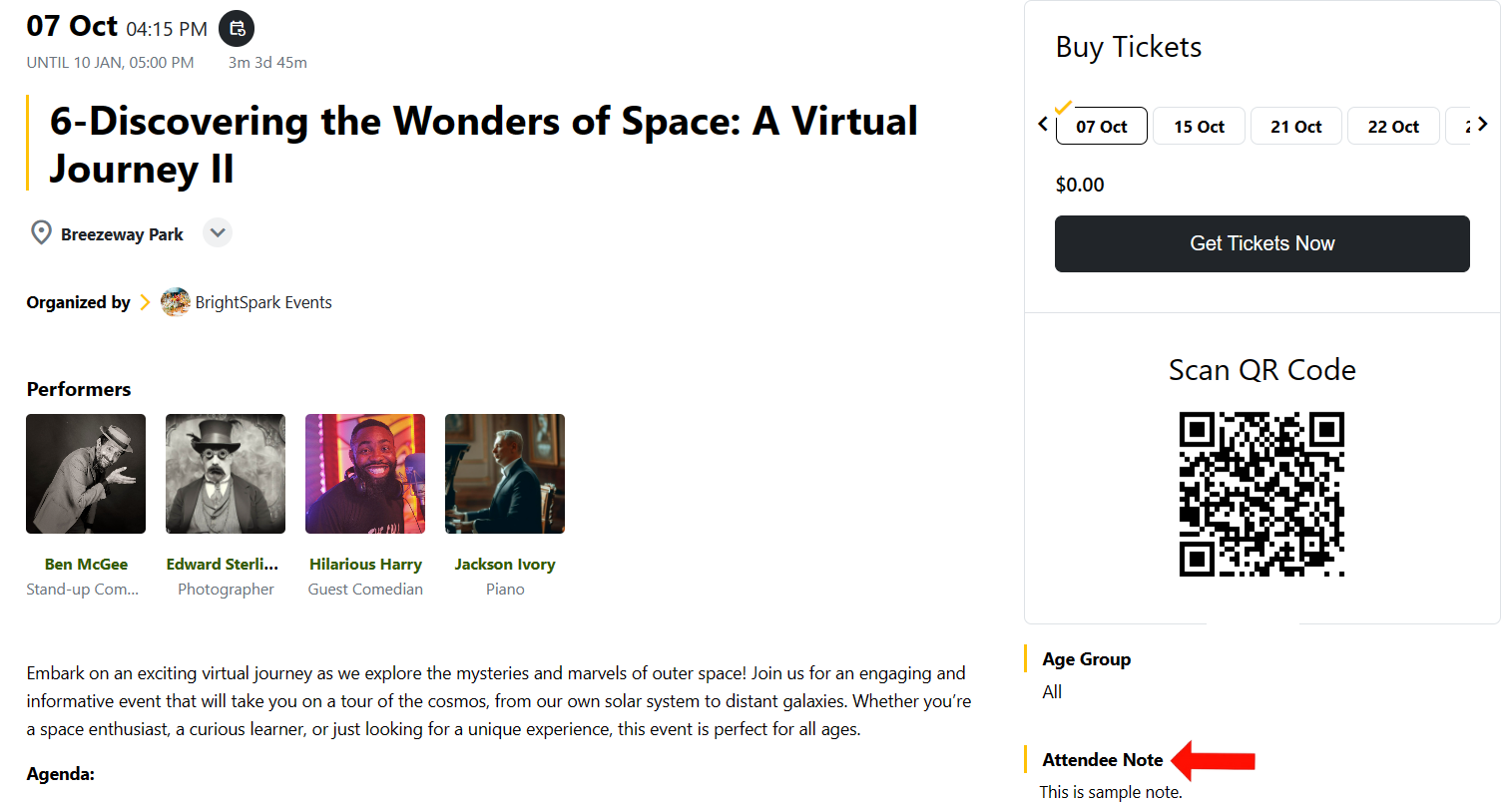
Conclusion
Adding a custom note to your Events in EventPrime helps communicate important details directly on the Event page. It provides attendees with useful context and improves overall clarity.
Questions, Support & Custom Solutions
- Need more details or can't find what you're looking for? Let us know how we can help! Contact our support team here.
- Looking for a tailor-made solution to meet your specific needs? Our dedicated customization team is here to help! Use this link to share your requirements with us, and we'll collaborate with you to bring your vision to life.