Note: “This article has been phased out and is retained for reference only. Please refer to the New Article for the latest information on the updated unified licensing system”.
This guide explains how to download EventPrime extensions and activate the corresponding license keys after purchasing them from the official EventPrime website.
A Step-by-Step Guide
Step 1: If you haven’t already, please visit our official EventPrime website and proceed to purchase either the Premium bundle or the specific extension you wish to use. If you have already purchased one or more EventPrime extensions, skip to Step 3
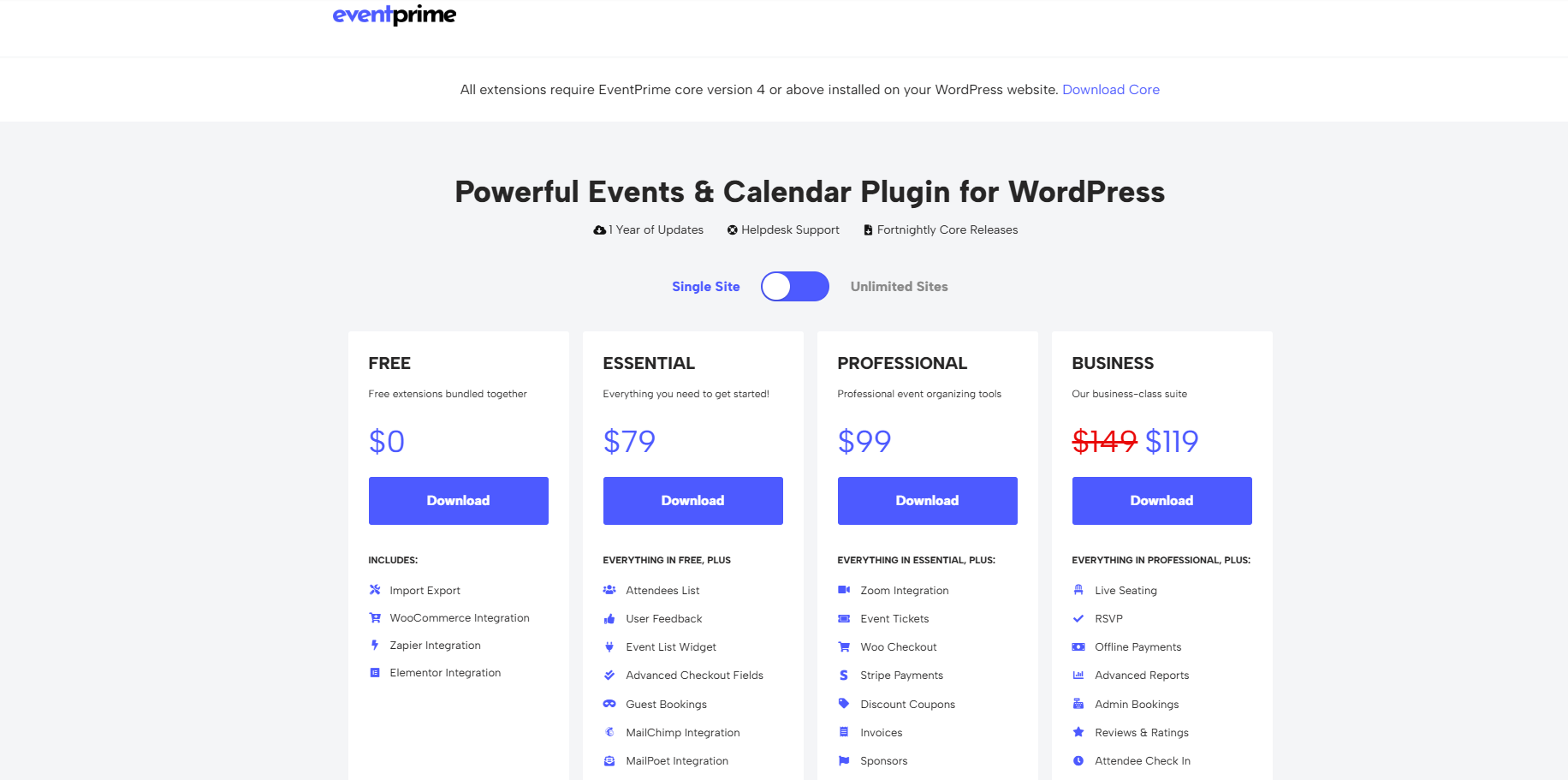
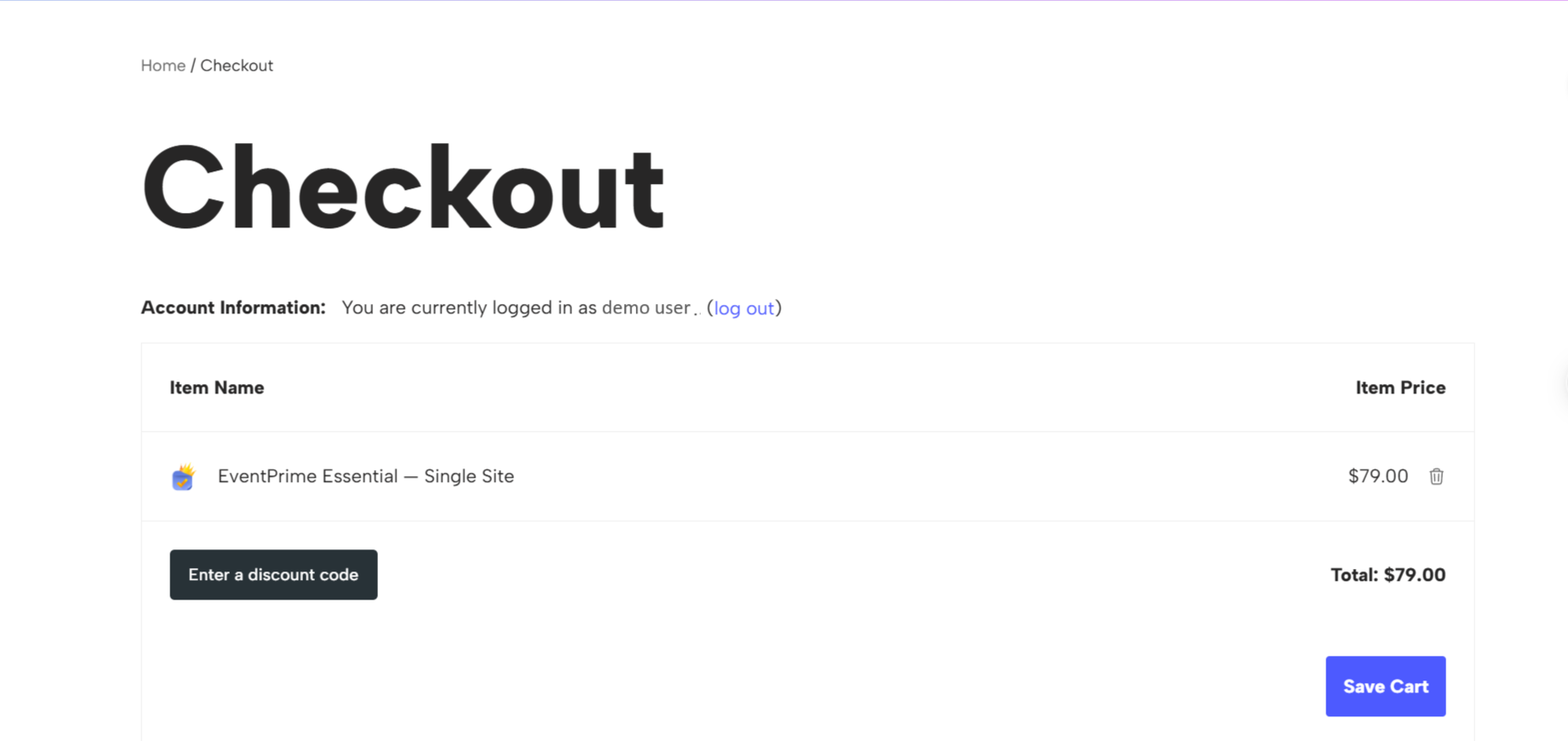
Step 2: Upon successful checkout, you will be redirected to the Order Confirmation page. On this page, you will find the License Keys for all the extensions you had in your cart, along with the option to download the ZIP files for each desired extension.
Please note that you must download and activate the plugin first for it to appear in the license management section. Until the extension is not activated, you will not be able to view or enter its license key in the license settings.
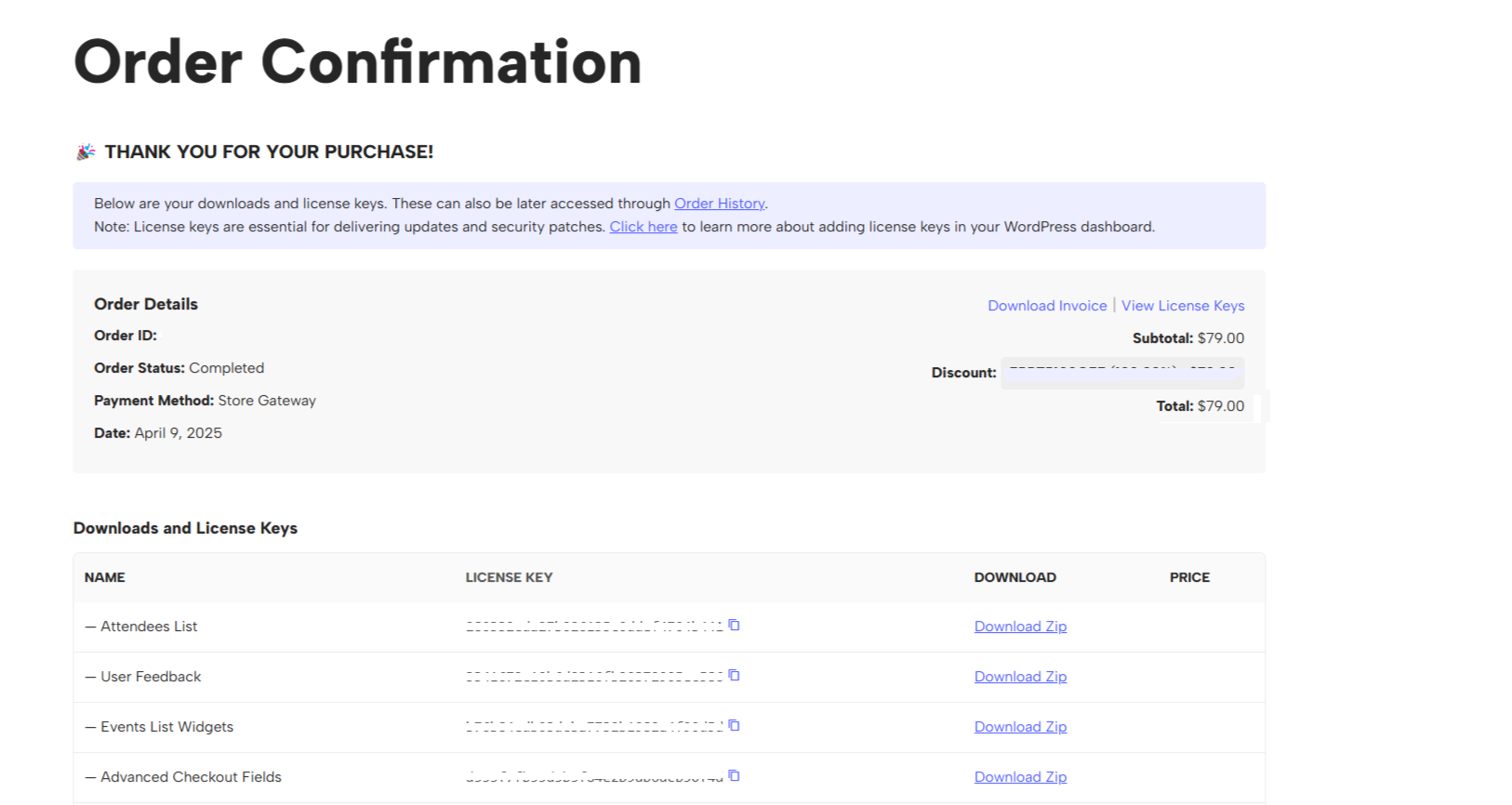
Step 3: Alternatively, you can access your license key and download the extensions through the Orders page. To do this, log in to your account and navigate to the My Account section. Here, you will find multiple options, including View Details and View Licenses. When you click on View Details, scroll down to the Product section to find the download option for each extension. From this section, you can download and install the desired extensions. If you click on View Licenses, you will be able to access the license key for each purchased extension.
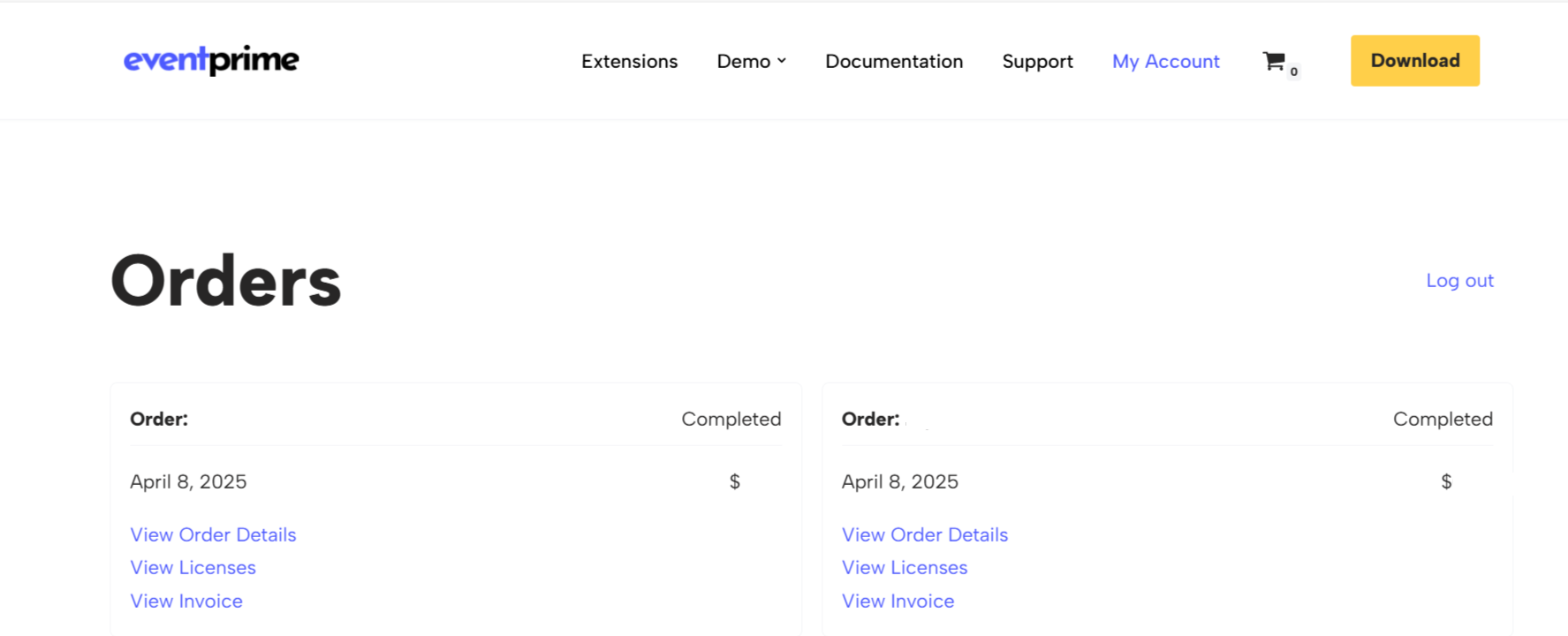
Important: You must download and activate the plugin first for its name to appear in the license management view. Without activation, you won’t be able to enter or view the license key field for that extension.
Step 4: By selecting View Licenses, you will be presented with a list of all the extensions in your order, along with their respective License Keys. You can access the License key for a specific extension by clicking on the key ![]() icon located under the corresponding entry in the table.
icon located under the corresponding entry in the table.
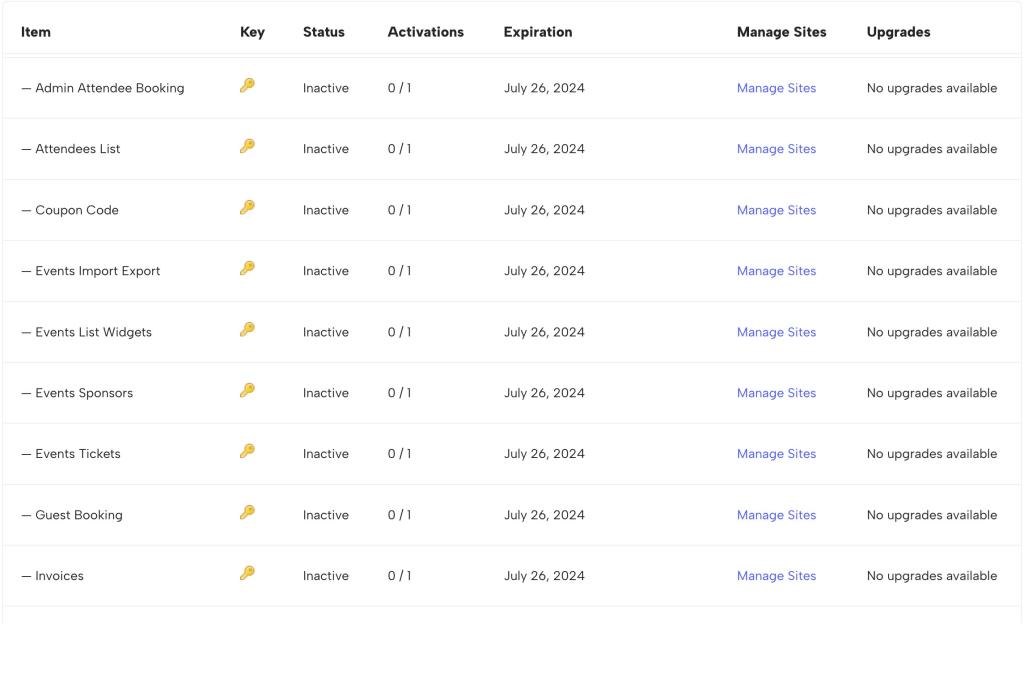
Please note, if you have purchased Premium bundle, you will need to enter individual license keys for each extension.
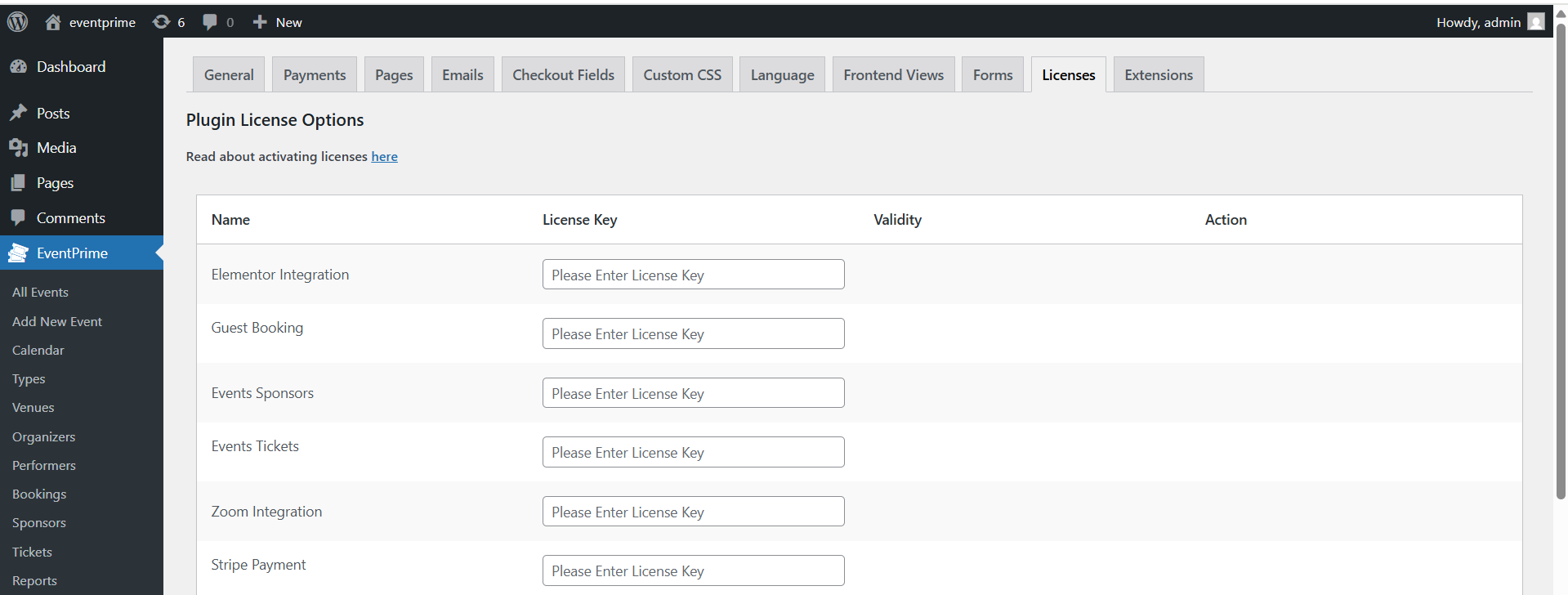
By following these steps, you will successfully activate your EventPrime License Key and unlock the full potential of the extension on your website.
Thank you for choosing EventPrime, and we wish you a seamless and successful Event management experience. If you encounter any difficulties or have further questions regarding the licensing process or the usage of EventPrime extensions, don’t hesitate to reach out to our support team. We are here to assist you and ensure that you have a satisfactory experience with our products.
Questions, Support & Custom Solutions
- Need more details or can't find what you're looking for? Let us know how we can help! Contact our support team here.
- Looking for a tailor-made solution to meet your specific needs? Our dedicated customization team is here to help! Use this link to share your requirements with us, and we'll collaborate with you to bring your vision to life.
And I understood all this, but when I go inside my website and click on every single button to activate every single extension, nothing happens neither on my website, nor on your activation panel, so there is something that is not working!
Thanks for reaching out to us.
Please ensure that all EventPrime plugins and extensions are activated from your WordPress dashboard under Plugins → Installed Plugins. Activating the license keys alone will only enable automatic updates—it does not activate the plugins/extensions themselves on your site.
To help us better understand the issue, could you please share a screenshot where you are encountring the issue.
If the issue continues, feel free to contact our official support team directly here: https://theeventprime.com/support/