Overview
EventPrime allows you to manage how Tickets Availability information appears on your Event listings. By default, the Tickets Availability status is displayed on the frontend Event listing view. However, you can choose to hide this status if required. This guide explains the steps to hide Tickets Availability status from the frontend Event listing page.
Steps to Hide Booking Status on the Frontend Event Listing View
1. Navigate to EventPrime menu and select All Events submenu. From the list of Events, click the Edit button for the Event where you want to enable the Hide Booking Status option.
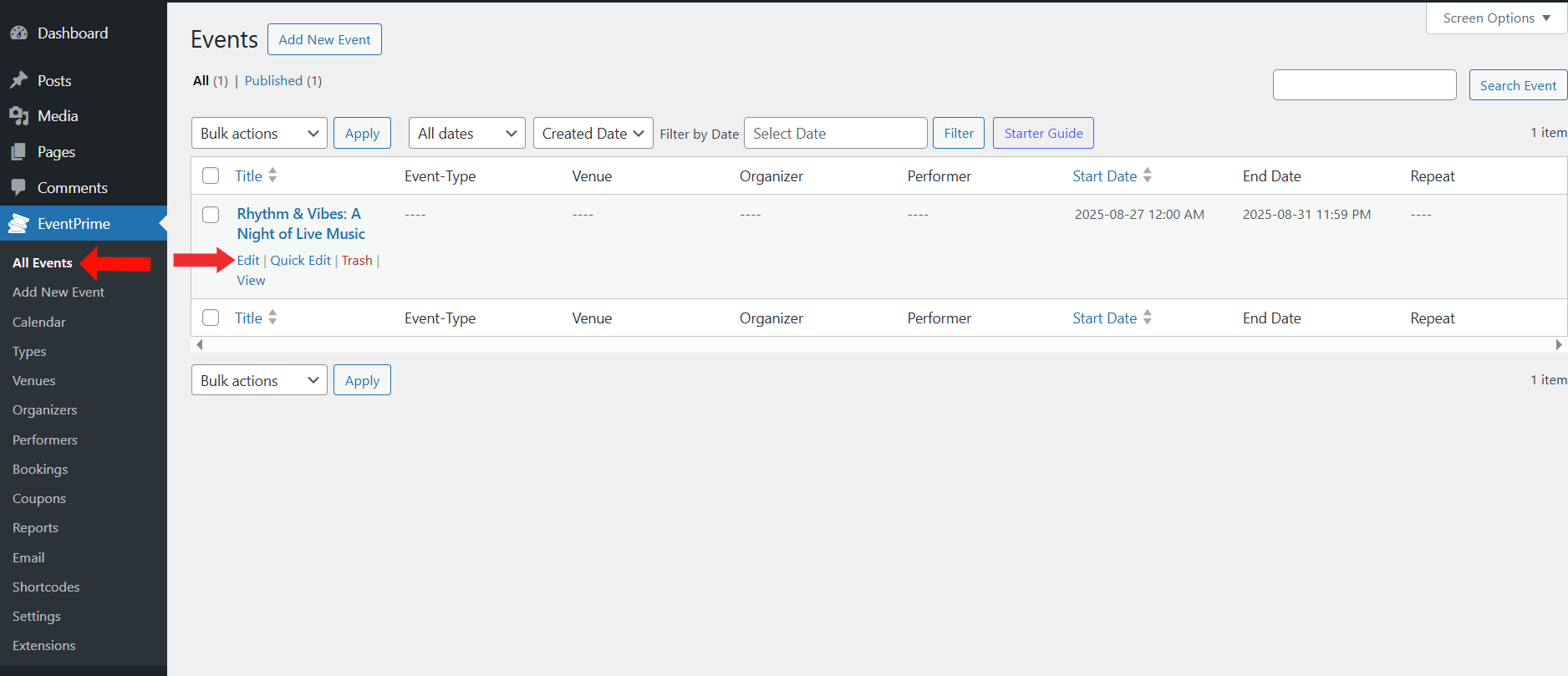
2. On the Edit Event page, scroll to the Event Settings section and open the Booking tab.
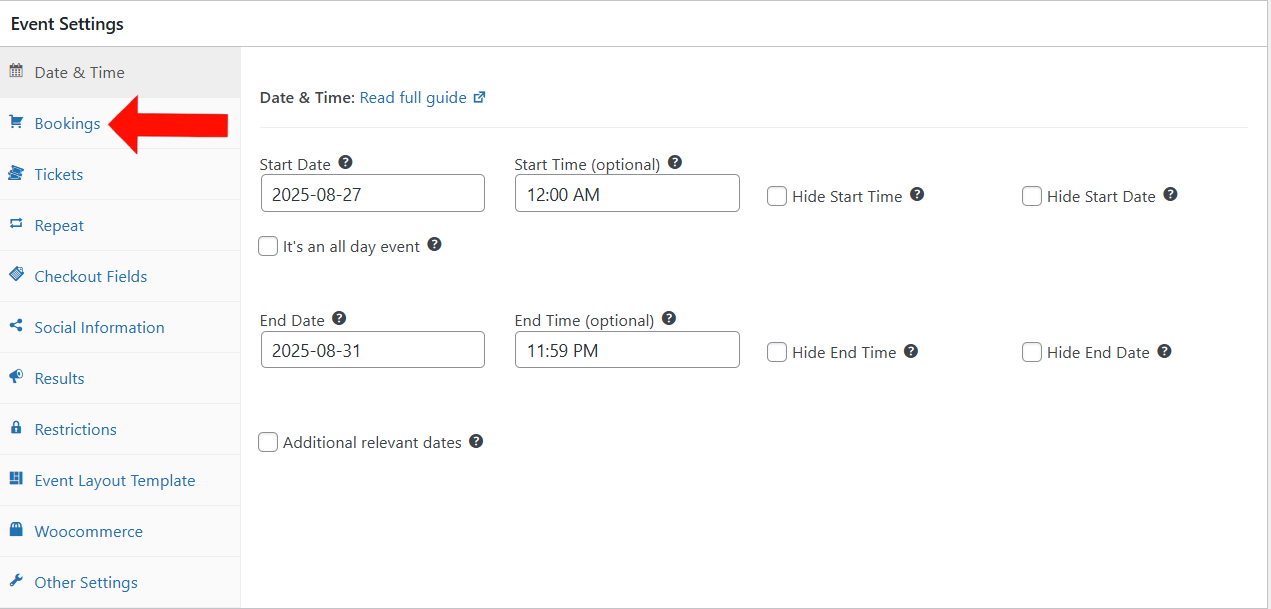
3. Ensure Booking is turned on. Then scroll down and find the Hide Booking Status option. Enable it by checking the checkbox. Update the Event to apply this setting.
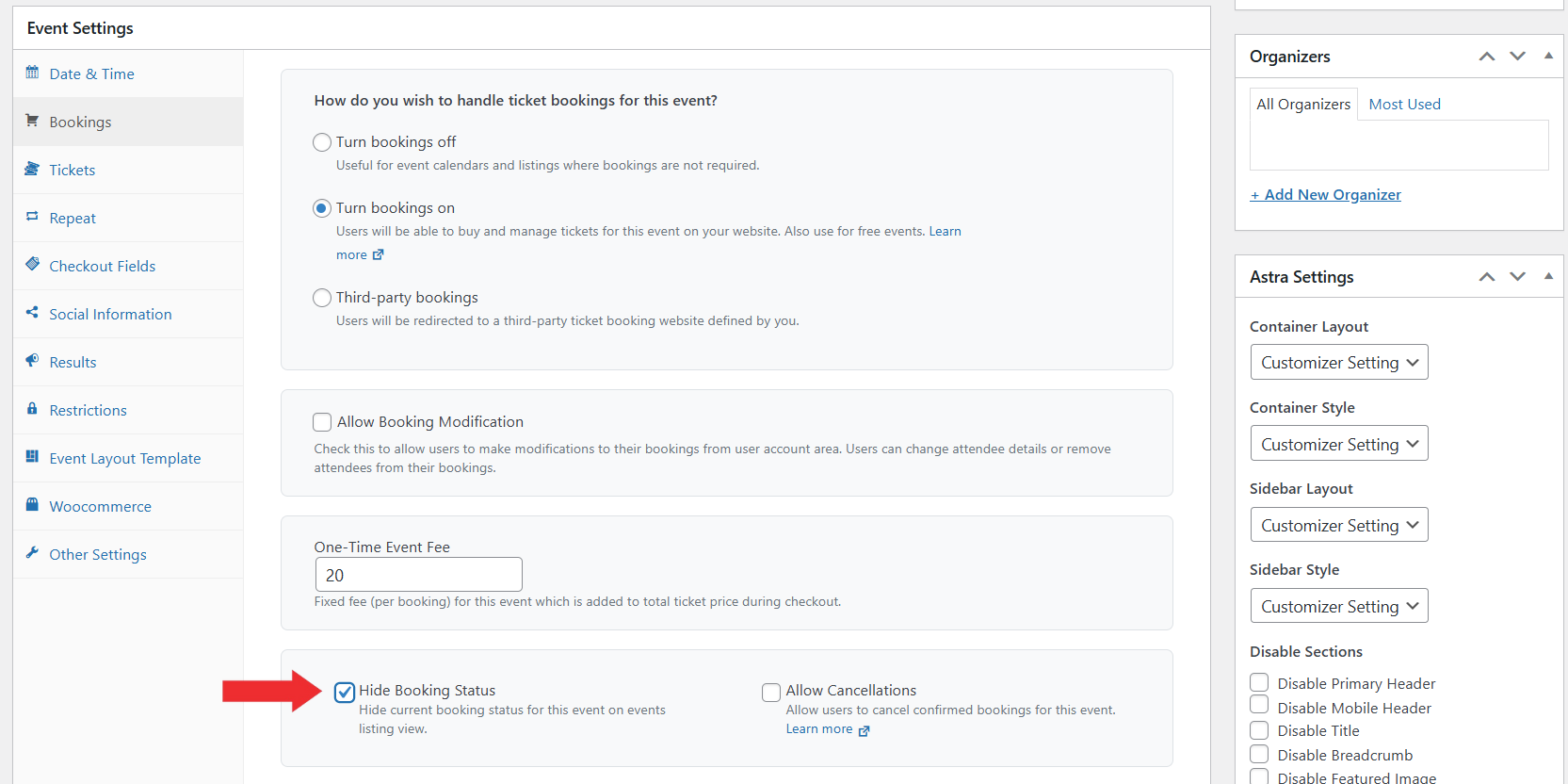
Important Note:
4. Hiding and displaying Tickets Availability status works only when the Tickets Availability status is shown as a progress bar or plain text. To set this:.
- Navigate to the EventPrime menu and select the Settings submenu.
- Go to the Frontend View tab.
- Scroll down to find the Booking Status Style option.
- From the dropdown, select Progress Bar or Plain Text.
- Click Save Changes to apply this setting.
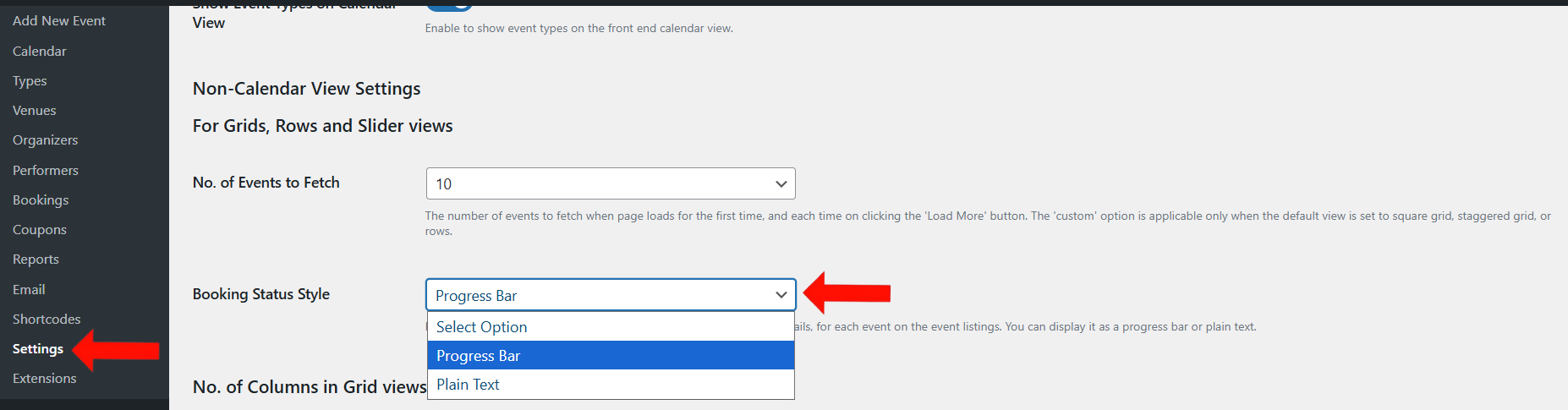
Frontend View
If the Hide Booking Status option is not enabled, users will see the Tickets Availability status on the Event Listing page, showing how many tickets are sold out of the total quantity.
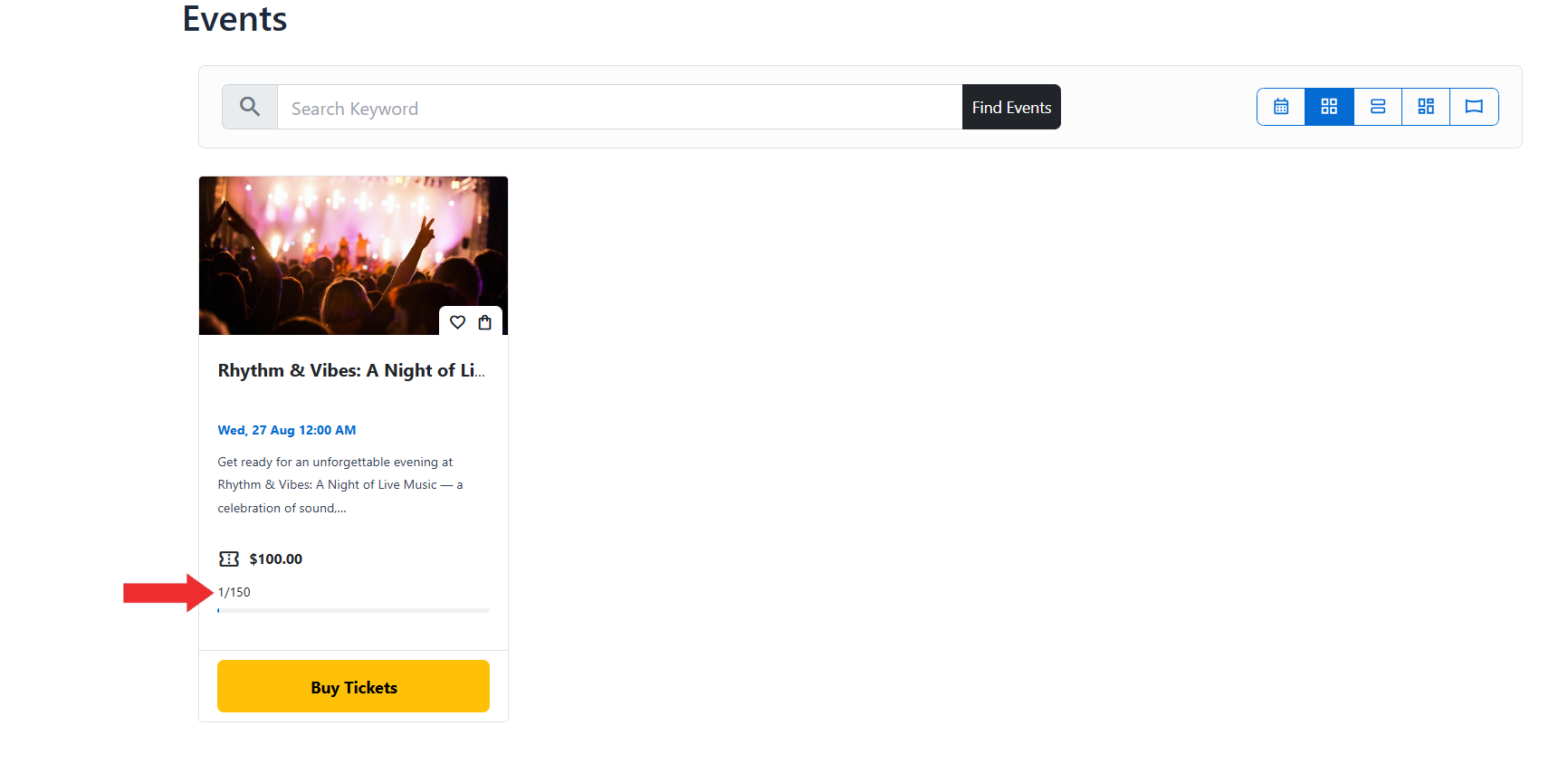
If the Hide Booking Status option is not enabled and Plain text is selected as Booking Status Style, users will see the Tickets Availability status on the Event Listing page, showing how many tickets are sold out of the total quantity.
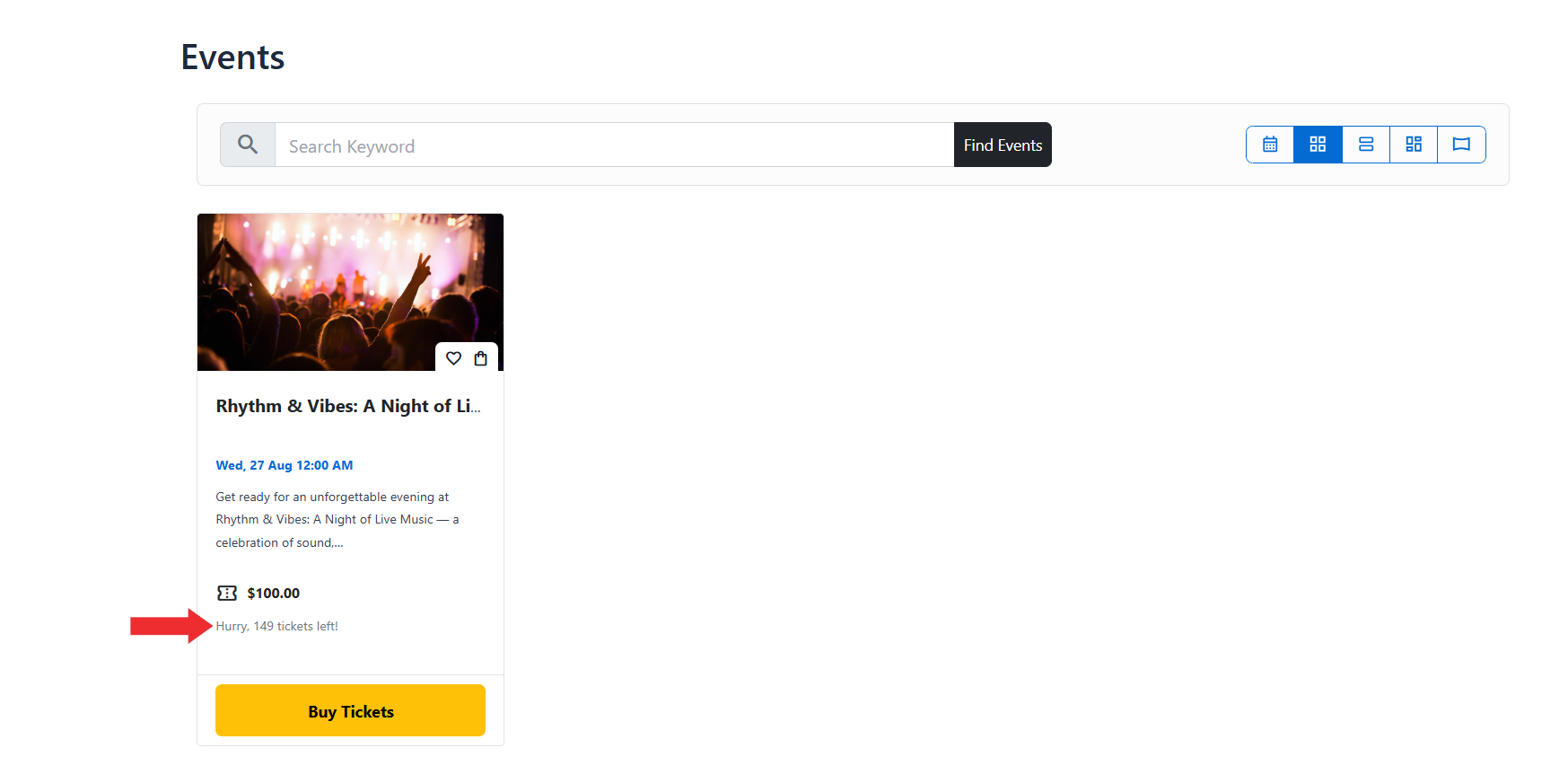
If the Hide Booking Status option is enabled, the Tickets Availability status will not be visible on the Event Listing page.
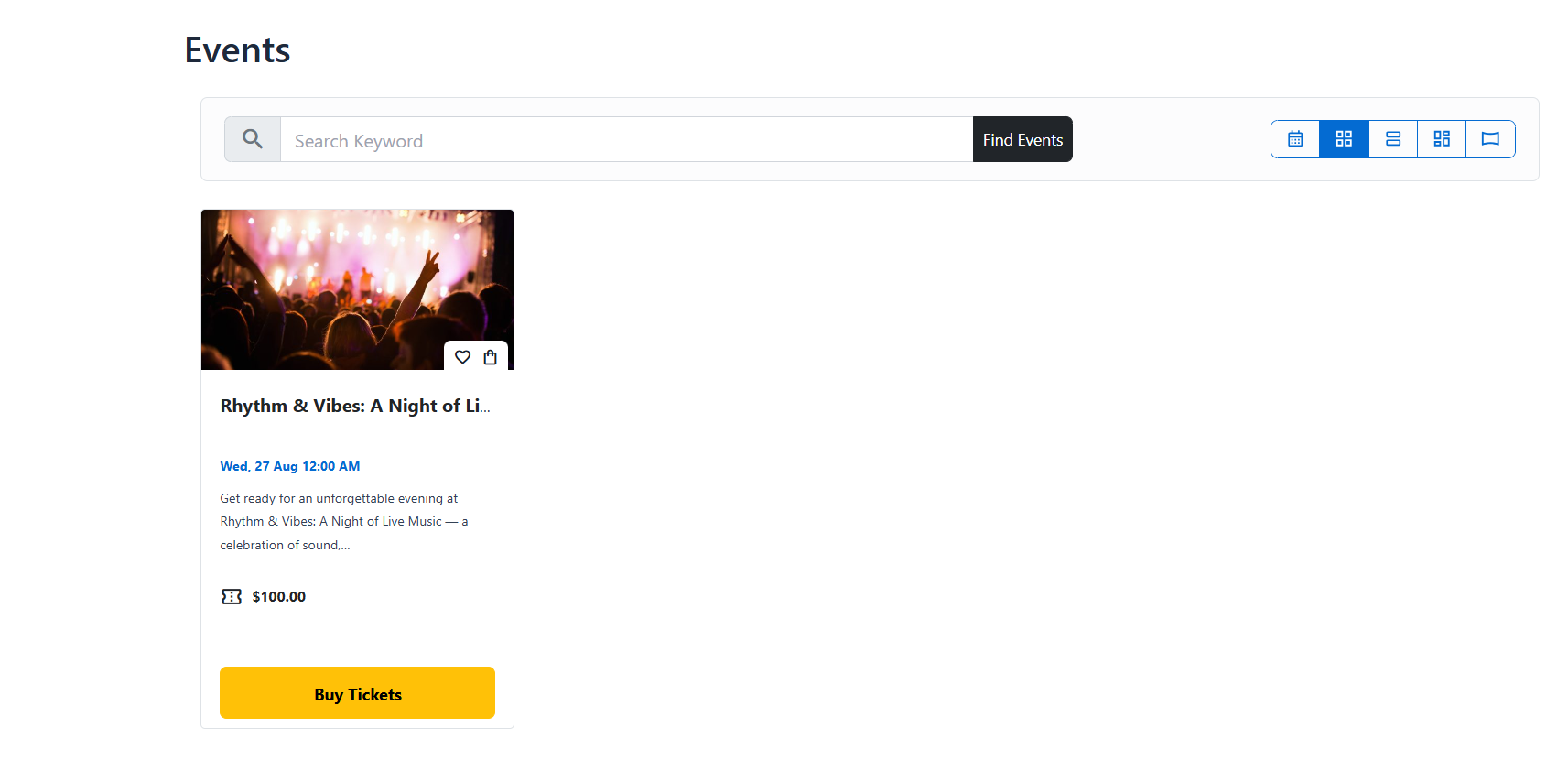
Conclusion
The Hide Booking Status option in EventPrime allows admin to decide whether Tickets Availability progress is shown or hidden on the Event Listing page. This ensures full control over how Booking information is presented to your attendees.
Questions, Support & Custom Solutions
- Need more details or can't find what you're looking for? Let us know how we can help! Contact our support team here.
- Looking for a tailor-made solution to meet your specific needs? Our dedicated customization team is here to help! Use this link to share your requirements with us, and we'll collaborate with you to bring your vision to life.