Overview
The EventPrime Attendee Event Check-In extension helps Event Organizers track attendance in real-time. It allows you to mark check-ins, set authorized check-in staff, and view Booking details for smoother Event operations. With this extension, you can manage attendance records directly from your WordPress dashboard.
Prerequisite
Please make sure that EventPrime and the Attendee Event Check-in extension are installed and activated on your WordPress site.
If you haven’t installed the extension yet, you can get it from here: Get Your Attendee Event Check-In Extension
Steps to Use the Attendee Event Check-In Extension
1. Access the EventPrime Attendee Check-In Extension Settings
- Navigate to the EventPrime menu and select the Settings submenu.
- Go to the Extensions tab, Locate to EventPrime Attendee Check-In extension and click the Manage button.
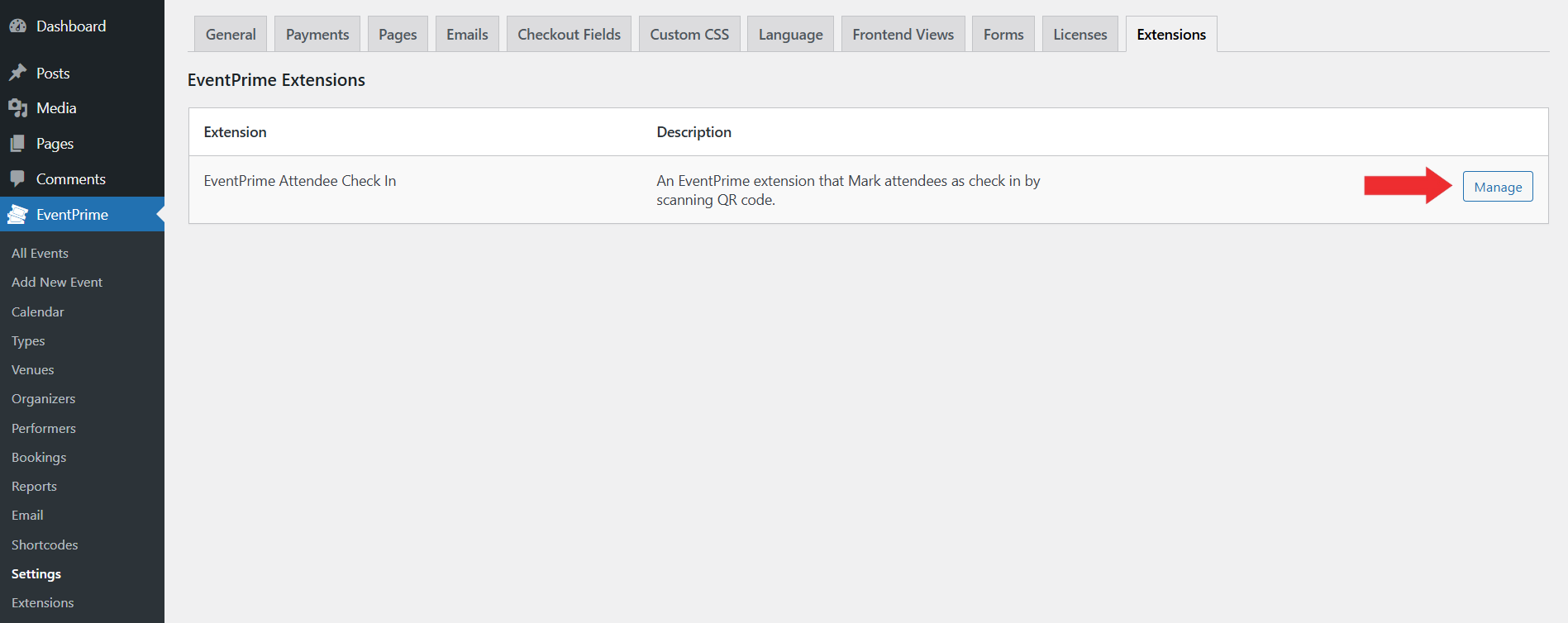
2. Configure the Default Check-In options for All Events
- Enable Check-In: Switch this on to activate the check-in system for all Events by default.
- Display Booking Details to Check-In Staff: Enable this so your authorized check-in staff can see Booking details (like price breakdown) when managing check-in.
- Select Check-In Staff: Choose either User Roles or Individual Users and select who can manage check-in (e.g., Administrator).
- Disallow Cancelling Check-In: Enable if you want to prevent attendees’ check-in status from being reversed once marked.
- Send Notification Email To: Choose who will receive email alerts when attendees are checked in (Admin, Primary Attendee, Current Checked-In Attendee).
- Click Save Changes to apply your settings.
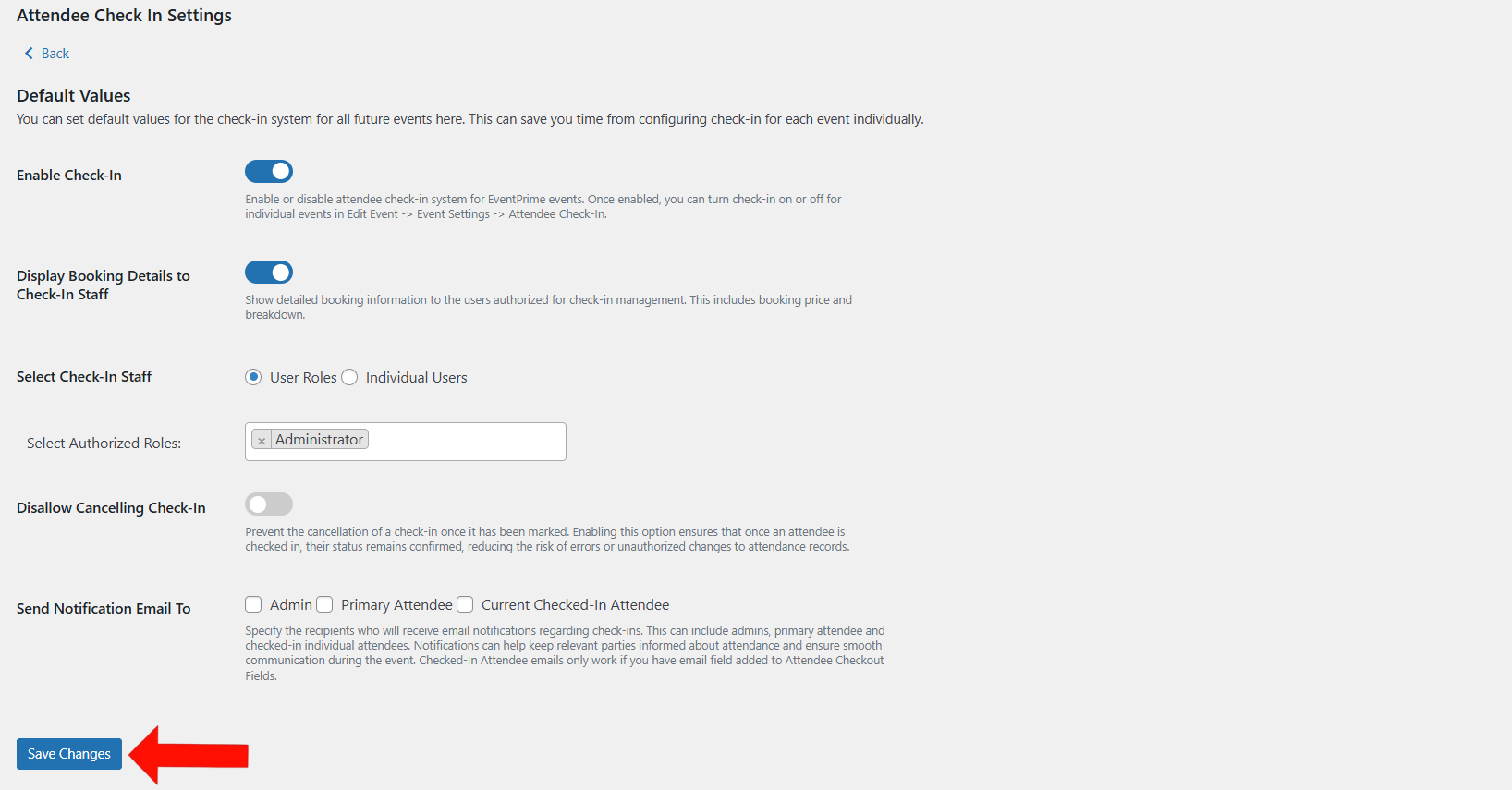
3. Access the Specific Event Where you Want to Set Up Attendee Check-In
- Go to the EventPrime menu and select All Events submenu.
- In the list of Events, click the Edit button below to the Event where you want to enable Attendee Check-In.
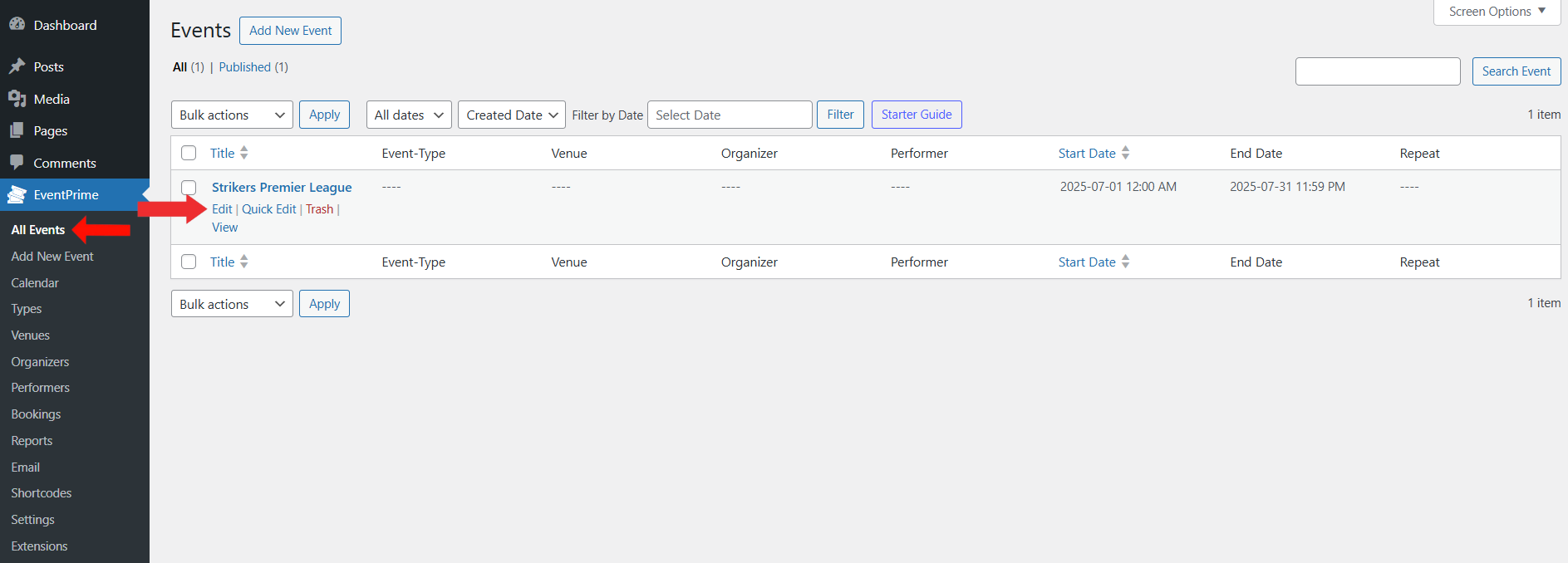
4. Configure Attendee Check-In options Individually for the Selected Event
On the Edit Event page, go to Event Settings section and select the Attendee Check-In tab.
In the Attendee Check-In tab:
- Enable Check-In: Check this box to turn on check-in for this specific Event.
- Disallow Cancelling Check-In: Enable this if you want to lock the check-in status once attendees are marked as checked-in.
- Display Booking Details to Check-In Staff: Check this box so event staff can view booking information while checking in attendees.
- Display Check-In Status to Other Attendees: Enable if you want attendees to see the check-in status of others (optional).
- Check-In Start/End Date and Time: Enter the date and time window during which check-in will be allowed.
- Select Check-In Staff: Choose who can perform check-in actions (User Roles or Individual Users) and specify roles or users as needed.
- Once configured, click Update to apply your changes to the Event.
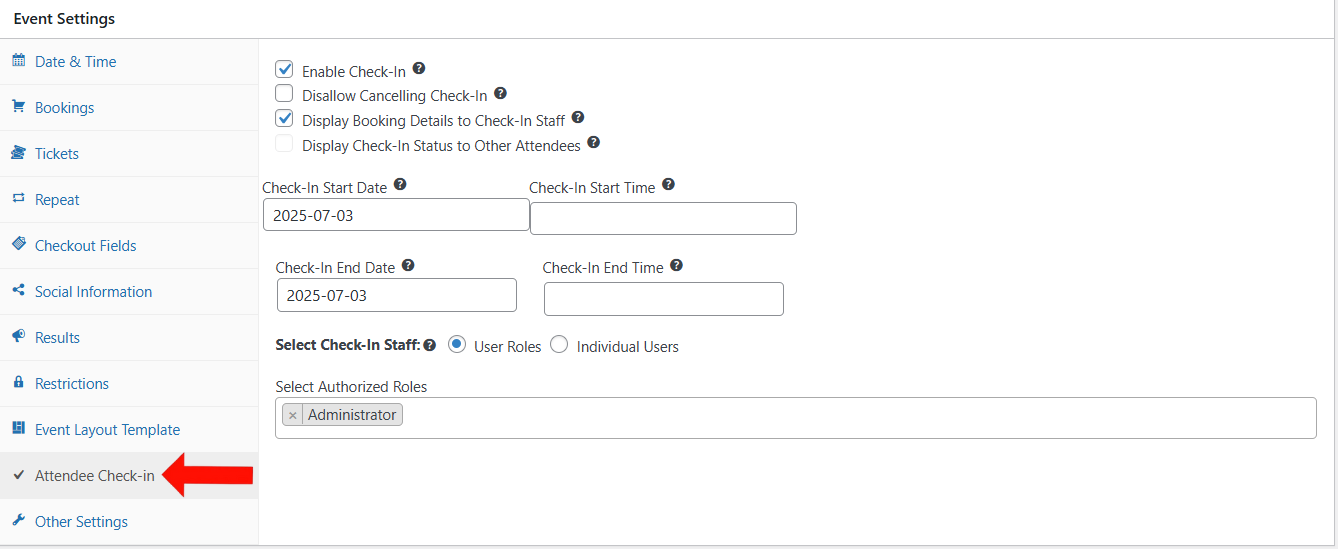
5. View and Manage Attendee Check-In Status from the Bookings Section
- Navigate to the EventPrime menu and select the Bookings submenu.
- In the Bookings list, you can manage and track attendee check-in status.
- Use the Check-In Status filter dropdown to filter bookings.
- Choose from options like No Check-In, Partial Check-In, or All Check-In Complete to view the respective records.
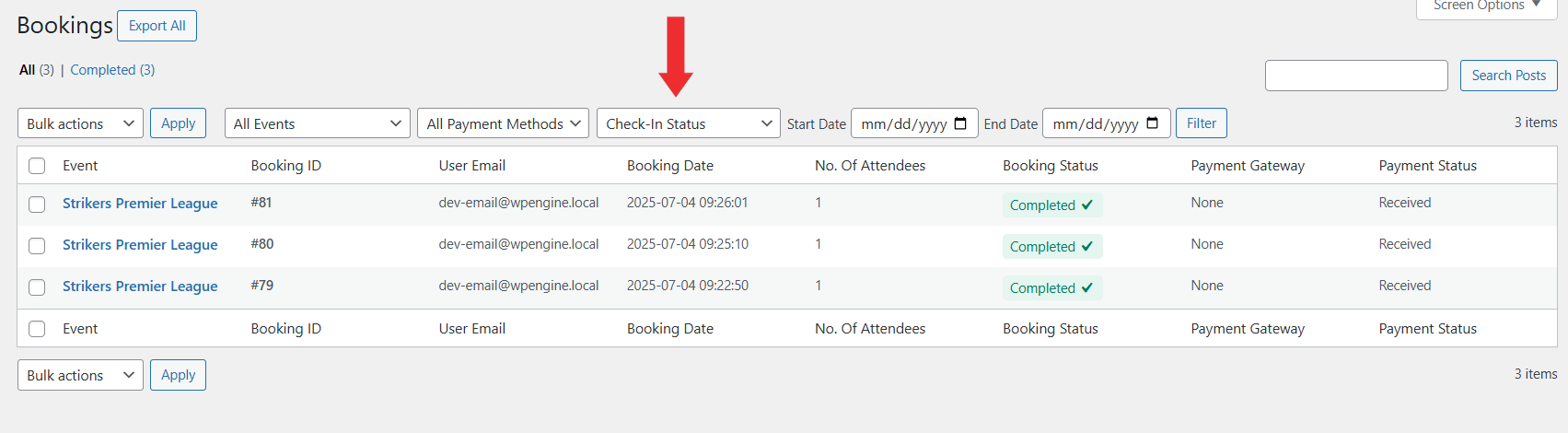
Frontend View
On the Event Booking page, authorized staff can see Booking details, attendee names, and their check-in status. Staff can check in attendees using individual toggles or the Check-In All button. The check-in date and time are displayed for each attendee. The Cancel All Check-Ins button lets staff reset check-ins if needed.
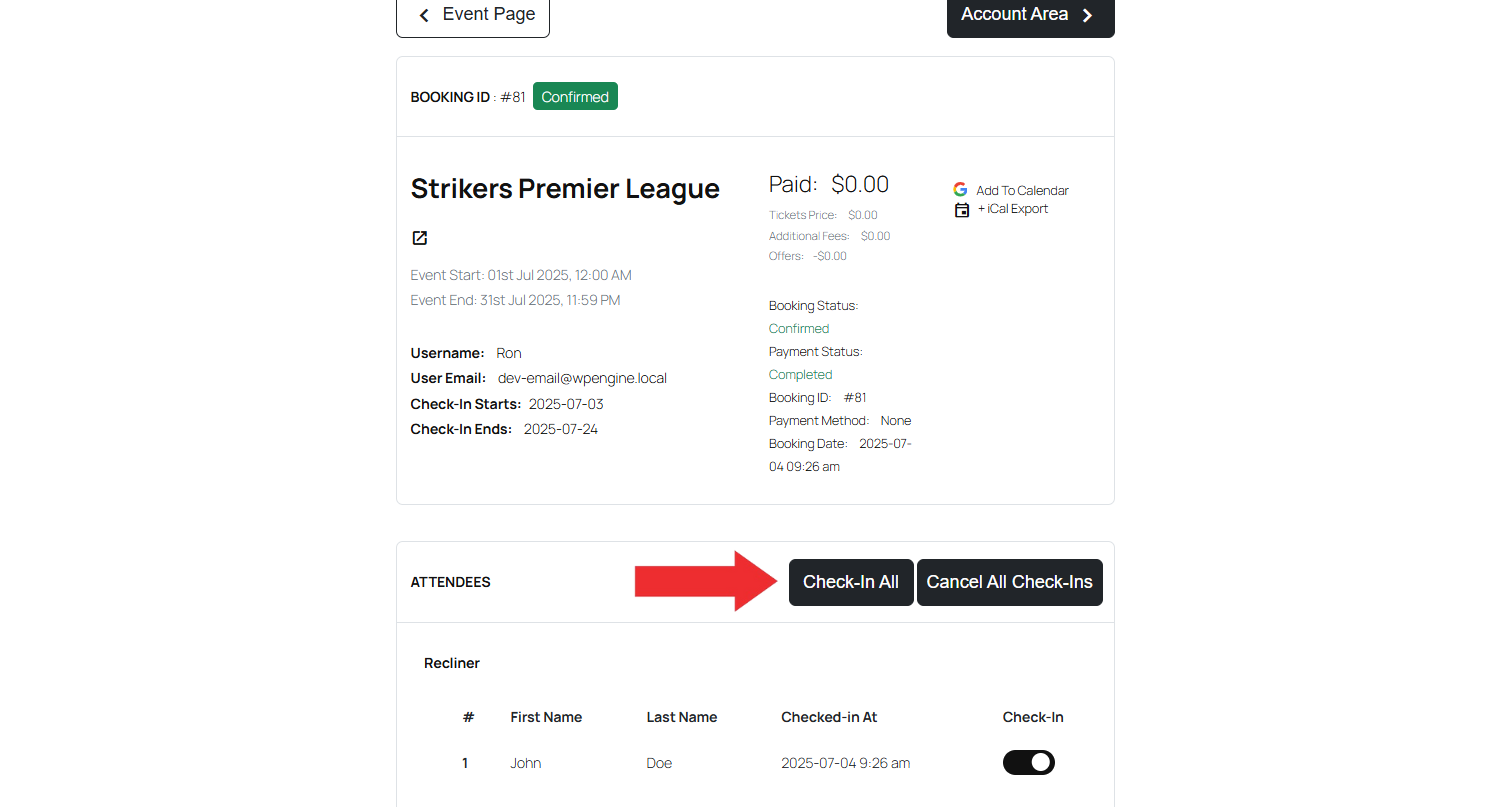
Conclusion
The EventPrime Event Attendee Check-In extension provides a straightforward way to handle Event attendance. By assigning check-in staff, defining permissions, and managing attendee status, you can ensure smooth and accurate attendance tracking for your Events.
Questions, Support & Custom Solutions
- Need more details or can't find what you're looking for? Let us know how we can help! Contact our support team here.
- Looking for a tailor-made solution to meet your specific needs? Our dedicated customization team is here to help! Use this link to share your requirements with us, and we'll collaborate with you to bring your vision to life.