Overview
The Demo Data extension in EventPrime lets you quickly populate your website with sample Events and Booking data. This is ideal for testing, showcasing EventPrime features to clients, or creating a demonstration setup without affecting live content. You can also generate demo user accounts to simulate Bookings.
Prerequisite
Make sure EventPrime and Demo Data extension are installed and activated on your WordPress site.
If the extension is not installed, get it from here: Get Your Demo Data Extension.
Steps to Use the Demo Data Extension
1. Open the Demo Data Settings from the EventPrime Menu
- Navigate to the EventPrime menu on your WordPress dashboard.
- Click on the Demo Data submenu to open the extension settings page.
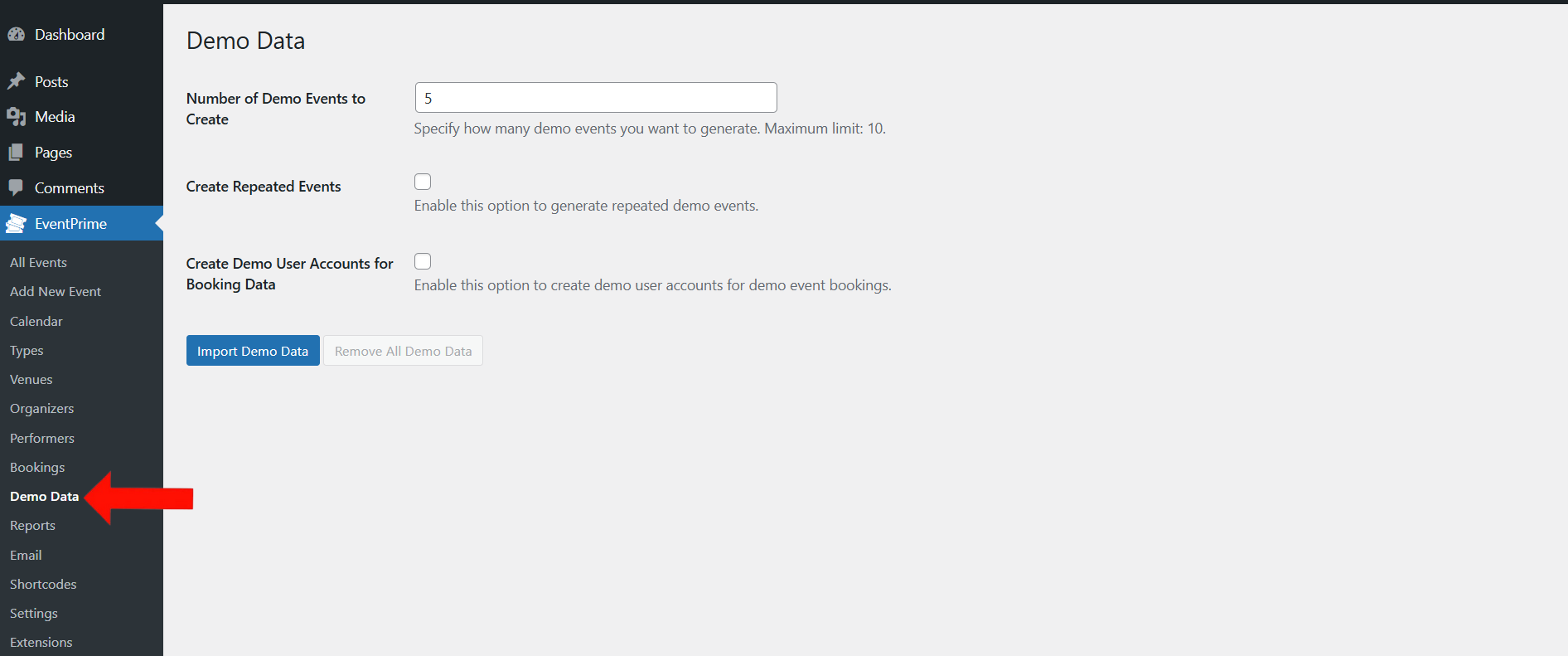
2. Configure the Demo Data Generation Settings
- In the Demo Data settings page, choose how many demo Events you want to generate (up to a maximum of 10).
- Check the Create Repeated Events option if you want some of the generated Events to have recurrence.
- Check the Create Demo User Accounts for Booking Data option if you want the demo events to include mock Bookings.
- After selecting the desired settings, click the Import Demo Data button.
- This will create demo Events based on your configuration. If enabled, demo user accounts with Booking data will also be created.
- To remove all demo data, click the Remove All Demo Data button.
- This will delete the generated demo events, repeated Events, and demo user accounts, restoring a clean state.
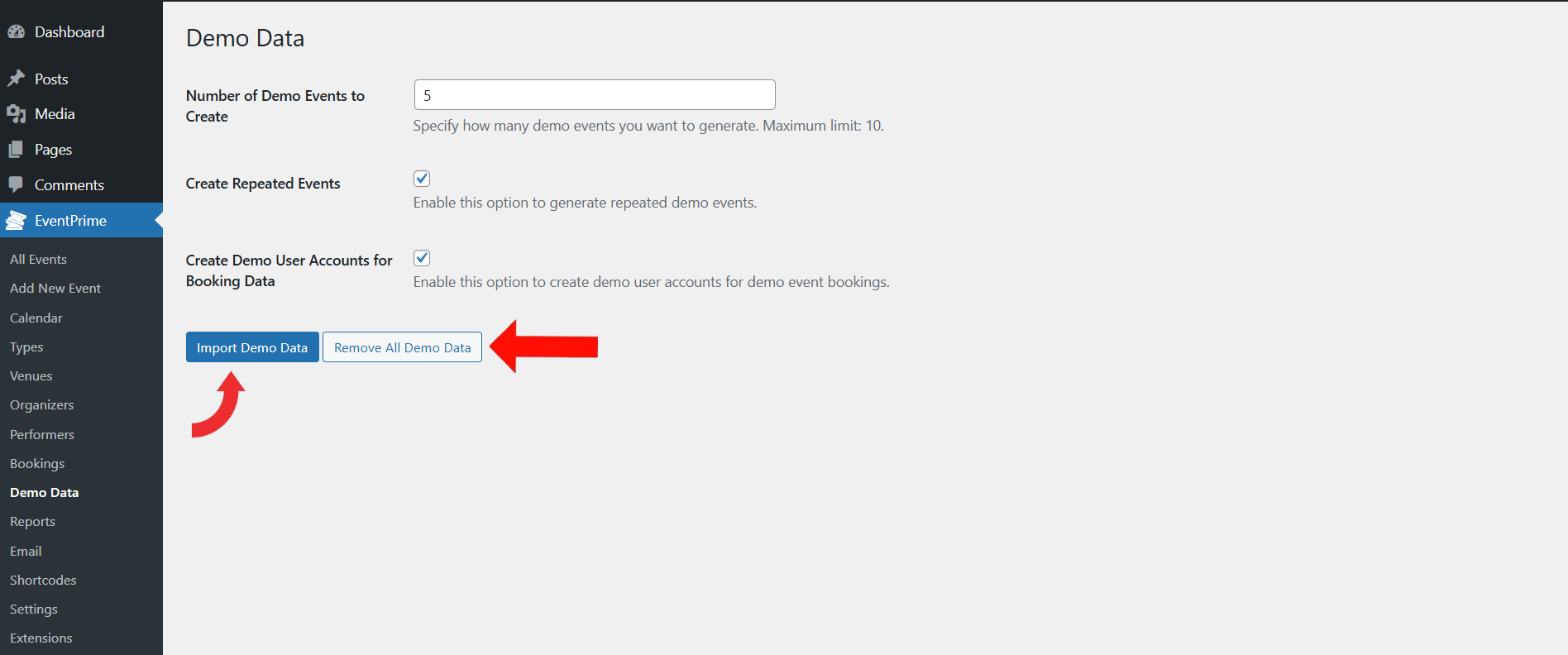
3. Verify the Imported Demo Data
Once you have imported the demo data, you can verify it by navigating through the EventPrime submenus:
- Go to EventPrime menu All Events submenu to see the list of demo Events.
- Visit the Bookings submenu to view Booking entries created using demo user accounts.
- Check the Types,Performers, Venues, and Organizers submenus to confirm the corresponding demo entries.
If the import was successful, each of these sections will show the generated demo records as per your selected settings.
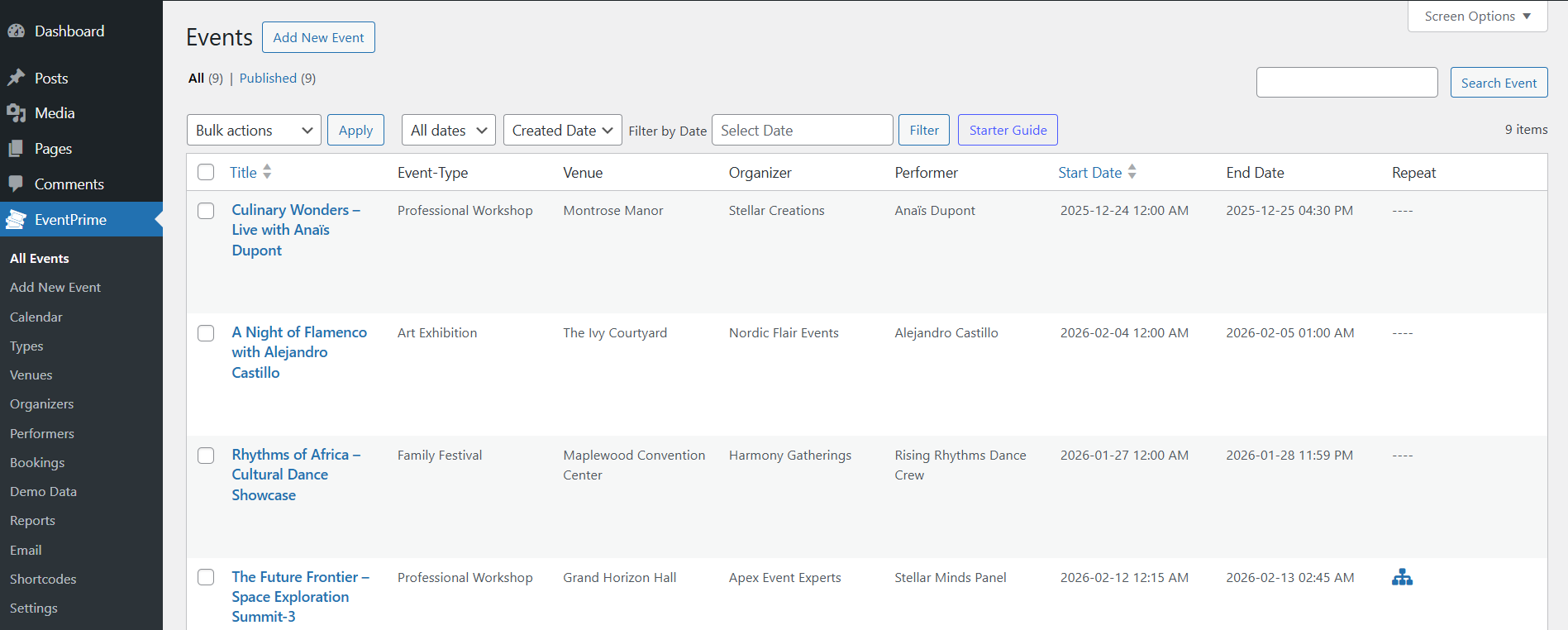
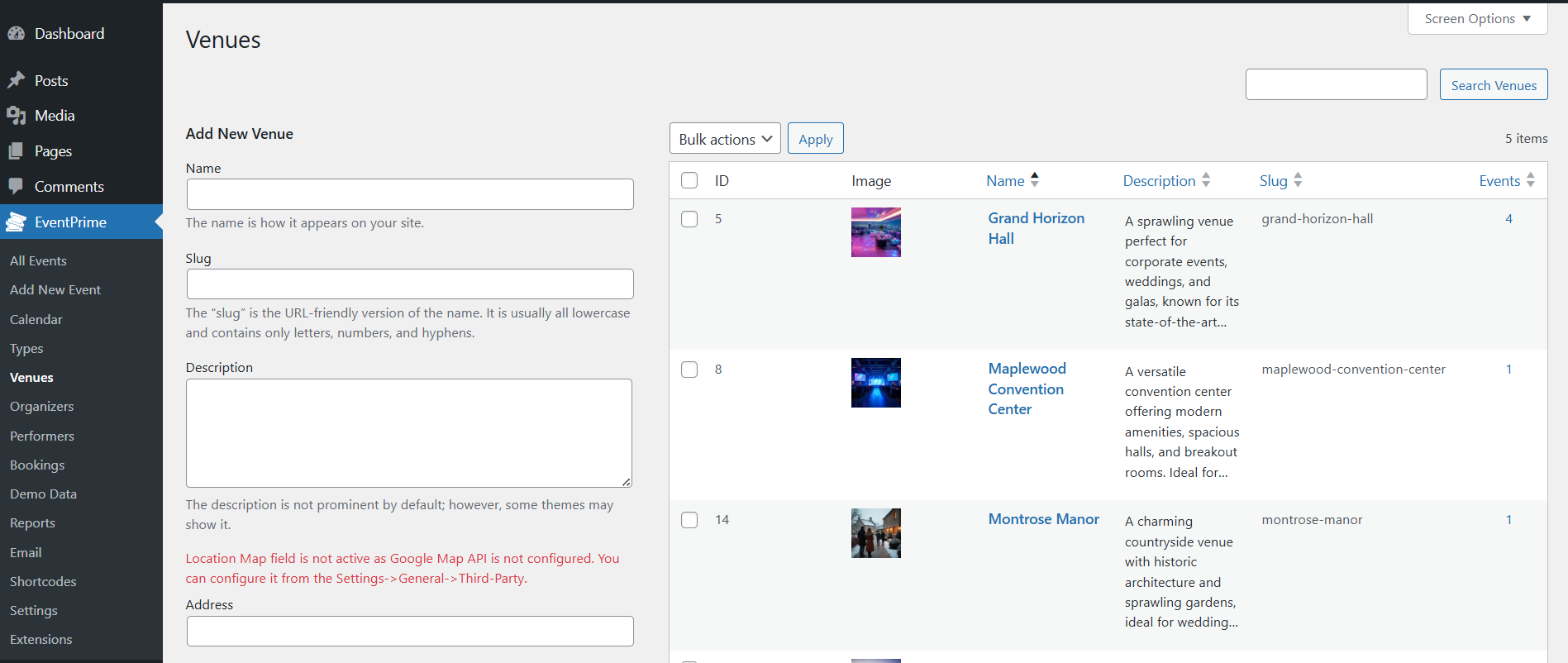
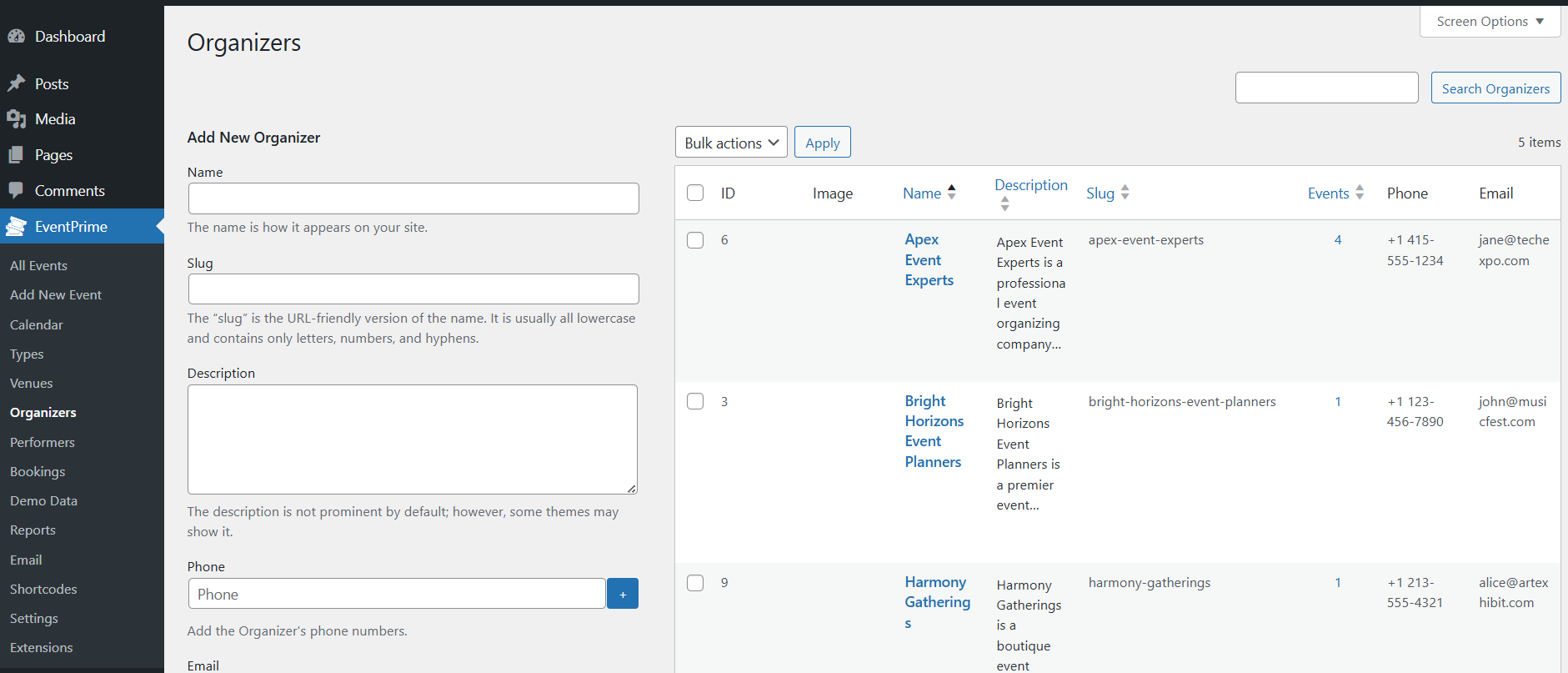
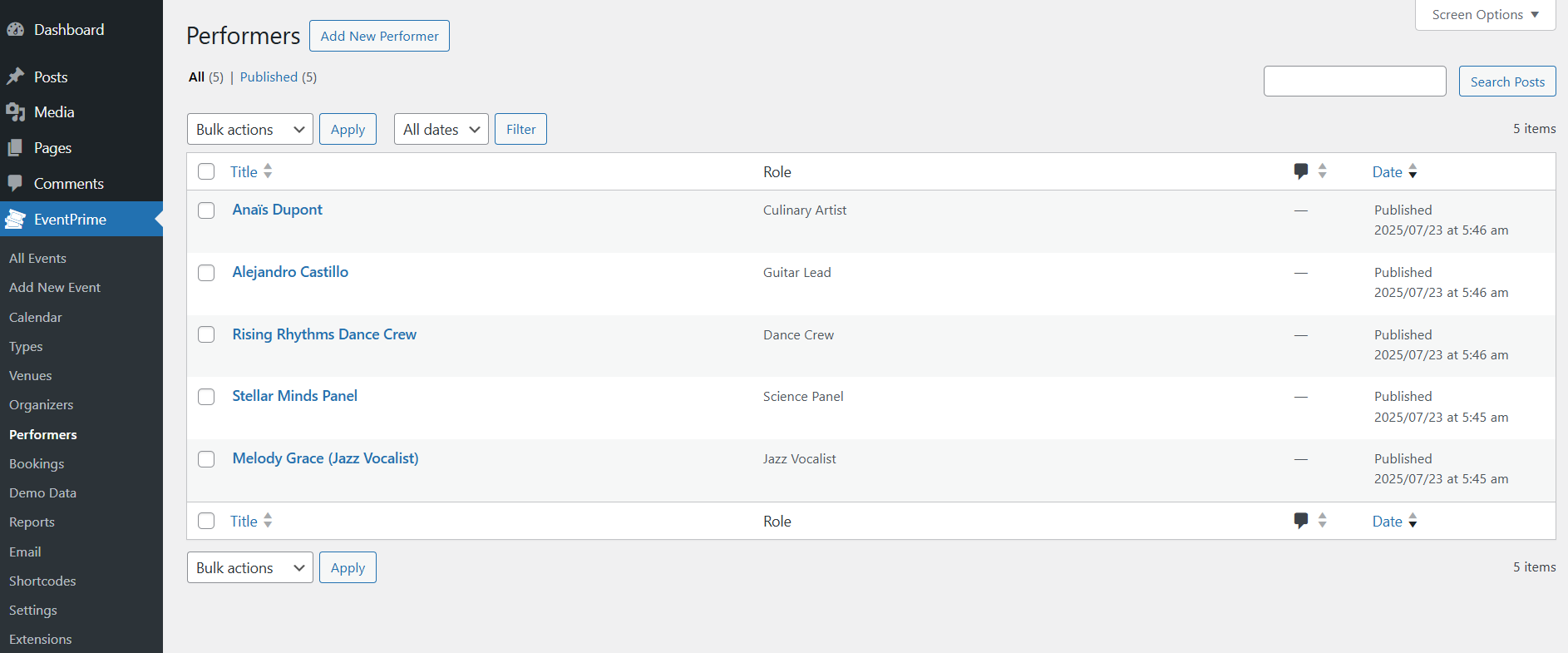
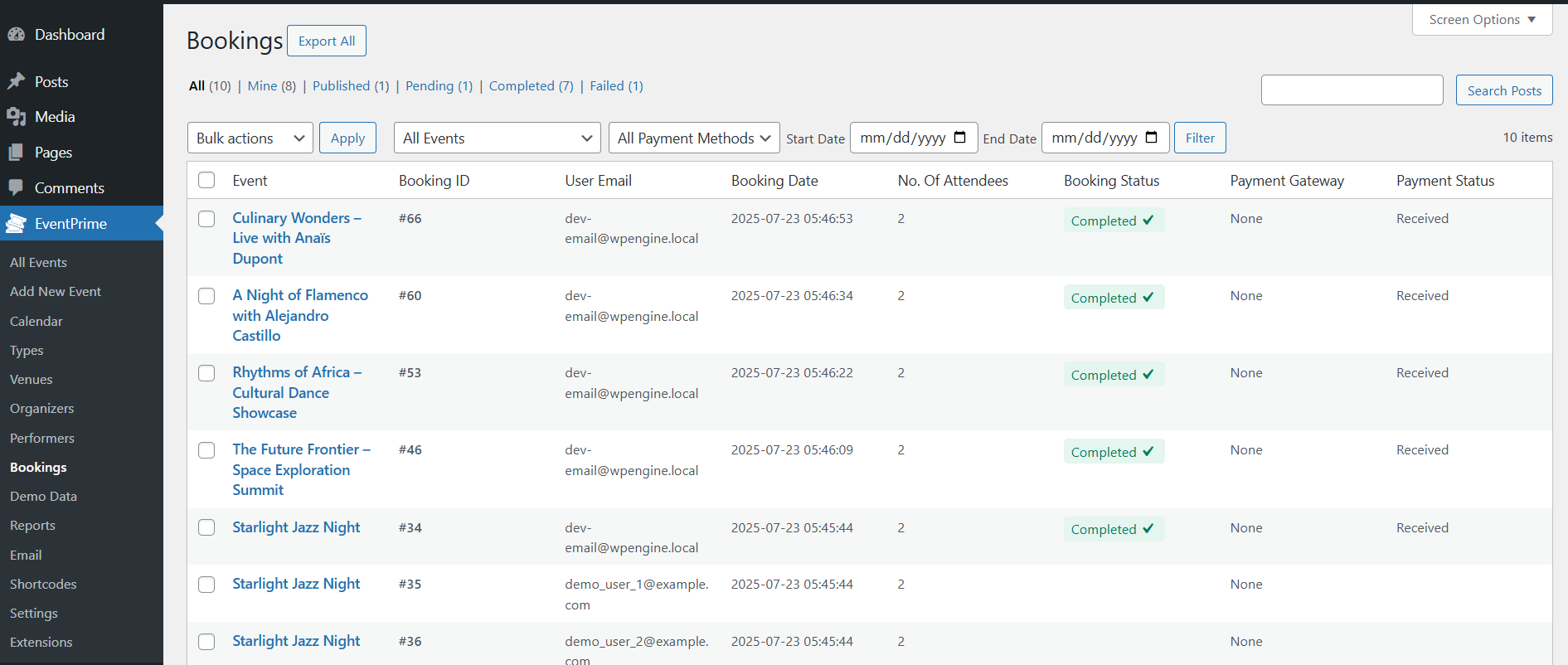
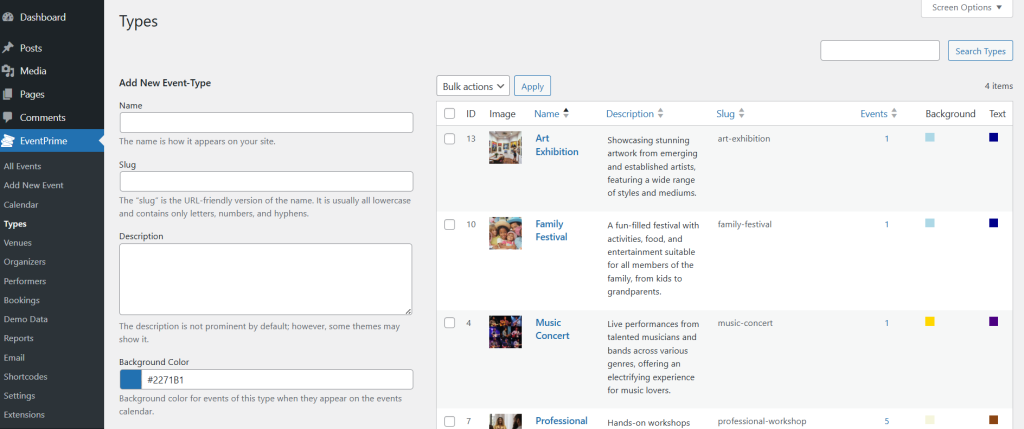
Frontend View
Once demo Events are imported using the Demo Data extension, they will be visible on the frontend under the Event Details page. Each demo Event will display all associated information such as the assigned Performers, Venue, Organizer, and Event Type. This allows users to experience how a real Event would appear on the site with all relevant details displayed in a structured and organized format.
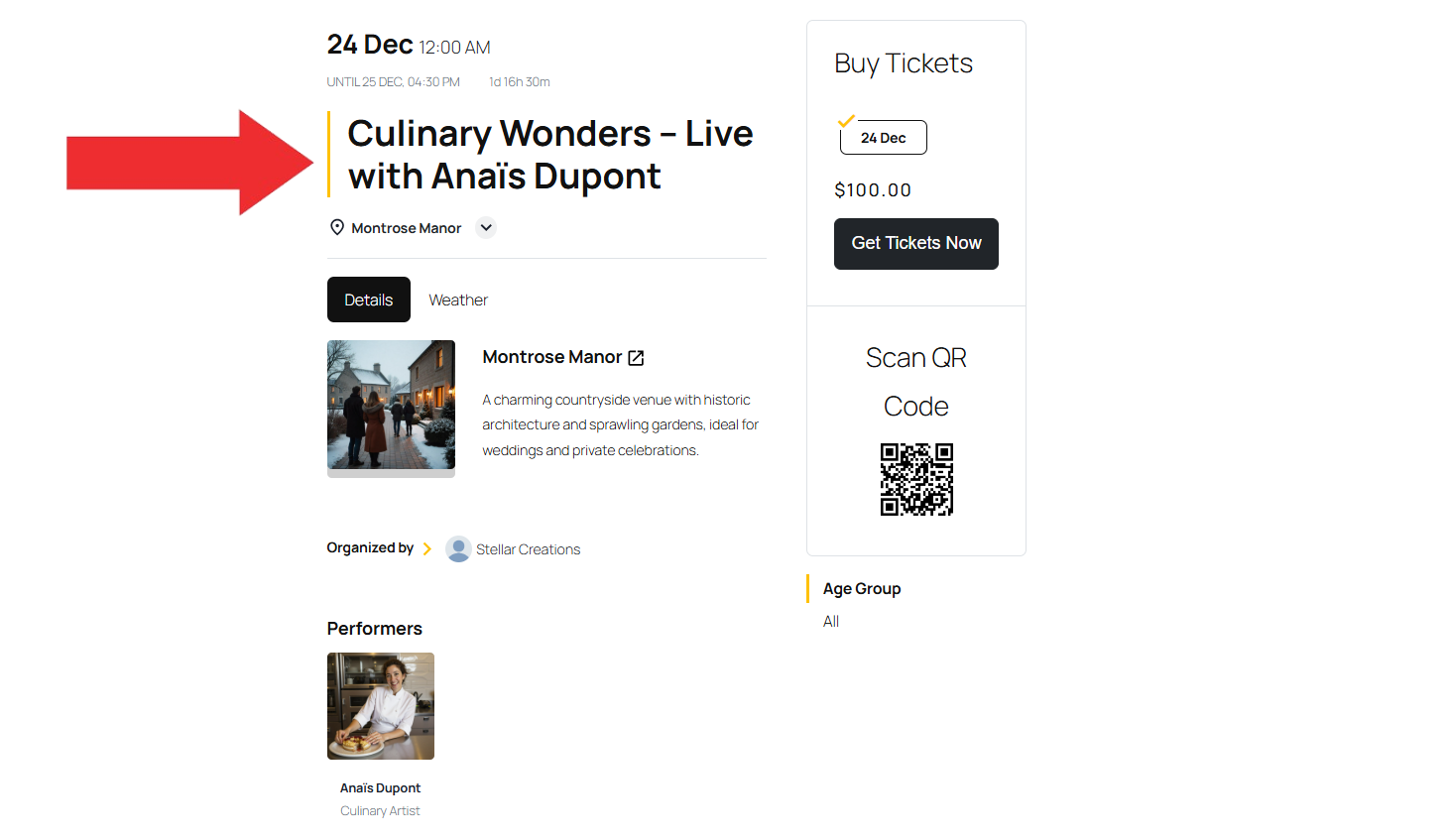
Conclusion
The Demo Data extension in EventPrime helps you quickly set up sample Events, Bookings, and related data, making it easier to test features or present demos without affecting live content. With simple options to import and remove demo data.
Questions, Support & Custom Solutions
- Need more details or can't find what you're looking for? Let us know how we can help! Contact our support team here.
- Looking for a tailor-made solution to meet your specific needs? Our dedicated customization team is here to help! Use this link to share your requirements with us, and we'll collaborate with you to bring your vision to life.