Overview
The Ticket Categories feature in EventPrime allows you to group and organize different types of tickets. You can also set a maximum limit for each category to ensure the total number of tickets within it doesn’t exceed the specified amount.
Steps to Create Ticket Categories in EventPrime
1. Navigate to the EventPrime menu, select the All Events submenu.
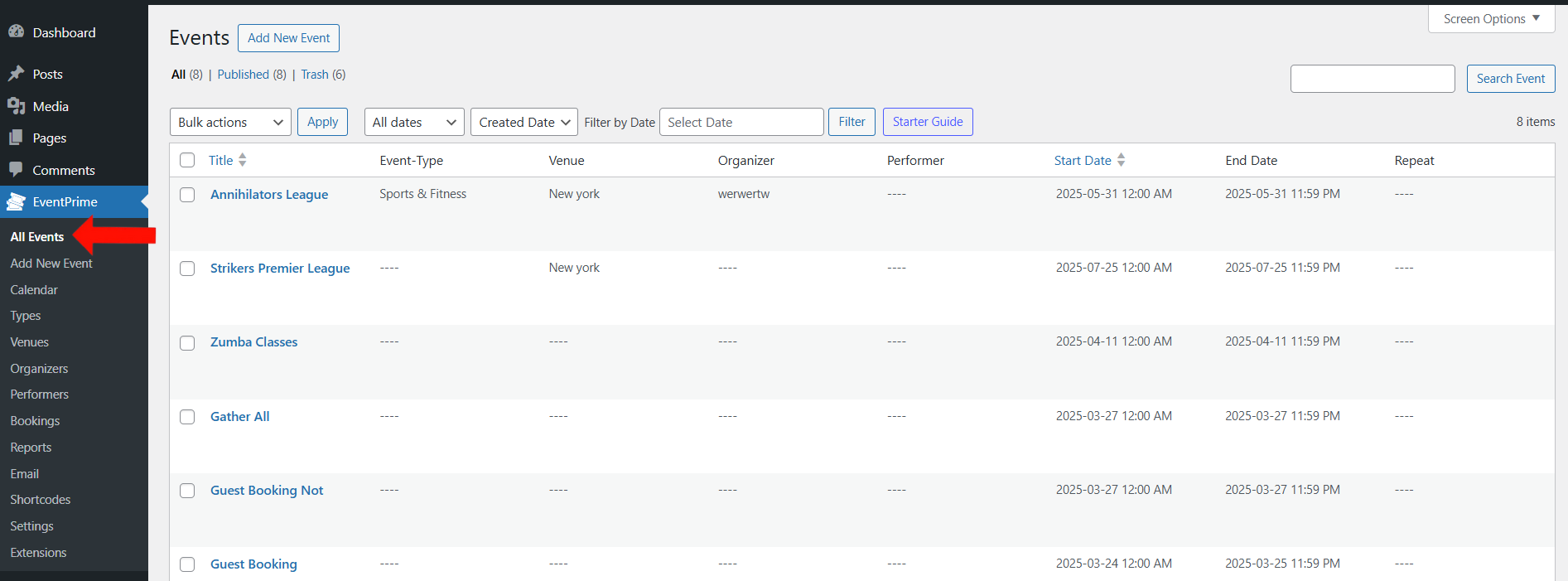
2. In the list of Events, click the Edit button for the Event for which you want to create a Ticket Category.
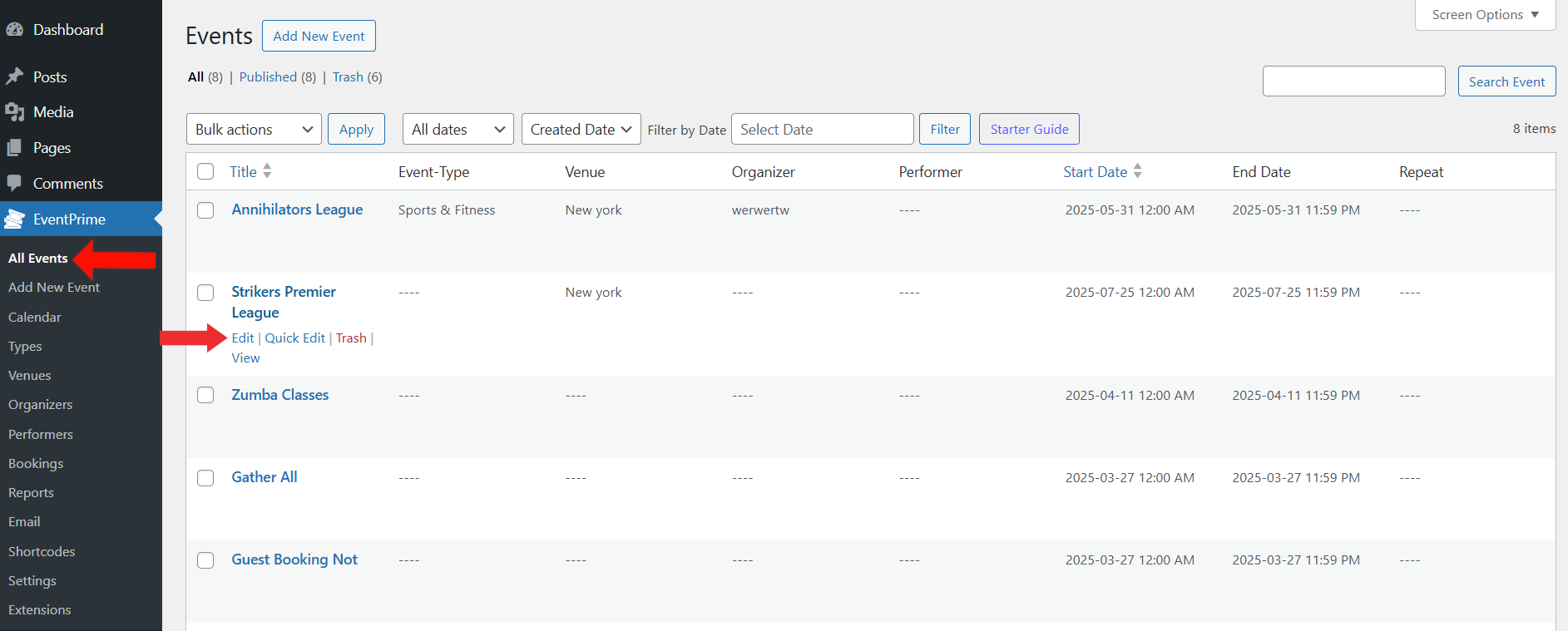
3. On the Edit Event page, go to the Event Settings section and click the Tickets tab.
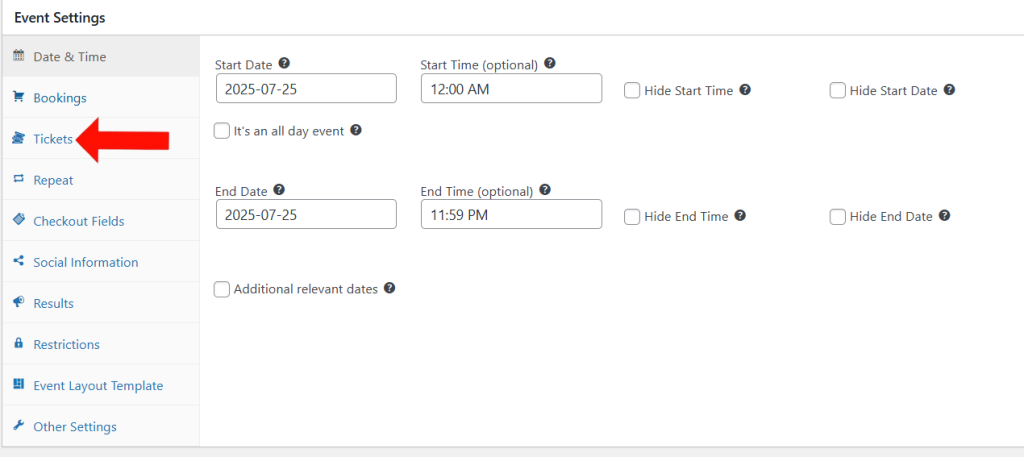
4. Inside the Tickets tab, click on the Add Tickets Category button.
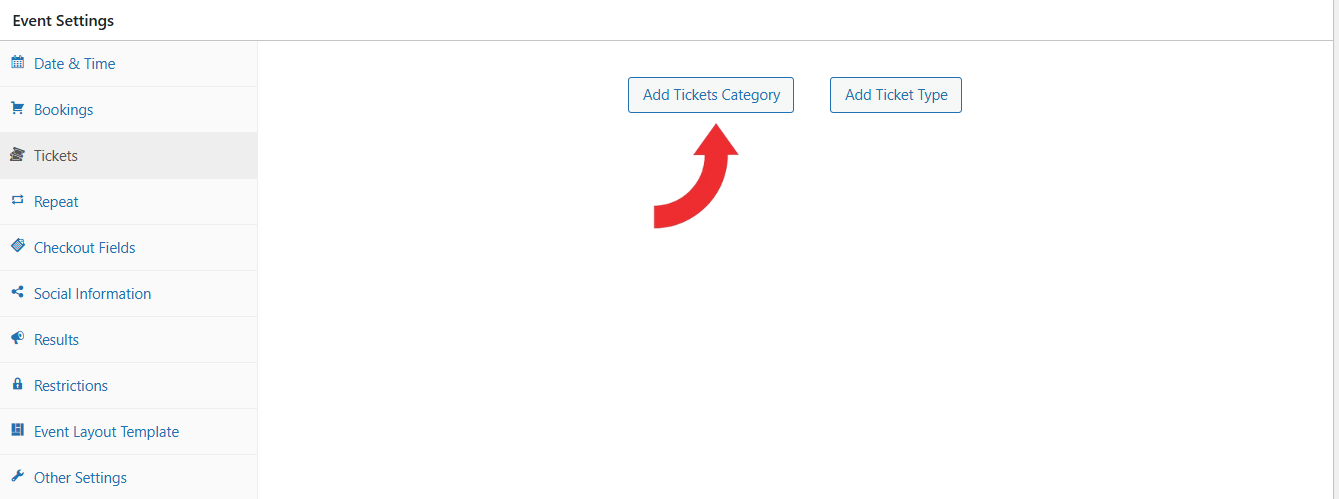
5. On the Add Ticket Category screen:
- Enter a name for your category in Tickets Category field (e.g., Upper Tier, General, VIP).
- Next, specify the Total Quantity/Inventory allowed for this category. This sets the combined capacity for all ticket types assigned to it. For example, if the total quantity is set to 50, the total of all ticket types under this category cannot exceed 50.
After filling out the details, click the Add button to create the category.
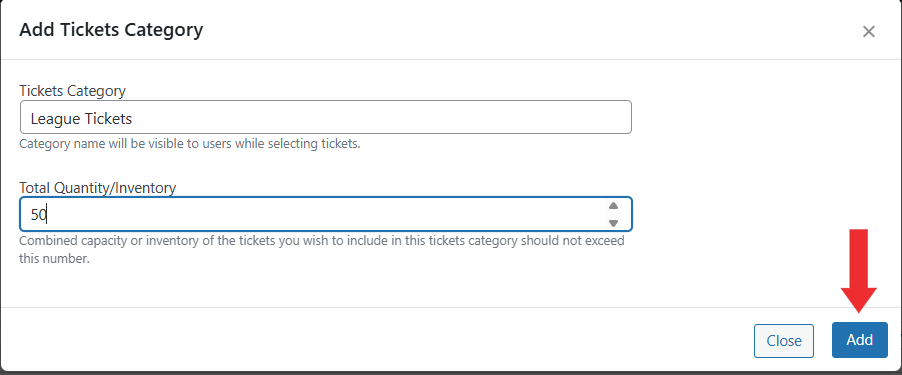
6. Your Ticket Category will now be created. You can add ticket types to this category by clicking the Add Ticket Type button.
If you’re not sure how to create a Ticket Type, refer to this article: How to Create Ticket Types for Events
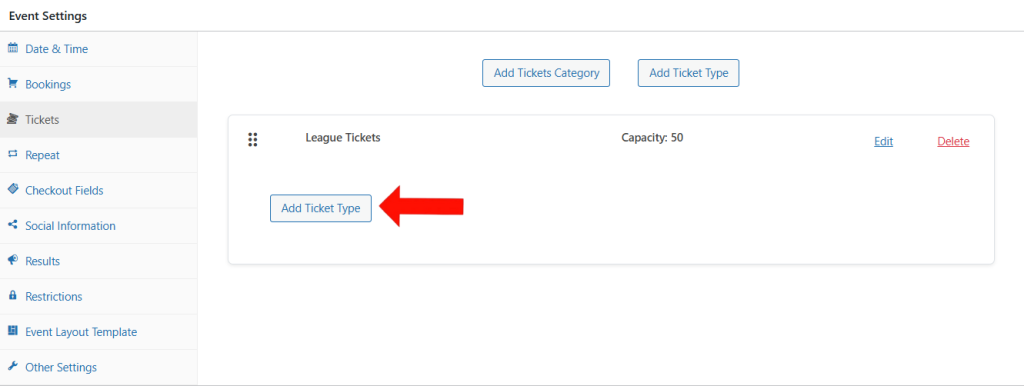
7. Update the Event to apply your setting.
Frontend View
Once categories and ticket types are added, they will be visible to users during the ticket selection process on the Event Booking page. Each category will display the ticket types grouped under it, helping users easily choose based on availability and preference.
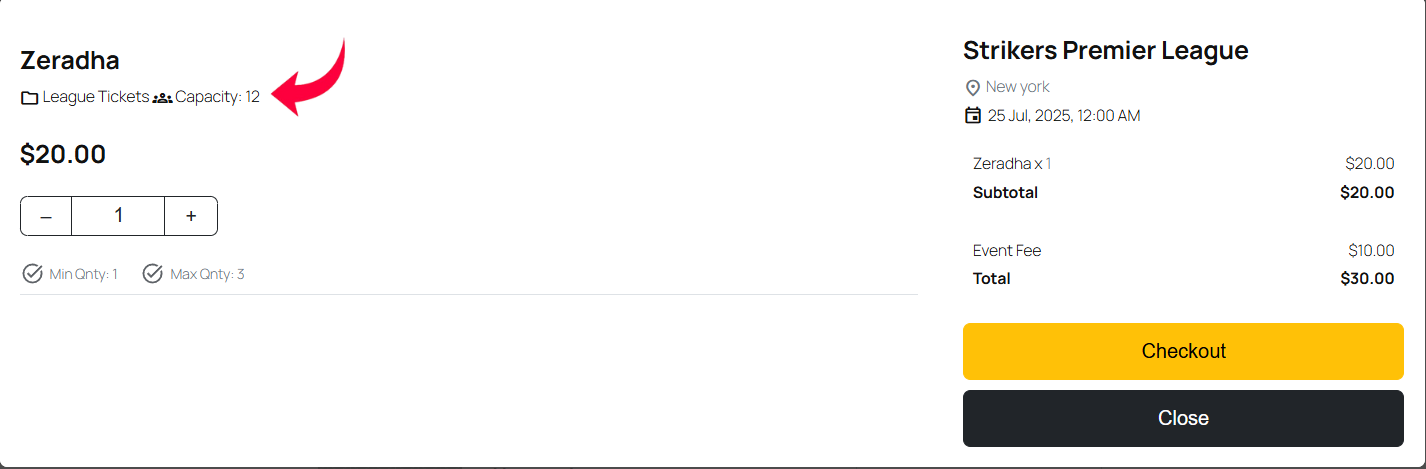
Conclusion
Creating Ticket Categories in EventPrime helps you group related ticket types under a single category with a shared ticket limit. You can define a total quantity for the category to make sure all ticket types added under it stay within a fixed inventory.
Questions, Support & Custom Solutions
- Need more details or can't find what you're looking for? Let us know how we can help! Contact our support team here.
- Looking for a tailor-made solution to meet your specific needs? Our dedicated customization team is here to help! Use this link to share your requirements with us, and we'll collaborate with you to bring your vision to life.