Overview
In EventPrime, you can assign a custom color to the title of any Event. This helps make the calendar clearer and better organized, allowing visitors to view and identify Events more easily.
Steps to Set Event Title Color
1. Navigate to the EventPrime menu and click on the All Events submenu.
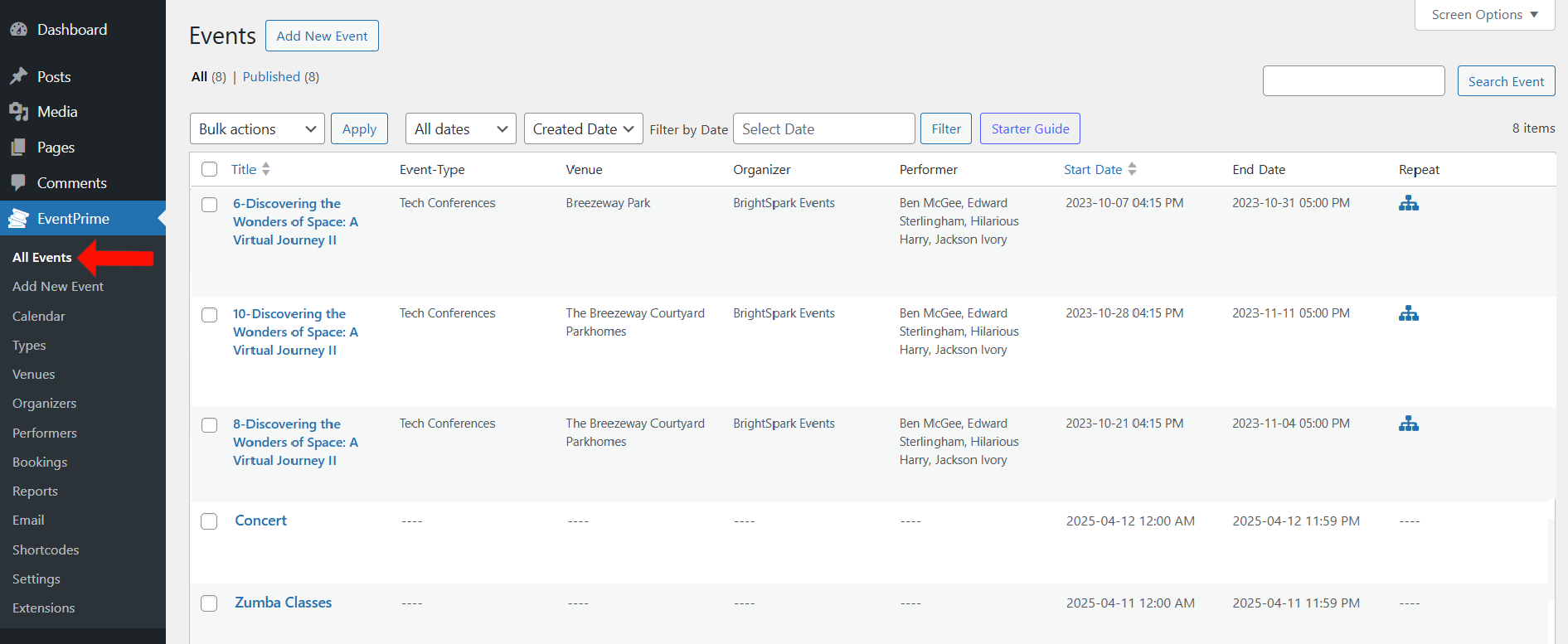
2. From the list of Events, click the Edit button for the Event where you want to apply the title color.
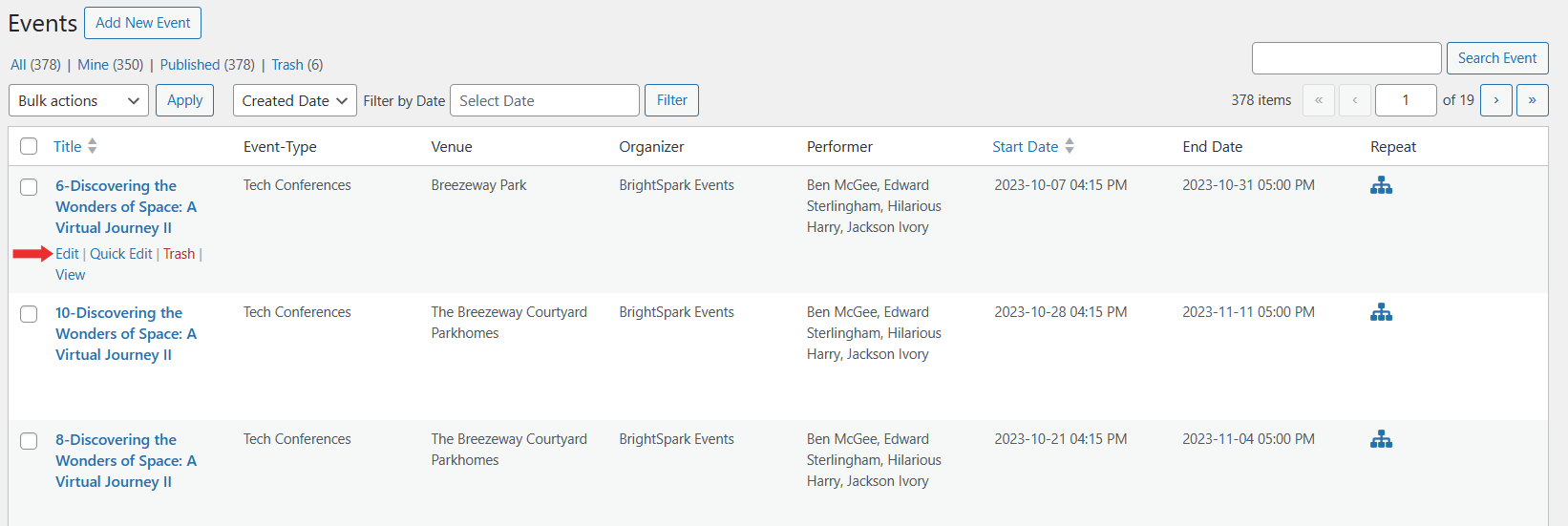
3. On the Edit Event page, go to the Event Settings section and select the Other Settings tab.
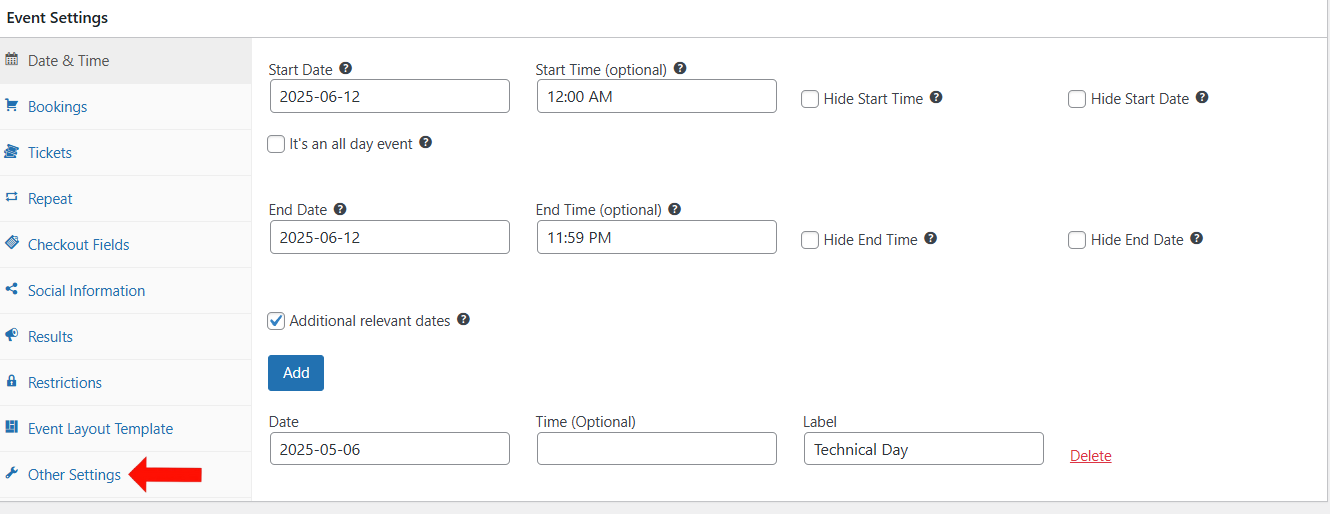
4. In this tab, you’ll find the Event Text Color option. Select the color you want to apply to the Event title.
You can also add an attendee note from this section.
For more information, refer to the article: How to Add a Custom Note to a WordPress Event
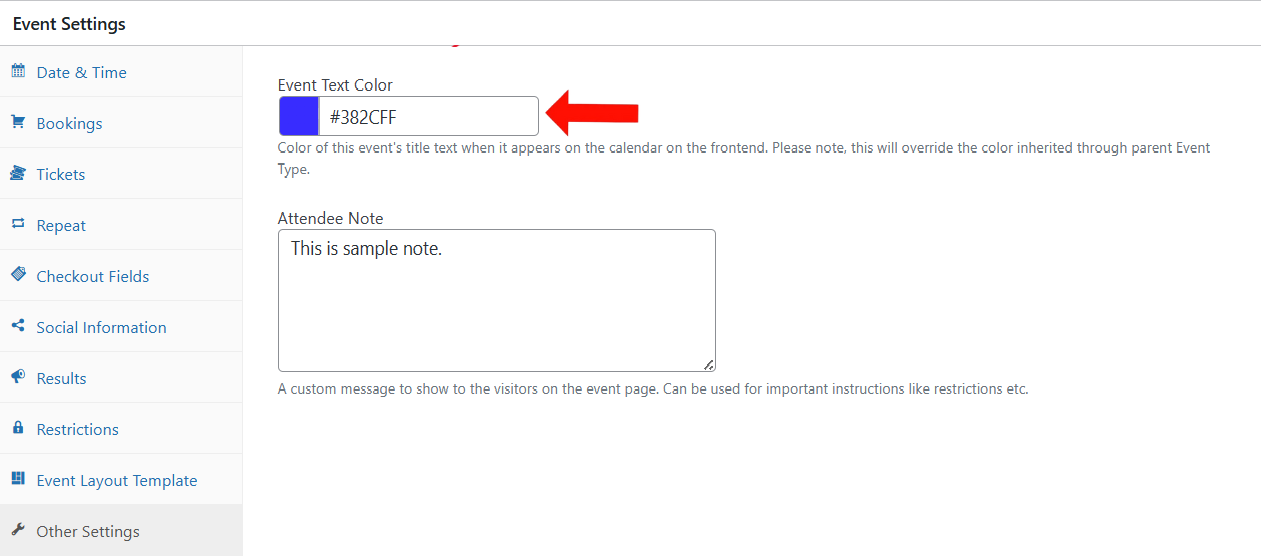
5. Update the Event to apply the settings.
Frontend View
Once updated, the selected title color will be reflected on the frontend calendar and the Event page.
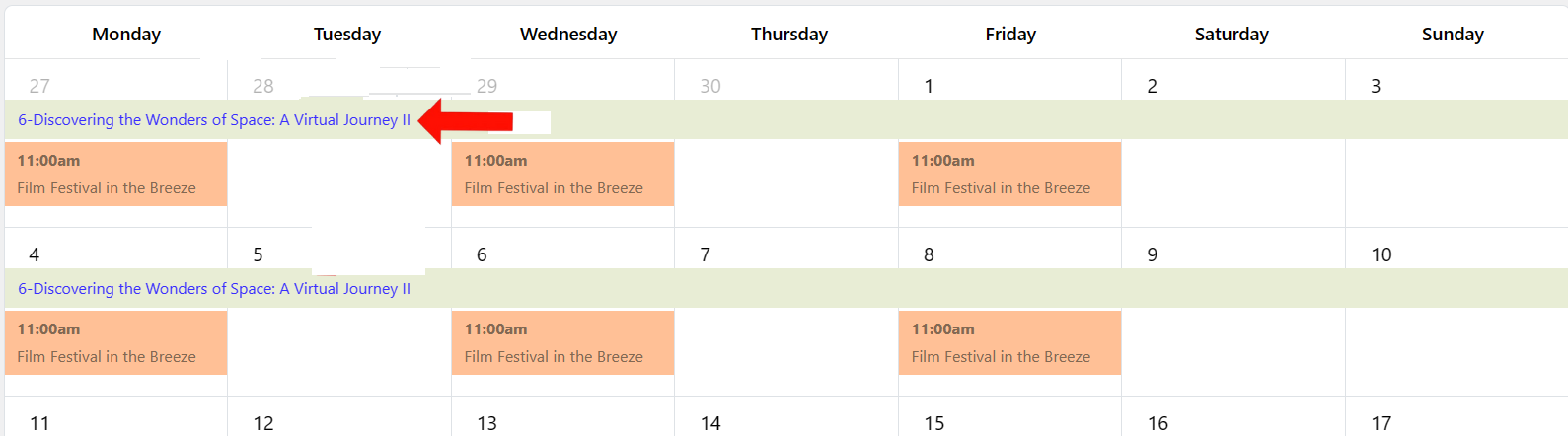
Conclusion
Setting a custom title color in EventPrime allows better visual grouping and identification of Events. It adds clarity to your calendar and helps visitors navigate Event information more easily.
Questions, Support & Custom Solutions
- Need more details or can't find what you're looking for? Let us know how we can help! Contact our support team here.
- Looking for a tailor-made solution to meet your specific needs? Our dedicated customization team is here to help! Use this link to share your requirements with us, and we'll collaborate with you to bring your vision to life.